Loading ...
Loading ...
Loading ...
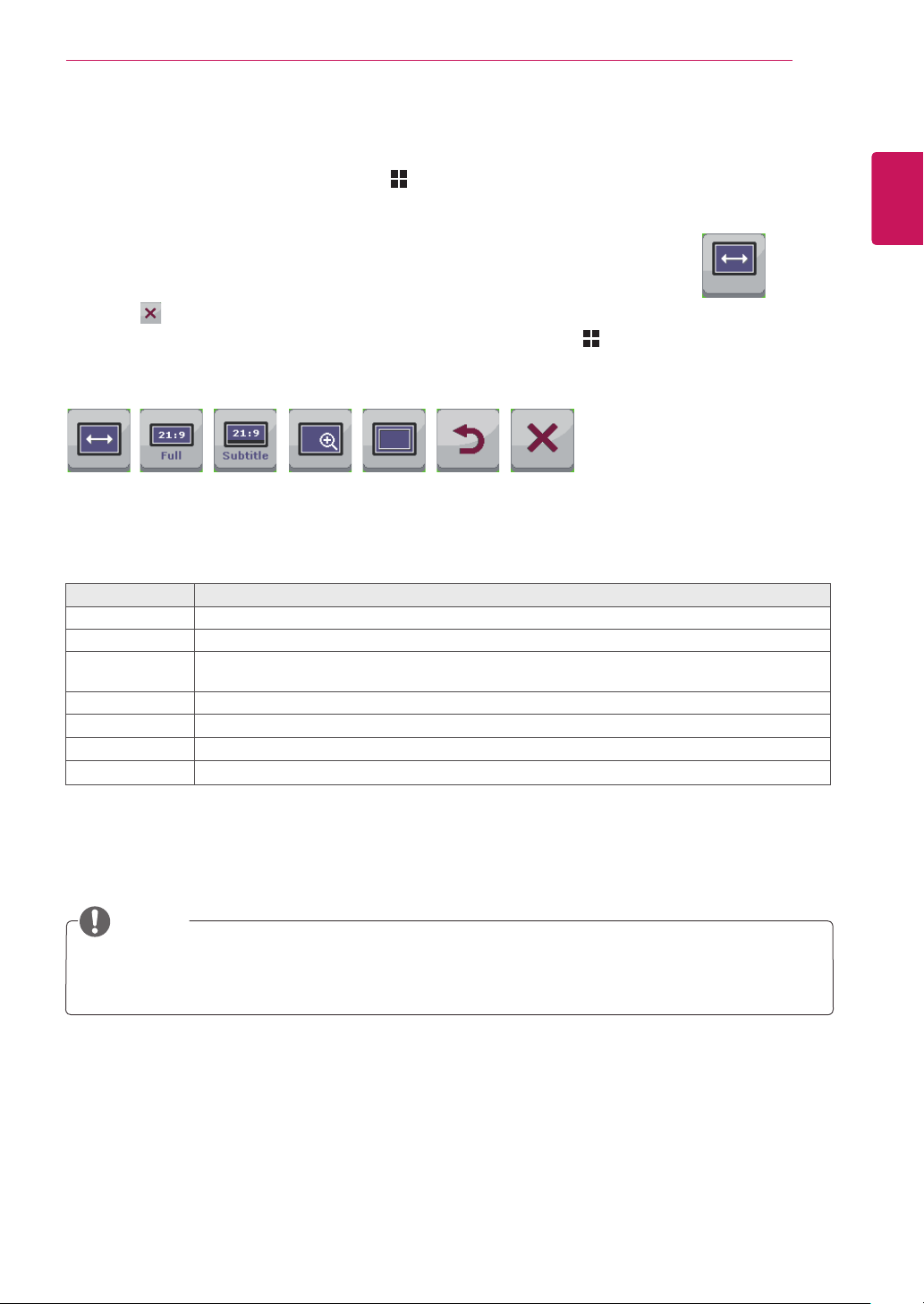
31
ENG
ENGLISH
CUSTOMIZING SETTINGS
Each option is described below.
Menu > Ratio Description
Wide Displays the video in wide-screen, regardless of the video signal input.
Cinema1 Enlarges the screen with an aspect ratio of 21:9. (at 1080p)
Cinema2 Enlarges the screen with an aspect ratio of 21:9 including the black box area at the bottom for
subtitles. (at 1080p)
Original Displays a video according to the input video signal aspect ratio.
1:1
The aspect ratio is not adjusted from the original.
Back
Moves to the previous OSD screen.
Exit
Exits the OSD menu.
Ratio Settings
1
To view the Menu OSD, press the Menu ( ) button at the bottom of the monitor.
2
Press < or > to go to Ratio.
3
Press OK to select Ratio.
4
Use the < or > buttons to set the options.
5
Select to exit the OSD menu.
To return to the upper menu or set other menu items, use the Menu ( ) button.
Sub Menu
Wide Original 1:1Cinema1 Cinema2 Back Exit
Ratio
NOTE
y
The display may look the same for Wide, Original and 1:1 options at the recommended resolution
(2560 x 1080).
y
The ratio is disabled in the interlaced signal.
Loading ...
Loading ...
Loading ...