Loading ...
Loading ...
Loading ...
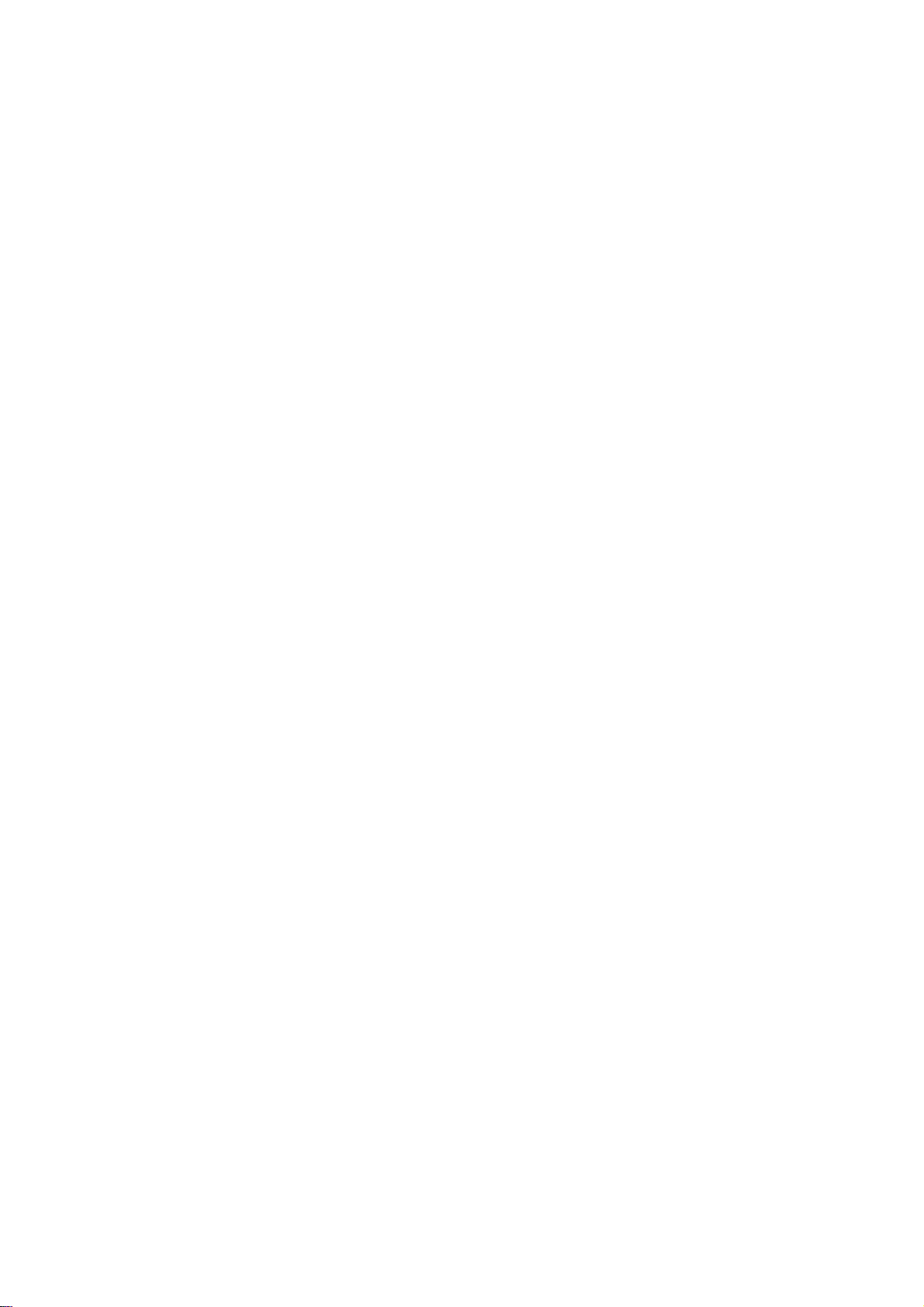
Owner's
Manual
23
-
Automatically
finds
all
available
channels
through
antenna
or
cable
inputs,
and
stores
them
in
memory
on
the
channel
list.
-
Run
EZ
Scan
again
after
any
Antenna/Cable
connection
changes.
1.
Press
the
MENU
button
and
then
use
D/E
button
to
select
the
SETUP
menu.
2.
Press
the
G
button
and
then
use
D/E
button
to
select
EZ
Scan.
3.
Press
the
G
button
or
ENTER
button
to
begin
the
channel
search.
Allow
EZ
Scan
to
complete
the
channel
search
cycle
for
TV,
DTV,
CATV,
and
CADTV.
EZ
Scan
(Channel
Search)
EZ
Scan
(Channel
Search)
1.
Press
the
MENU
button
and
then
use
D/E
button
to
select
the
SETUP
menu.
2.
Press
the
G
button
and
then
use
D/E
button
to
select
Manual
Scan.
3.
Press
the
G
button
and
then
use
D/E
button
to
select
TV/CADTV/CATV/DTV.
4.
Press
the
G
button
and
then
use
D/E
button
to
select
channel
number
you
want
to
add
or
delete.
5.
Press
the
ENTER
button
to
add
or
delete
for
the
channel
number.
6.
Press
EXIT
button
to
return
to
TV
viewing
or
press
MENU
button
to
return
to
the
previous
menu.
Manual
Scan
Manual
Scan
Setup
Menu
Options
Setup
Menu
Options
-
A
password
is
required
to
gain
access
to
Manual
Scan
menu
if
the
Lock
System
is
turned
on.
EZ
Scan
G
Manual
Scan
Channel
Edit
DTV
Signal
Input
Input
Label
Selection
(
G
or)
leads
you
to
the
EZ
scan
screen.
EZ
Scan
Manual
Scan
Channel
Edit
DTV
Signal
Input
Input
Label
Processing
EZ
scan...
ANTENNA
Ch.20
0
channel(s)
found
Press
to
stop
the
current
scan
and
start
DIGITAL
ANTENNA
channel
scan.
MENU
PreviousNext
EZ
Scan
Manual
Scan
Channel
Edit
DTV
Signal
Input
Input
Label
EZ
Scan
Manual
Scan
G
Channel
Edit
DTV
Signal
Input
Input
Label
Select
channel
type
and
RF-channel
number.
TV
G
2
Press
to
delete
the
channel
TV
2-0
D
E
Loading ...
Loading ...
Loading ...