Loading ...
Loading ...
Loading ...
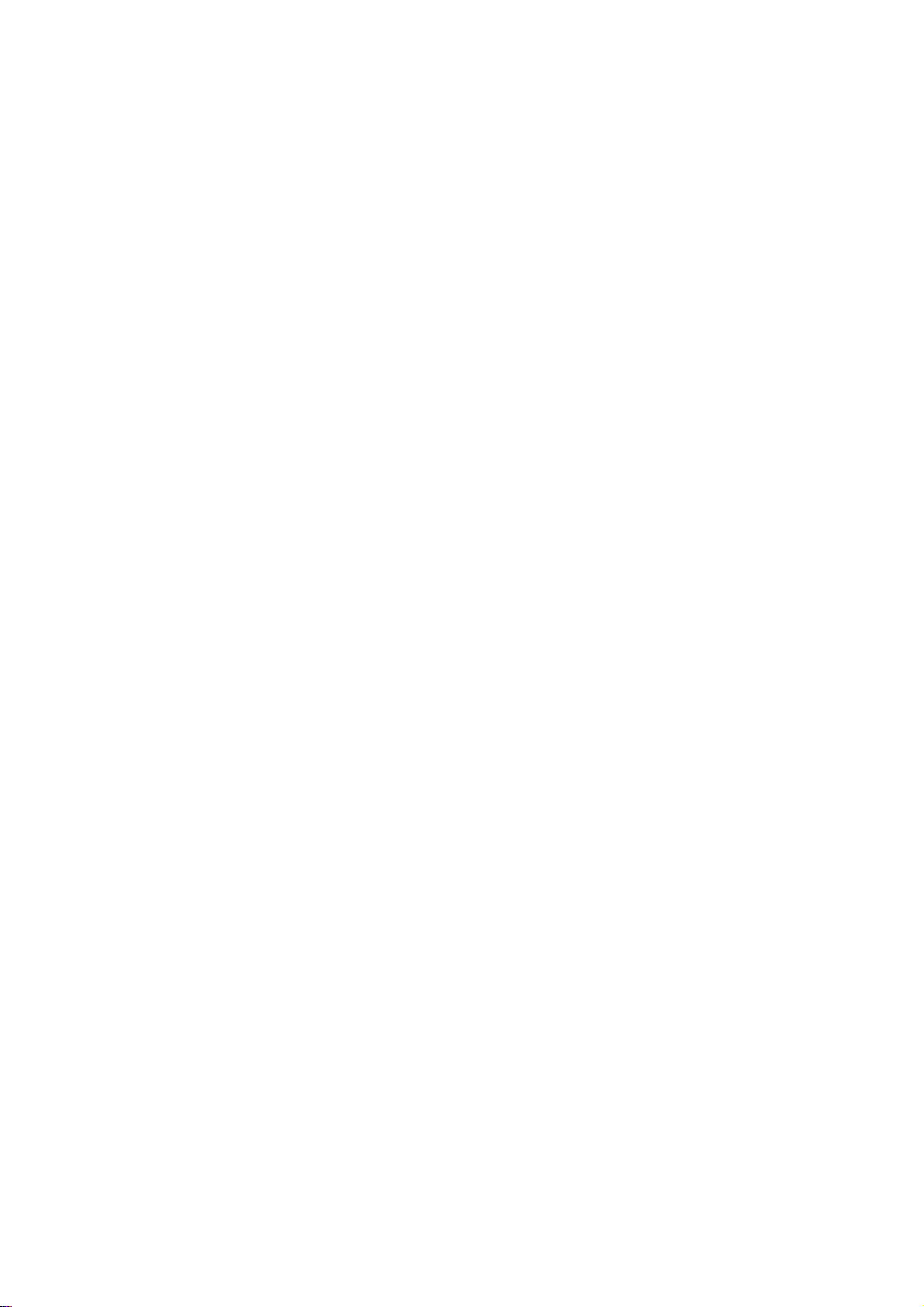
Owner's
Manual
15
?
Component
Input
ports
To
get
better
picture
quality,
connect
a
DVD
player
to
the
component
input
ports
as
shown
below.
Component
ports
on
the
TV
YPB
PR
Video
output
ports
on
DVD
player
Y
Y
Y
Y
Pb
B-Y
Cb
PB
Pr
R-Y
Cr
PR
How
to
connect
1.
Connect
the
DVD
video
outputs
(Y,
PB,
PR)
to
the
COMPO-
NENT
(Y,
PB,
PR)
INPUT
jacks
on
the
TV
and
connect
the
DVD
audio
outputs
to
the
AUDIO
INPUT
jacks
on
the
TV,
as
shown
in
the
figure.
2.
If
your
DVD
only
has
an
S-Video
output
jack,
connect
this
to
the
S-VIDEO
input
on
the
TV
and
connect
the
DVD
audio
out-
puts
to
the
AUDIO
INPUT
jacks
on
the
TV,
as
shown
in
the
fig-
ure.
Note:
If
your
DVD
player
does
not
have
component
video
output,
use
S-Video.
How
to
use
1.
Turn
on
the
DVD
player,
insert
a
DVD.
2.
Use
the
INPUT
button
on
the
remote
control
to
select
Component
1
or
Component
2.
(If
connected
to
S-VIDEO,
select
the
AV1
or
AV2
external
input
source.)
3.
Refer
to
the
DVD
player's
manual
for
operating
instructions.
DVD
Setup
DVD
Setup
(R)
AUDIO
(L)
S-VIDEO
B
R
(R)
AUDIO
(L)
DIGITAL
AUDIO
OPTICAL
RGB
(PC/DTV)
S-VIDEO
PR
PB
Y
MONO
RGB
IN
COMPONENT
IN
2
1
(L)
(R)
AUDIO
RGB/DVI
(L)
(R)
AUDIO
VIDEO
(L)
(R)
AVIN1
AV
OUT
DIGITAL
AUDIO
OPTICAL
OUT
SERVICE
ONLY
DEO
AUDIO
HDMI
/DVI
IN
CABLE
IN
AC
IN
ANTENNA
IN
DVD
or
How
to
connect
Connect
the
audio
and
video
cables
from
the
external
equip-
ment's
output
jacks
to
the
TV
input
jacks,
as
shown
in
the
figure.
When
connecting
the
TV
to
external
equipment,
match
the
jack
colors
(Video
=
yellow,
Audio
Left
=
white,
and
Audio
Right
=
red).
How
to
use
1.
Select the
input
source
by
using
the
INPUT
button
on
the
Remote
Control.
Note
that
this
TV
finds
the
connected
input
sources
automatically
for
AV
1-2
and
Component
1-2.
2.
Operate
the
corresponding
external
equipment.
External
External
A/V
Source
Setup
A/V
Source
Setup
S-VIDEO
(L)
(R)
AUDIO
VIDEO
AVIN1
AVOUT
DIGITAL
AUDIO
OPTICAL
OUT
HDMI
/DVI
IN
RL
AUDIO VIDEO
MONO
Camcorder
Video
Game
Set
Loading ...
Loading ...
Loading ...