Loading ...
Loading ...
Loading ...
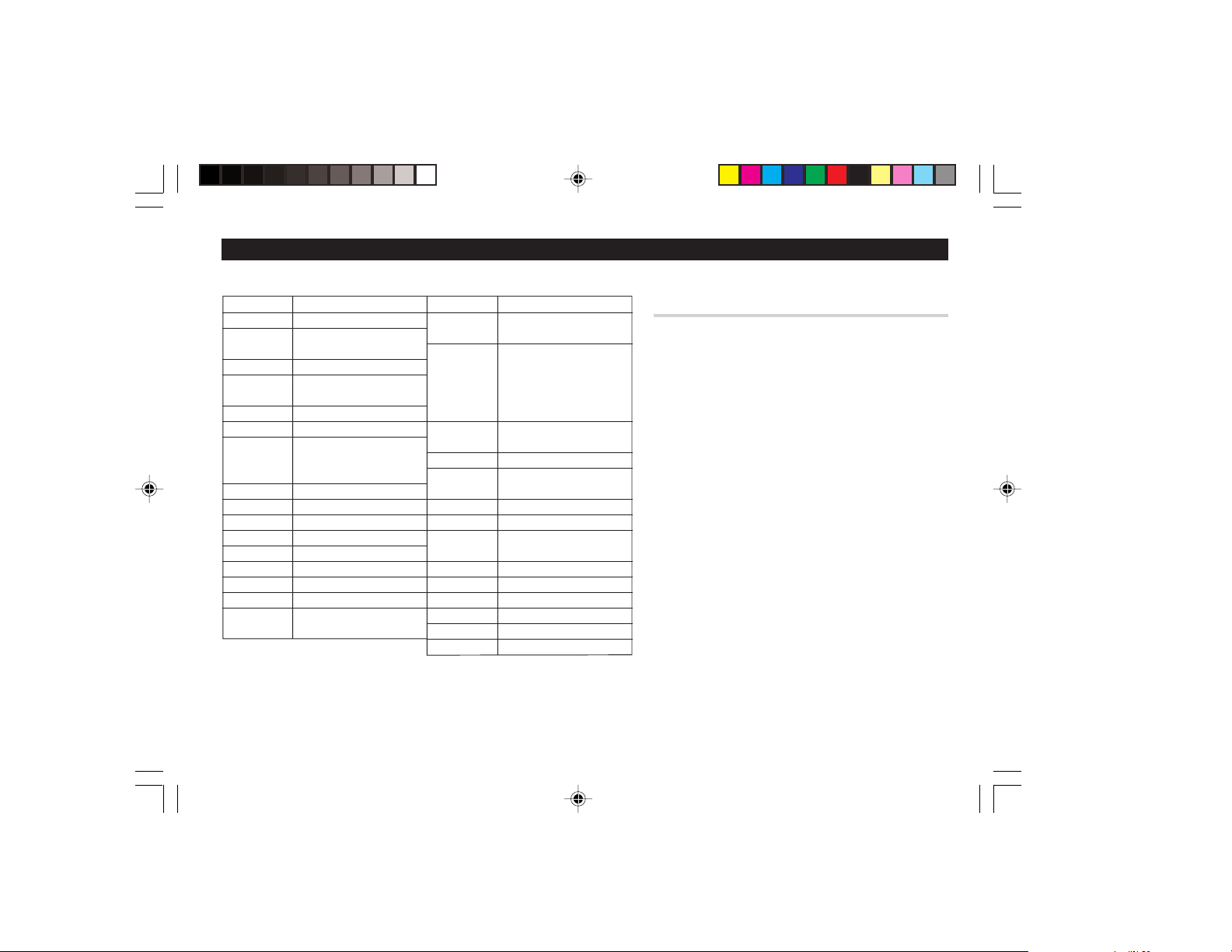
31
Appendices
A. Names and zone numbers of the cities in the clock
Zone No. City
0TONGA
1AUCKLAND
WELLINGTON
2 NOUMEA
3 GUAM
SYDNEY
3. 3 ADELAIDE
4TOKYO
5 SINGAPORE
HONG KONG
BEIJING
6 BANGKOK
6. 3 YANGON
7 DHAKA
7. 3 DELHI
8 KARACHI
8. 3 KABUL
9 DUBAI
9. 3 TEHRAN
10 RIYADH
MOSCOW
Zone No. City
11 CAIRO
HELSINKI
12 BARCELONA
AMSTERDAM
ROME
BERLIN
PARIS
13 LISBON
LONDON
14 AZORES ISLANDS
15 ––––––
MID ATLANTIC
16 RIO DE JANEIRO
17 CARACAS
18 TORONTO
NEW YORK
19 CHICAGO
20 DENVER
21 LOS ANGELES
22 ANCHORAGE
23 HONOLULU
24 MIDWAY ISLANDS
B. Using the PC Link mode
Exchanging Data with a PC
With the PC Link software and cable, data can be
exchanged between the Organizer and a PC.
To set up the Organizer for use with the PC Link:
1. Turn off your PC and the Organizer.
2. Connect the Organizer and the PC. (See the PC Link
manual for details.)
3. Turn on your PC and the Organizer.
4. Tap
h
!
, select "PC LINK" by using
k
or
m
, and press
x
.
Your Organizer is now ready for data transferring (the PC
Link mode). Consult the PC Link manual regarding
subsequent data transferring procedures.
Note:
•To exit the PC Link mode, press
o
at any time. Be noted
that under the PC Link mode, the Organizer will consume
extra power out of the operating battery while setting the
Auto Power Off function deactivated. If the PC Link mode
is entered by mistake, make sure to leave the PC Link
mode by pressing
o
to conserve the battery power.
yo290e_u1u 02.5.17, 0:31 PM31
Loading ...
Loading ...
Loading ...