Loading ...
Loading ...
Loading ...
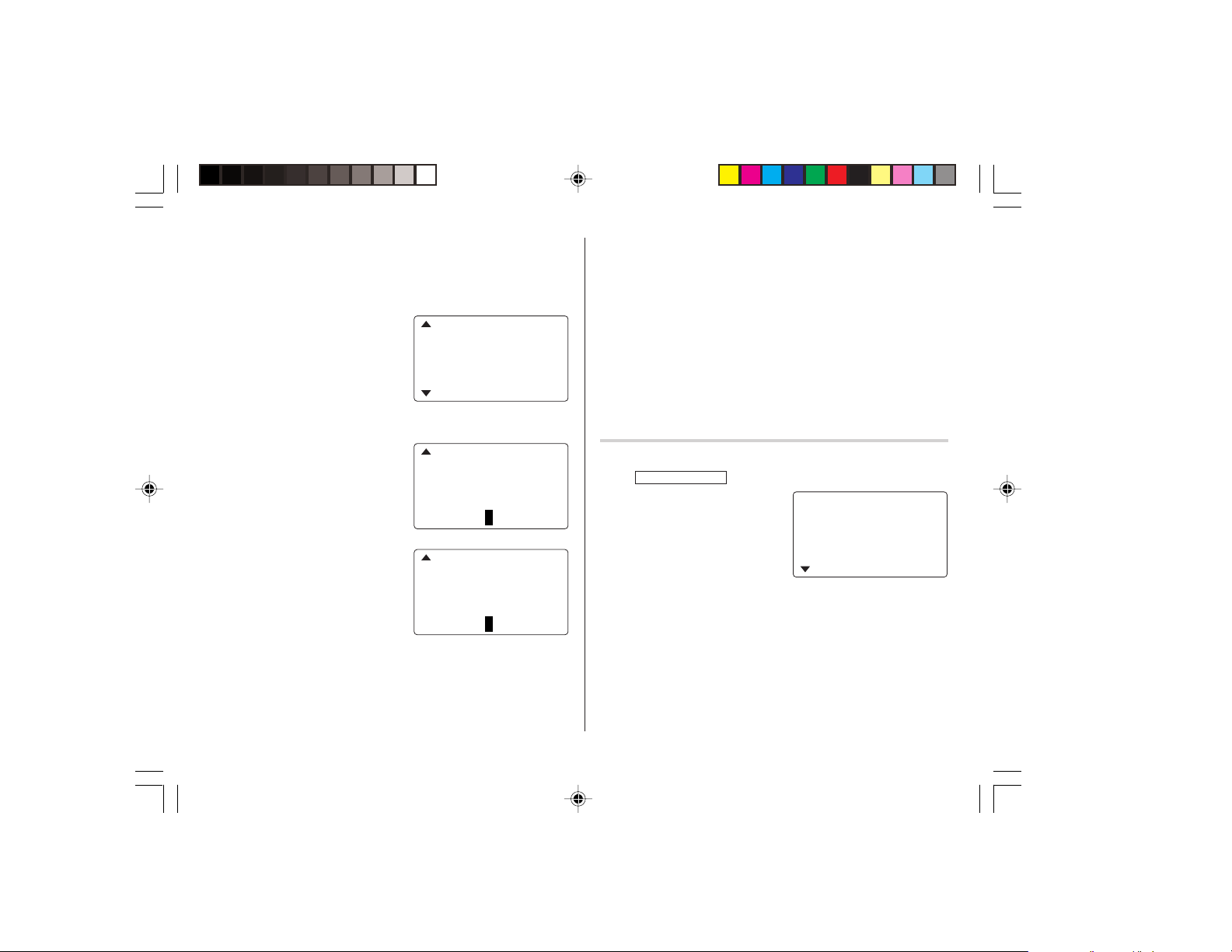
13
5. Press
m
.
The End time will automatically change to 30 minutes after the Start
time. (However, the End time will remain within the specified day.)
6. Enter 11:00AM for the End time, and press
m
.
7. Press
<
or
>
to select
“Yes” or “No” for Alarm setting, and
press
m
.
If you select “Yes”, the Schedule
Alarm will sound at the time set in
Reminder minutes before the Start time. If you select “No”, Schedule
Alarm will not sound.
Note:
• If you select “No” in step 7, “PLAN”
will appear instead.
Go step 9 to continue.
8. Enter the appropriate time for
Reminder and press
m
.
Schedule Alarm will sound at the
entered time before the Start time.
You can select any number from
00 to 99.
Note:
• Enter the number in two-digit format.
9. Enter the name of the scheduled item into the PLAN field. (Project
meeting).
Up to 96 alphanumeric characters can be entered.
10.
Press
x
to store the schedule listing.
Note:
• When the Home clock time reaches a Reminder time, the Schedule
Alarm will sound for approx. 30 seconds even while the power is
turned off. Press any key to stop the Alarm sounding. When
x
is pressed, the listing can be seen in detail in the Schedule mode.
Search
Search today’s schedule
1. Tap
CALENDAR/SCHEDULE
once or twice to enter the Schedule mode.
2. Tap
<
or
>
to search for
the target schedule listing.
The listings stored in the
Organizer will be displayed in
chronological order.
START
:
10
:
00 A
M
END
:
11
:
00 A
M
ALAR
M
:
<
YES
>
RE
M
INDER
:
00
M
IN. BEF
O
RE
END
:
11
:
00 A
M
ALAR
M
:
<
N
O
>
RE
M
INDER
:
00
M
IN. BEF
O
RE
PLAN
:
0
–––––
END
:
11
:
0
S
0A
M
ALAR
M
:
<
YE
>
RE
M
INDER
:
05
M
IN. BEF
O
RE
PLAN
:
0
8
–
12
–
2003
START
:
12
:
15 P
M
END
:
12
:
45 P
M
ALAR
M
:
YES
RE
M
INDER
:
yo290e_u1u 02.5.17, 0:31 PM13
Loading ...
Loading ...
Loading ...