Loading ...
Loading ...
Loading ...
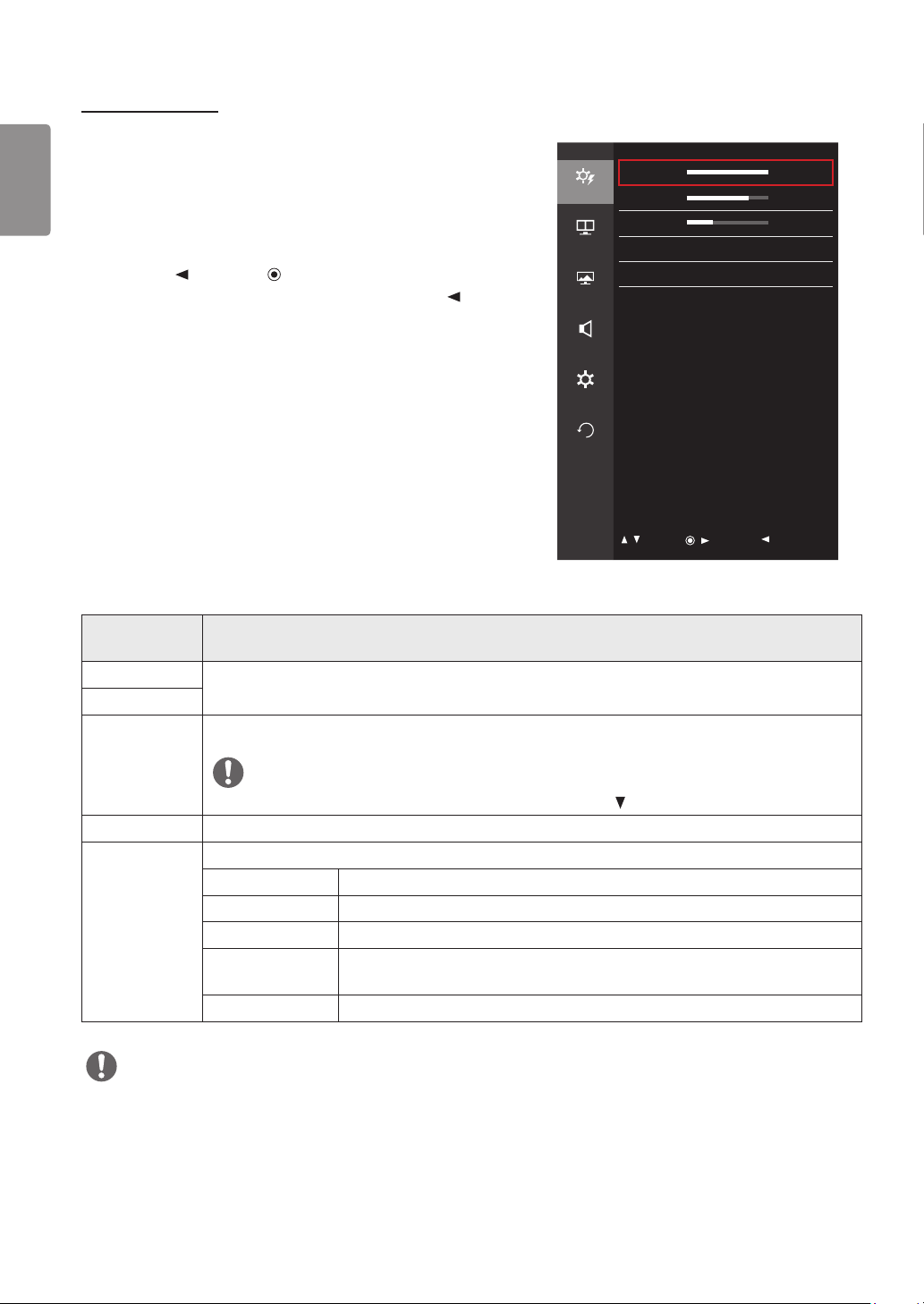
24
ENGLISH
Quick Settings
1 To view the OSD menu, press the joystick button at the bottom of
the monitor and then enter the Menu.
2 Go to Quick Settings by moving the joystick.
3 Configure the options following the instructions that appear in the
bottom right corner.
4 To return to the upper menu or set other menu items, move the
joystick to
or pressing ( / Ok) it.
5 If you want to exit the OSD menu, move the joystick to
until you
exit.
Quick Settings
Quick Settings
Brightness 100 >
Contrast 70 >
PBP
Volume 30 >
Input HDMI1 >
Picture
Ratio Wide >
Sound
General
Reset
/ : Move
/ : Ok
: Back
Each option is described below.
Menu > Quick
Settings
Description
Brightness
Adjusts the color contrast and brightness of the screen.
Contrast
Volume Adjusts the volume level.
NOTE
• You can adjust Mute / Unmute by moving the joystick button to in the Volume menu.
Input Selects the input mode.
Ratio Adjusts the aspect ratio of the screen.
Wide Displays the video in widescreen, regardless of the video signal input.
Original Displays video according to the aspect ratio of the video signal input.
Cinema1 Enlarges the screen with an aspect ratio of 21:9. (at 1080p)
Cinema2 Enlarges the screen with an aspect ratio of 21:9, including the black box at the
bottom for subtitles. (at 1080p)
1:1 The aspect ratio is not adjusted from the original.
NOTE
• The display may look the same for Wide, Original, and 1:1 options at the recommended resolution (3440 x 1440).
Loading ...
Loading ...
Loading ...