Loading ...
Loading ...
Loading ...
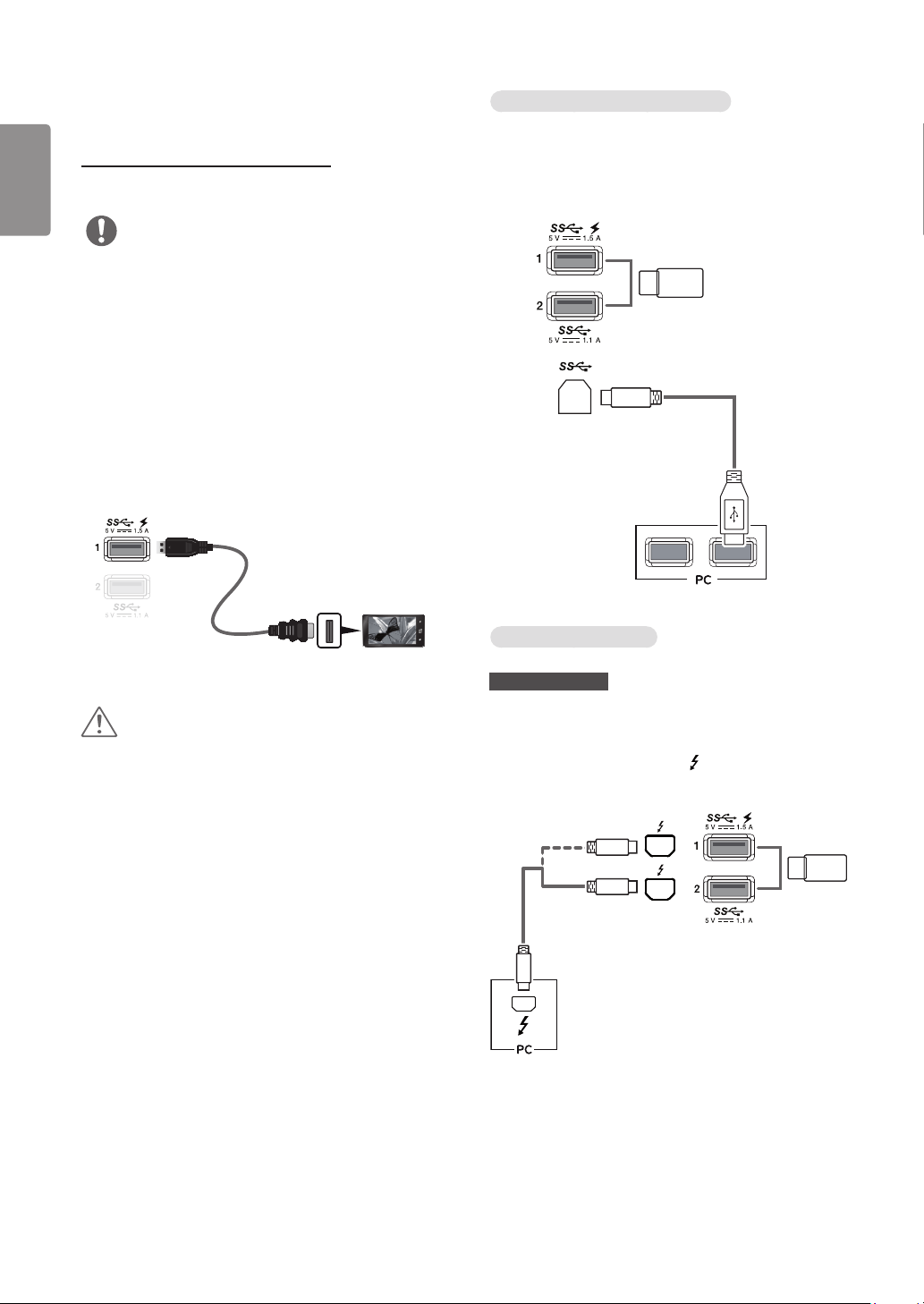
20
ENGLISH
Connecting Peripherals
USB Cable connection - PC
The USB port on the product functions as a USB hub.
NOTE
• Make sure to install the most recent Windows OS service
pack before using the product.
• Peripheral devices are sold separately.
• A keyboard, mouse, or USB device can be connected to the
USB port.
• Quick Charge is only available through the USB1 port.
When Quick Charge is set to On, data transmission
through the USB1 port is not available (e.g. connecting
your keyboard, mouse, or other USB storage devices to the
monitor). (Go to General > Quick Charge to set Quick
Charge to On or Off.)
• The charging speed may vary depending on the device.
(sold separately)
CAUTION
Cautions When Using a USB Device
• A USB device with an automatic recognition program
installed, or that uses its own driver, may not be
recognized.
• Some USB devices may not be supported or may not work
properly.
• It is recommended to use a USB hub or hard disk drive
with power supplied. (If the power supply is not adequate,
the USB device may not be recognized properly.)
HDMI/DP (DisplayPort) connection
To use USB 3.0, connect the A-B type USB 3.0 cable of the
product to the PC.
Peripheral devices connected to the USB IN port can be
controlled from the PC.
(sold separately)
(sold separately)
Thunderbolt connection
34UC98, 34CB98
Peripheral devices connected to the USB IN port can be
controlled from the PC.
If you change the input on the menu while a device is in
connection via the Thunderbolt ( ) port, then the device in
connection via the USB port may not work properly.
(sold
separately)
(sold separately)
Loading ...
Loading ...
Loading ...