Loading ...
Loading ...
Loading ...
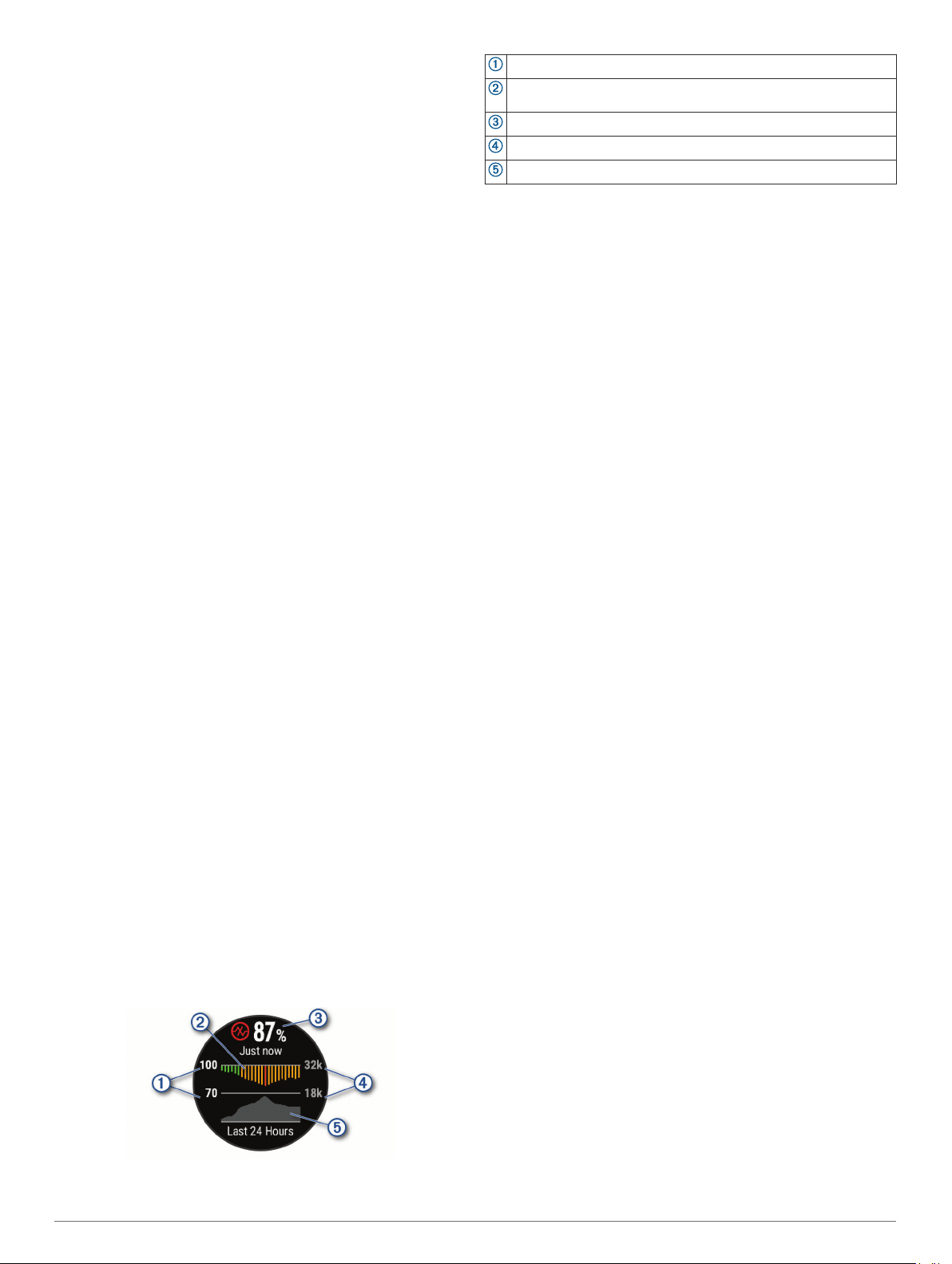
to 50 is medium reserve energy, 51 to 75 is high reserve energy,
and 76 to 100 is very high reserve energy.
You can sync your device with your Garmin Connect account to
view your most up-to-date Body Battery level, long-term trends,
and additional details (Tips for Improved Body Battery Data,
page 23).
Viewing the Body Battery Widget
The Body Battery widget displays your current Body Battery
level and a graph of your Body Battery level for the last several
hours.
1
Press UP or DOWN to view the Body Battery widget.
NOTE: You may need to add the widget to your widget loop
(Customizing the Widget Loop, page 37).
2
Press START to view a graph of your body battery level for
the last four hours.
3
Press DOWN to view a combined graph of your Body Battery
and stress levels.
Blue bars indicate periods of rest. Orange bars indicate
periods of stress. Gray bars indicate times when you were
too active to determine your stress level.
4
Press DOWN to see your Body Battery data since midnight.
Tips for Improved Body Battery Data
• Your Body Battery level updates when you sync your device
with your Garmin Connect account.
• For more accurate results, wear the device while sleeping.
• Rest and good sleep charge your Body Battery.
• Strenuous activity, high stress, and poor sleep can cause
your Body Battery to drain.
• Food intake, as well as stimulants like caffeine, has no
impact on your Body Battery.
Pulse Oximeter
The tactix Delta device has a wrist-based pulse oximeter to
gauge the peripheral saturation of oxygen in your blood.
Knowing your oxygen saturation can help you determine how
your body is acclimating to high altitudes for alpine sport and
expedition.
You can manually begin a pulse oximeter reading by viewing the
pulse oximeter widget (Getting Pulse Oximeter Readings,
page 23). You can also turn on all-day readings (Turning On
All-Day Pulse Oximeter Readings, page 23). When you remain
motionless, your device analyzes your oxygen saturation and
your elevation. The elevation profile helps indicate how your
pulse oximeter readings are changing, relative to your to
elevation.
On the device, your pulse oximeter reading appears as an
oxygen saturation percentage and color on the graph. On your
Garmin Connect account, you can view additional details about
your pulse oximeter readings, including trends over multiple
days.
For more information about pulse oximeter accuracy, go to
garmin.com/ataccuracy.
The oxygen saturation percentage scale.
A graph of your average oxygen saturation readings for the last 24
hours.
Your most recent oxygen saturation reading.
The elevation scale.
A graph of your elevation readings for the last 24 hours.
Getting Pulse Oximeter Readings
You can manually begin a pulse oximeter reading by viewing the
pulse oximeter widget. The widget displays your most recent
blood oxygen saturation percentage, a graph of your hourly
average readings for the last 24 hours, and a graph of your
elevation for the last 24 hours.
NOTE: The first time you view the pulse oximeter widget, the
device must acquire satellite signals to determine your elevation.
You should go outside, and wait while the device locates
satellites.
1
While you are sitting or inactive, press UP or DOWN to view
the pulse oximeter widget.
2
Press START to view widget details and begin a pulse
oximeter reading.
3
Remain motionless for up to 30 seconds.
NOTE: If you are too active for the watch to get a pulse
oximeter reading, a message appears instead of a
percentage. You can check again after several minutes of
inactivity. For best results, hold the arm wearing the device at
heart level while the device reads your blood oxygen
saturation.
4
Press DOWN to view a graph of your pulse oximeter
readings for the last seven days.
Turning On All-Day Pulse Oximeter Readings
1
From the pulse oximeter widget, hold MENU.
2
Select Options > Pulse Ox Mode > All Day.
The device automatically analyzes your oxygen saturation
throughout the day, when you are not moving.
NOTE: Turning on all-day acclimation mode decreases
battery life.
Turning Off Automatic Pulse Oximeter
Readings
1
From the pulse oximeter widget, hold MENU.
2
Select Options > Pulse Ox Mode > Off.
The device turns off automatic pulse oximeter readings. The
device begins a pulse oximeter reading when you view the
pulse oximeter widget.
Turning On Pulse Oximeter Sleep Tracking
You can set your device to continuously measure your blood
oxygen saturation while you sleep.
NOTE: Unusual sleep positions can cause abnormally low
sleep-time SpO2 readings.
1
From the pulse oximeter widget, hold MENU.
2
Select Options > Pulse Ox Mode > During Sleep.
Tips for Erratic Pulse Oximeter Data
If the pulse oximeter data is erratic or does not appear, you can
try these tips.
• Remain motionless while the device reads your blood oxygen
saturation.
• Wear the device above your wrist bone. The device should
be snug but comfortable.
Pulse Oximeter 23
Loading ...
Loading ...
Loading ...
