Loading ...
Loading ...
Loading ...
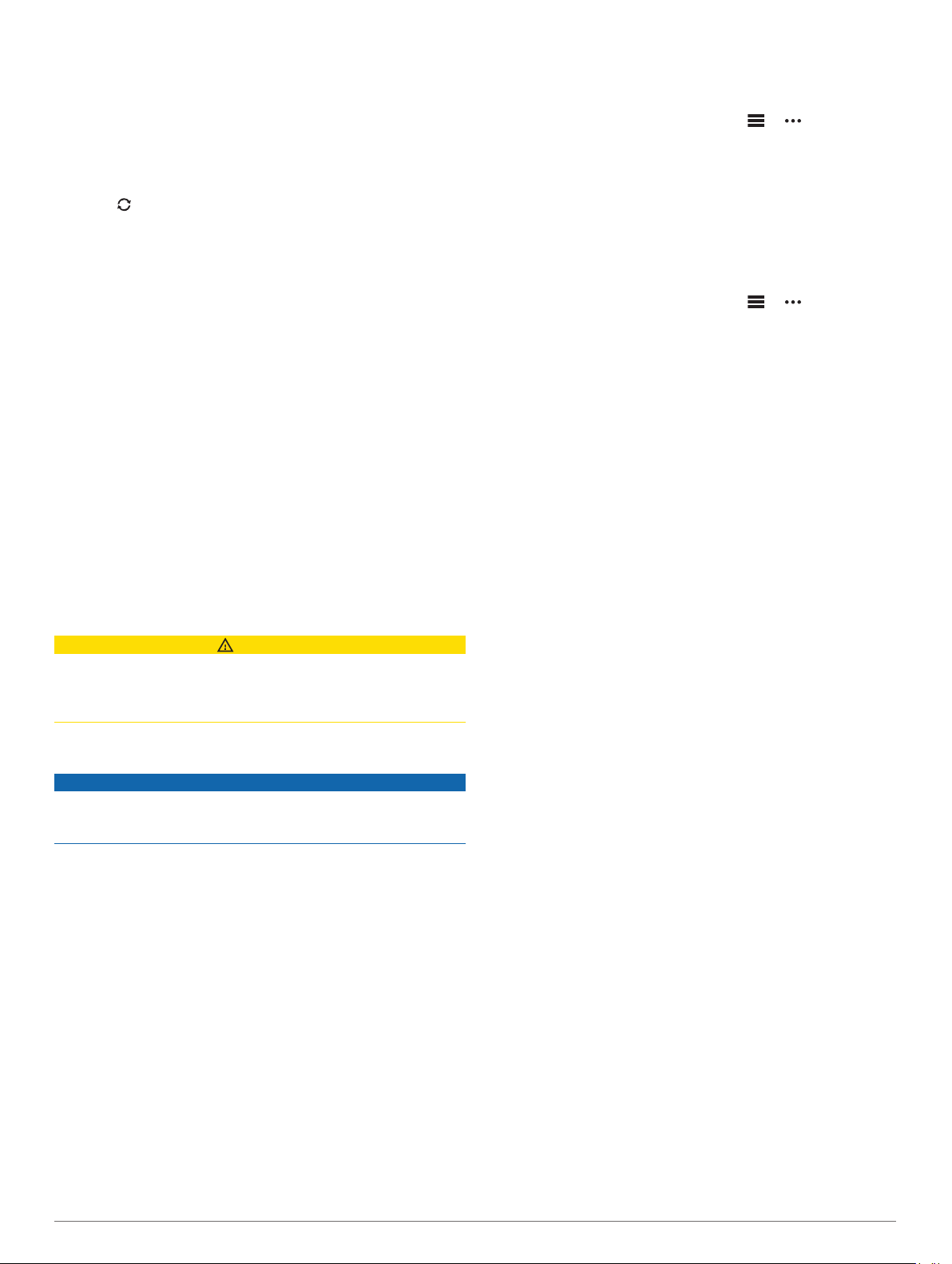
4
Open the Garmin Express application, and select Add
Device.
5
Follow the on-screen instructions.
Manually Syncing Data with Garmin Connect
NOTE: You can add options to the controls menu (Customizing
the Controls Menu, page 38).
1
Hold LIGHT to view the controls menu.
2
Select .
Garmin Golf
™
App
The Garmin Golf app allows you to upload scorecards from your
compatible Garmin device to view detailed statistics and shot
analyses. Golfers can compete with each other at different
courses using the Garmin Golf app. More than 41,000 courses
have leaderboards that anyone can join. You can set up a
tournament event and invite players to compete.
The Garmin Golf app syncs your data with your Garmin Connect
account. You can download the Garmin Golf app from the app
store on your smartphone.
Garmin Explore
™
The Garmin Explore website and mobile app allow you to plan
trips and use cloud storage for your waypoints, routes, and
tracks. They offer advanced planning both online and offline,
allowing you to share and sync data with your compatible
Garmin device. You can use the mobile app to download maps
for offline access, and then navigate anywhere without using
your cellular service.
You can download the Garmin Explore app from the app store
on your smartphone, or you can go to explore.garmin.com.
Safety and Tracking Features
CAUTION
Incident detection and assistance are supplemental features and
should not be relied on as a primary method to obtain
emergency assistance. The Garmin Connect app does not
contact emergency services on your behalf.
The tactix Delta device has safety and tracking features that
must be set up with the Garmin Connect app.
NOTICE
To use these features, you must be connected to the Garmin
Connect app using Bluetooth technology. You can enter
emergency contacts in your Garmin Connect account.
For more information about incident detection and assistance,
go to garmin.com/safety.
Assistance: Allows you to send an automated message with
your name, LiveTrack link, and GPS location to your
emergency contacts.
Incident detection: When the tactix Delta device detects an
incident during an outdoor walk, run, or bike activity, the
device sends an automated message, LiveTrack link, and
GPS location to your emergency contacts.
LiveTrack: Allows friends and family to follow your races and
training activities in real time. You can invite followers using
email or social media, allowing them to view your live data on
a Garmin Connect tracking page.
Live Event Sharing: Allows you to send messages to friends
and family during an event, providing real-time updates.
NOTE: This feature is available only if your device is
connected to an Android smartphone.
GroupTrack: Allows you to keep track of your connections
using LiveTrack directly on screen and in real time.
Adding Emergency Contacts
Emergency contact phone numbers are used for the incident
detection and assistance features.
1
From the Garmin Connect app, select or .
2
Select Safety & Tracking > Incident Detection &
Assistance > Add Emergency Contact.
3
Follow the on-screen instructions.
Adding Contacts
You can add up to 50 contacts to the Garmin Connect app.
Contact emails can be used with the LiveTrack feature. Three of
these contacts can be used as emergency contacts (Adding
Emergency Contacts, page 13).
1
From the Garmin Connect app, select or .
2
Select Contacts.
3
Follow the on-screen instructions.
After you add contacts, you must sync your data to apply the
changes to your tactix Delta device (Manually Syncing Data with
Garmin Connect, page 13).
Turning Incident Detection On and Off
1
Hold MENU.
2
Select Safety & Tracking > Incident Detection.
3
Select an activity.
NOTE: Incident detection is available only for outdoor walk,
run, and bike activities.
When an incident is detected by your tactix Delta device with
GPS enabled, the Garmin Connect app can send an automated
text message and email with your name and GPS location to
your emergency contacts. A message appears indicating your
contacts will be informed after 30 seconds have elapsed. You
can select Cancel before the countdown is complete to cancel
the message.
Requesting Assistance
Before you can request assistance, you must set up emergency
contacts (Adding Emergency Contacts, page 13).
1
Hold the LIGHT key.
2
When you feel three vibrations, release the key to activate
the assistance feature.
The countdown screen appears.
TIP: You can select Cancel before the countdown is
complete to cancel the message.
Starting a GroupTrack Session
Before you can start a GroupTrack session, you must have a
Garmin Connect account, a compatible smartphone, and the
Garmin Connect app.
These instructions are for starting a GroupTrack session with
tactix Delta devices. If your connections have other compatible
devices, you can see them on the map. The other devices may
not be able to display GroupTrack riders on the map.
1
Go outside, and turn on the tactix Delta device.
2
Pair your smartphone with the tactix Delta device (Pairing
Your Smartphone with Your Watch, page 2).
3
On the tactix Delta device, hold MENU, and select Safety &
Tracking > GroupTrack > Show on Map to enable viewing
connections on the map screen.
4
In the Garmin Connect app, from the settings menu, select
Safety & Tracking > LiveTrack > GroupTrack.
5
If you have more than one compatible device, select a device
for the GroupTrack session.
6
Select Visible to > All Connections.
Safety and Tracking Features 13
Loading ...
Loading ...
Loading ...
