Loading ...
Loading ...
Loading ...
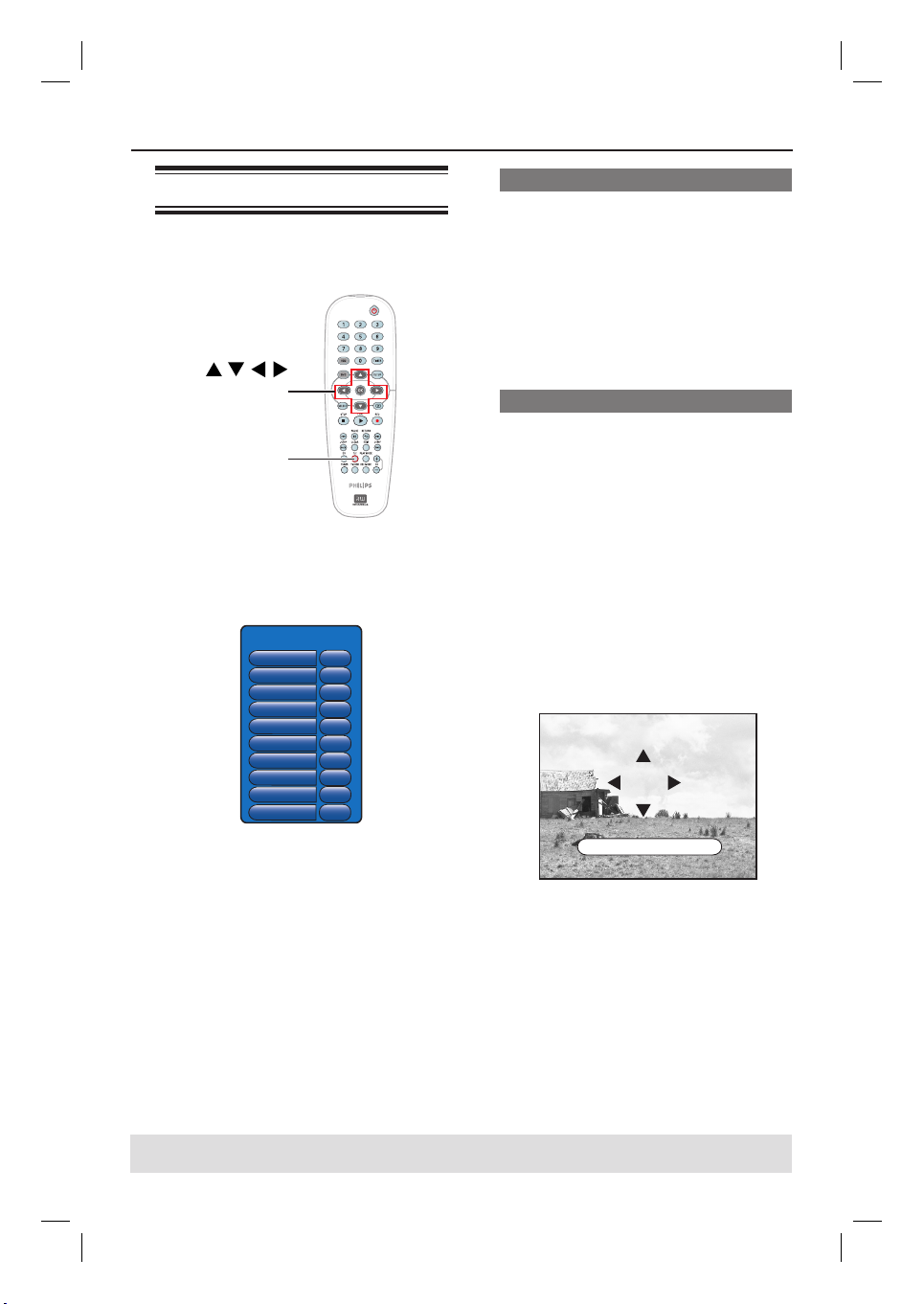
45
Additional Playback Features (continued)
TIPS: The operating features described here might not be possible for certain discs.
Always refer to the instructions supplied with the discs.
Using the T/C options
You can have a quick access to various
additional playback features by using the
T/C tools menu.
T/C
OK
A
During playback, press T/C on the
remote control.
Î The T/C menu options might differ
depending on the situation and disc type.
T/C Tools
Title
Chapter
Zoom
Angle
Slow
Step
Search
Audio
Subtitles
Sound
99
99
OK
9
x8
OK
OK
EN
EN
Surround
B
Use ST keys to select an option in the
menu.
Î Instructions and explanation of the
options are provided in the following pages.
Î If the selection in the menu is greyed
out, that means the feature is not
available or cannot be changed in the
current state.
C
To exit, press SETUP.
Î Otherwise, the T/C menu will exit
automatically after a few seconds.
Selecting a title/chapter
A
During playback, press T/C on the
remote control.
Î The T/C menu appears.
B
Use ST keys to select { Title } or
{ Chapter }, and use the numeric
keypad 0-9 to enter the title or chapter
number.
Zooming in
This option allows you to enlarge the
picture on the TV screen and to pan
through the enlarged picture.
A
During playback, press T/C on the
remote control.
Î The T/C menu appears.
B
Use ST keys to select { Zoom } and
press OK on the remote control to
enter zoom in mode.
C
Press OK repeatedly to toggle through
the supported zoom factor (x1, x1.3, x2,
x4).
OK to ZOOM, T/C to EXIT x2
D
Use W XST keys to pan around the
zoomed picture.
E
To return to the normal display, press
OK repeatedly until ‘x1’ appears.
dvdr3300h_uk_eng_17233d.indd 45dvdr3300h_uk_eng_17233d.indd 45 2005-10-25 2:05:27 PM2005-10-25 2:05:27 PM
Loading ...
Loading ...
Loading ...