Loading ...
Loading ...
Loading ...
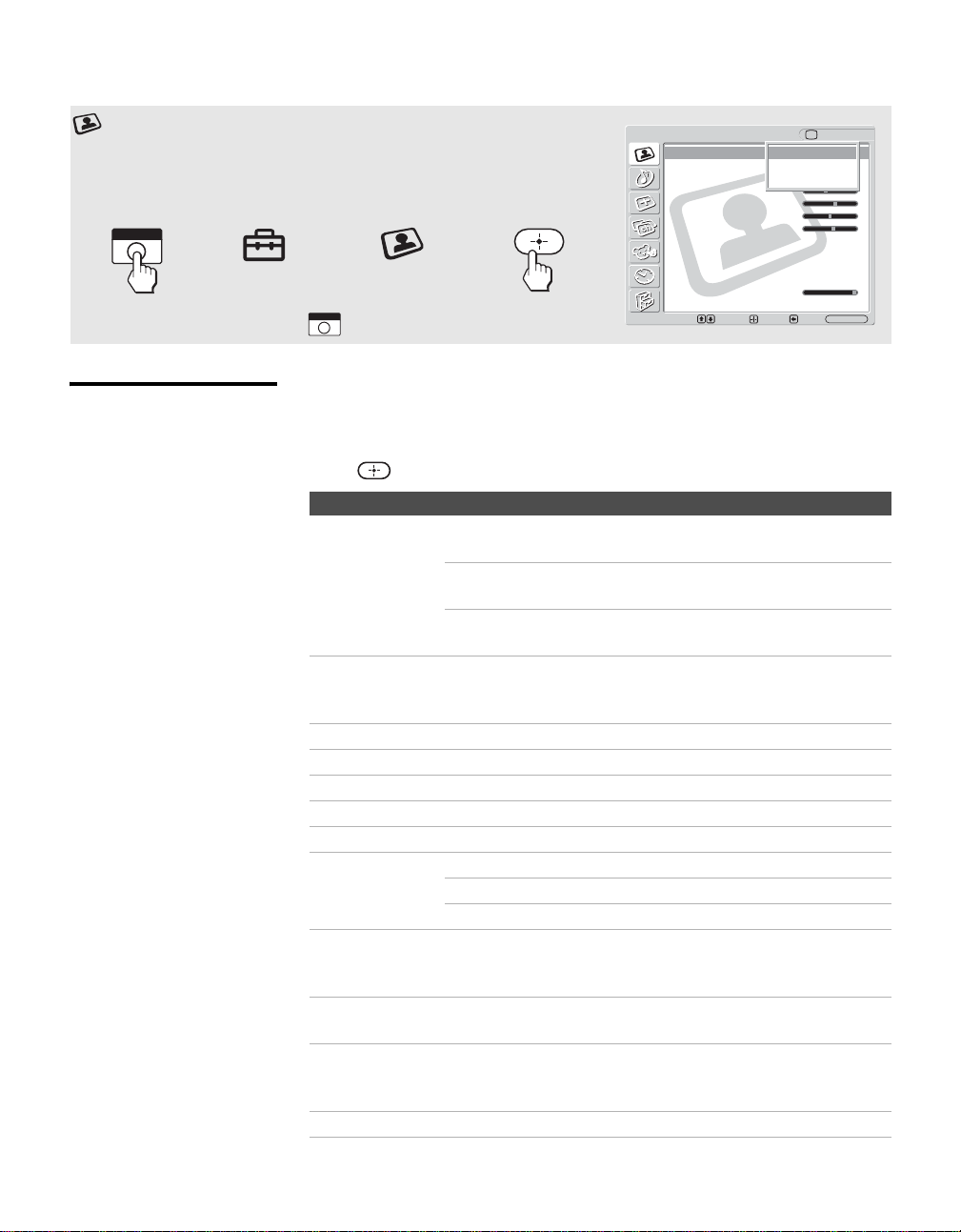
Using the Settings
48
Selecting Video
Options
The Video settings includes the following options:
To highlight an option and to change settings, press V v B b.
Press to confirm the selection.
Using the Video Settings
To select the Video settings
1. Press
WEGA GATE
2. Select
Settings
3.Highlight
Video
4. Press
to select
To exit the Video settings, press .
Video
Picture Mode: Vivid
Reset:
Picture: Max
Brightness: 40
Color: 60
Hue: 0
Sharpness: 18
Color Temp.: Cool
CineMotion: Off
Black Corrector: On
NR: Medium
Backlight: Max
Select: Exit:
Back:
Set:
TV
WEGA GATE
Vivid
Standard
Pro
WEGA GATE
WEGA GATE
Option Description
Picture
Mode
Customized
picture viewing
Vivid Select for enhanced picture contrast and
sharpness.
Standard Select for standard picture settings.
Recommended for home entertainment.
Pro Select for professional monitor like appearance
settings.
Reset Reset all settings and adjustments to the default setting for each
Picture Mode (Vivid, Standard, Pro) (except for the options
grayed out).
Picture Adjust to increase picture contrast, or decrease picture contrast.
Brightness Adjust to brighten or darken the picture.
Color Adjust to increase or decrease color intensity.
Hue Adjust to increase or decrease the green tones.
Sharpness Adjust to sharpen or soften the picture.
Color Temp.
White adjustment
Cool Select to give the white colors a bluish tint.
Neutral Select to give the white colors a neutral tint.
Warm Select to give the white colors a reddish tint.
CineMotion Provides an optimized display by automatically detecting film
content and applying a reverse 3-2 pulldown process. Moving
pictures will appear clearer and more natural-looking.
Black Corrector Select On to enhance the black colors to give the picture strong
contrast.
NR
(Noise
reduction)
Select to reduce the noise level of connected equipment. It is
also effective on the signal from the VHF/UHF jack. Select from
High, Medium, Low and Off.
Backlight Adjust to brighten or darken the backlight.
z To change from one
Picture Mode to another,
use PICTURE on the
remote control.
z You can alter the Picture
Mode options (Vivid,
Standard, Pro) for each
video input (including the
TV antenna input).
z You can alter the Video
settings (Picture,
Brightness, Color, etc.) for
each Mode.
z Color, Hue, Sharpness,
CineMotion, Black
Corrector and NR are not
available for PC input.
Loading ...
Loading ...
Loading ...