Loading ...
Loading ...
Loading ...
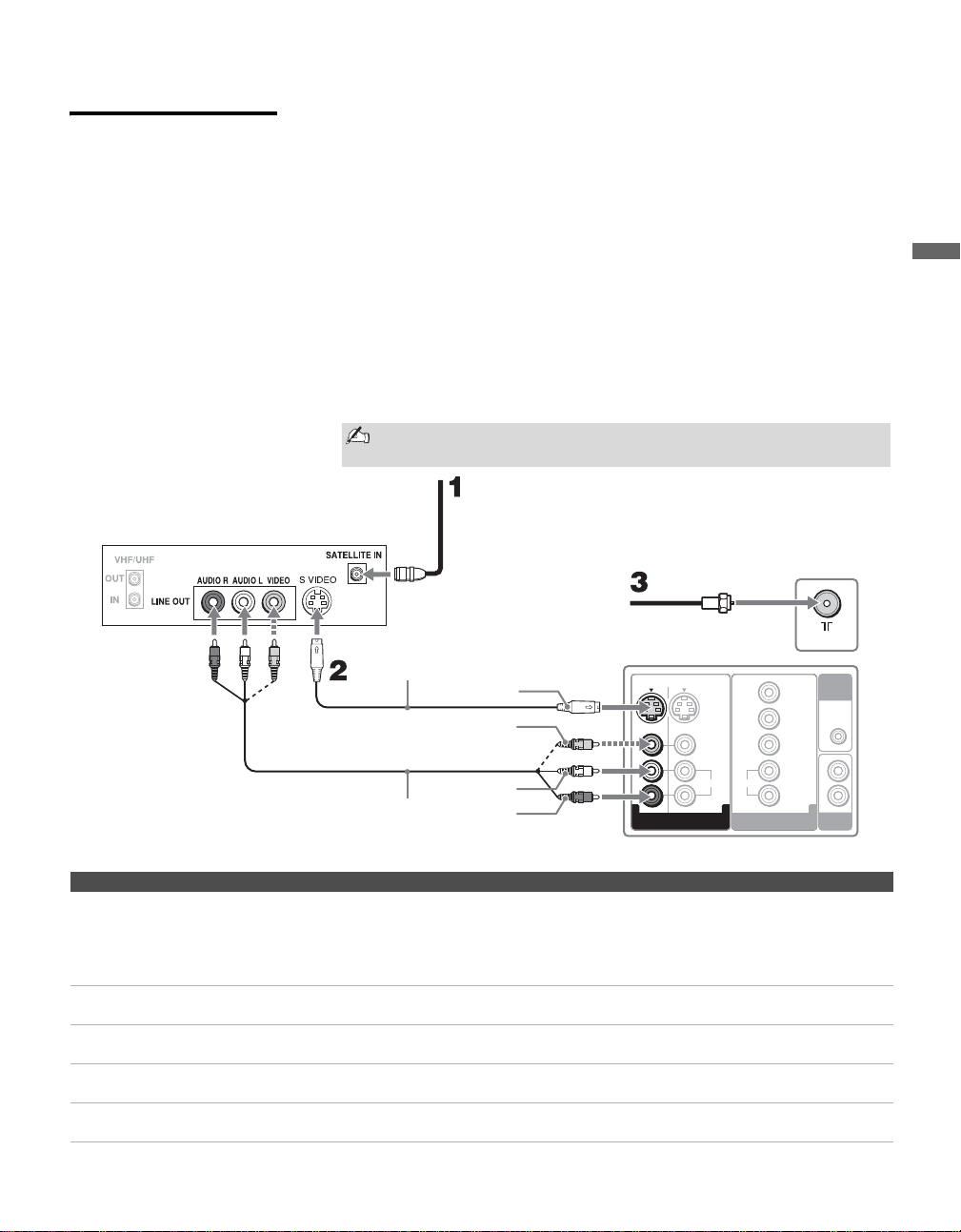
Connecting the TV
19
Connecting the TV
Satellite Receiver
and Cable/Antenna
This scenario shows a SAT Box connected through the video inputs and the
Cable/Antenna connected through the VHF/UHF input. Satellite signals are
selected by the SAT Box through the video inputs while TV signal is
selected by the TV tuner.
To connect a satellite receiver
1 Connect the satellite antenna cable to the satellite receiver’s satellite
input jack.
2 Use an A/V and S VIDEO cables to connect the satellite receiver’s
AUDIO and S VIDEO output jacks to the TV’s AUDIO and S VIDEO
input jacks (VIDEO 1 or 3).
3 Connect the supplied 75-ohm coaxial cable from the antenna to the
TV’s VHF/UHF input jack.
4 Run the Initial Setup program, as described in “Setting Up the Channel
List” on page 30.
Notes on Using This Connection
If your satellite receiver is not equipped with S VIDEO, use a
VIDEO cable (yellow) instead of the S VIDEO cable.
z
If you connect the Digital
Satellite Receiver with
component video cables,
see page 20.
VHF/UHF
L
R
4
AUDIO
OUT
PC
AUDIO
IN
S VIDEO
VIDEO
AUDIO
(MONO)
L
R
VIDEO IN
1 3
Y
P
B
PR
AUDIO
L
R
HD/DVD IN
(1080i/720p/480p/480i)
4
Rear of TV
A/V cable
Satellite Receiver
75-ohm coaxial
cable
Satellite
antenna
cable
S VIDEO cable
S VIDEO
VIDEO
(yellow)
AUDIO-L
(white)
AUDIO-R
(red)
To Do This ... Do This ...
Watch the satellite receiver Press WEGA GATE to select the Satellite input (Video 1, 2 or 3) in
the External Inputs list.
or
Press TV/VIDEO repeatedly to select the satellite receiver input
(Video 1, 2 or 3).
Set up the remote control to operate the satellite
receiver
You must program the remote control. See “Programming the
Remote Control” on page 34.
Activate the remote control to operate the
satellite receiver
Press SAT/CABLE (FUNCTION).
Control satellite receiver functions with the
remote control
See “Operating a Satellite Receiver” on page 36.
Label video inputs to easily identify equipment
connected to the TV
See the instructions for setting up Label Video Inputs on page 61.
Loading ...
Loading ...
Loading ...