Loading ...
Loading ...
Loading ...
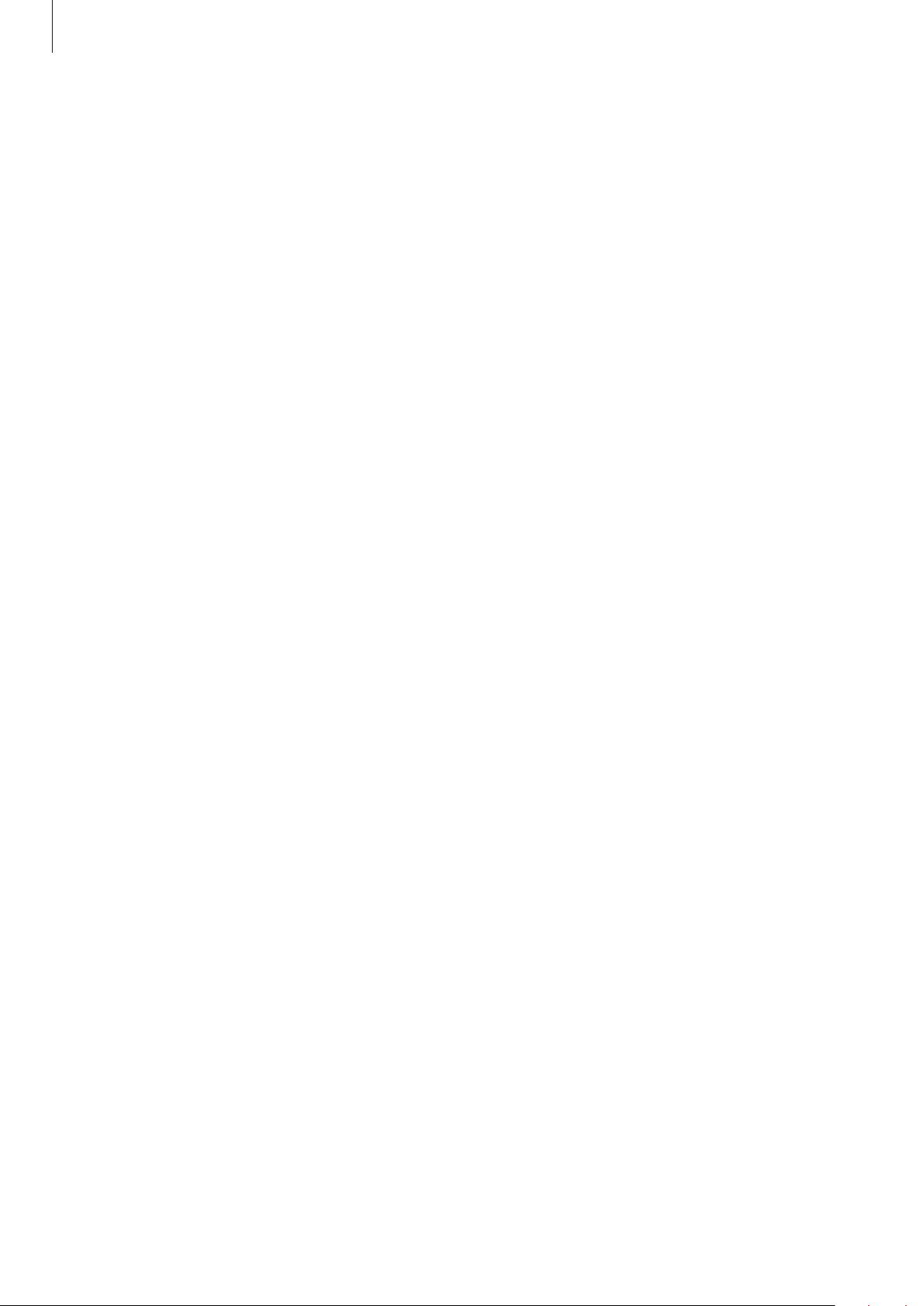
Settings
142
Connecting your device to a vehicle via MirrorLink
When using this feature for the first time, connect the device to a Wi-Fi or mobile network.
1
Pair your device with a vehicle via Bluetooth.
Refer to Pairing with other Bluetooth devices for more information.
2
Connect your device to the vehicle using a USB cable.
When they are connected, access your device’s MirrorLink apps on the head unit monitor.
Ending the MirrorLink connection
Unplug the USB cable from your device and the vehicle.
Sounds and vibration
Options
Change settings for various sounds on the device.
On the Settings screen, tap
Sounds and vibration
.
•
Sound mode
: Set the device to use sound mode, vibration mode, or silent mode.
•
Vibrate while ringing
: Set the device to vibrate and play a ringtone for incoming calls.
•
Ringtone
: Change the call ringtone.
•
Vibration pattern
: Select a vibration pattern.
•
Notification sounds
: Change the notification sound.
•
Volume
: Adjust the volume level for call ringtones, music and videos, system sounds, and
notifications.
•
Use Volume keys for media
: Set the device to adjust the media volume level when you
press the Volume key.
•
System sounds
: Set the device to sound for actions, such as turning the screen on or off
or controlling the touchscreen.
•
Advanced sound settings
: Optimise the settings for when media is being played. Refer
to Dolby Atmos (surround sound) or Separate app sound for more information.
Loading ...
Loading ...
Loading ...