Loading ...
Loading ...
Loading ...
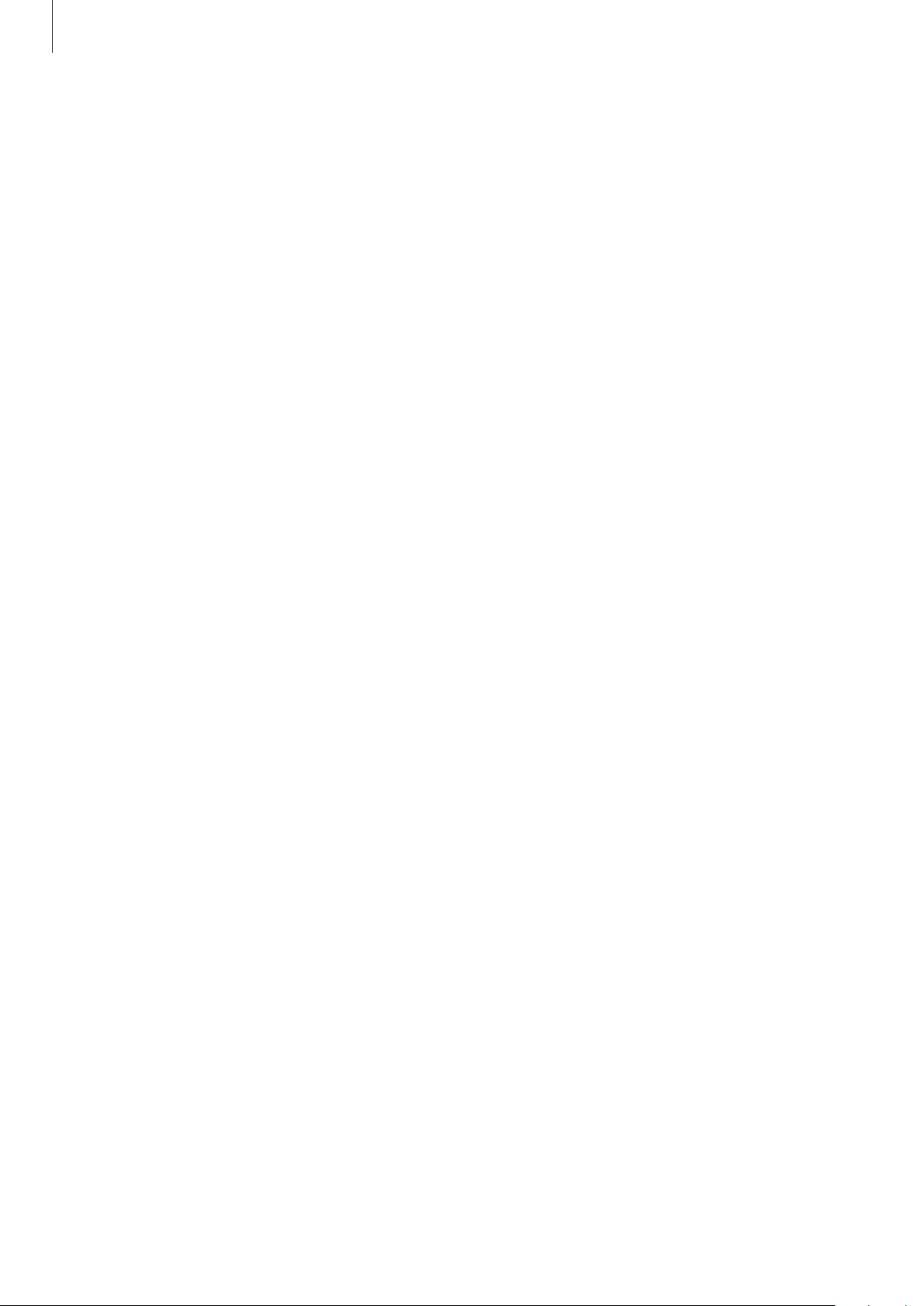
Settings
98
Using Samsung Pass to sign in to websites
You can use Samsung Pass to easily sign in to websites that support ID and password autofill.
1 On the sign-in page of the website, enter your ID and password, and then tap the website’s
sign-in button.
2 When a pop-up window asking whether you want to save the sign-in information appears,
tick
Sign in with Samsung Pass
and tap
Remember
.
Using Samsung Pass to sign in to apps
You can use Samsung Pass to easily sign in to apps that support ID and password autofill.
1 On the sign-in page of the app, enter your ID and password, and then tap the app’s sign-in
button.
2 When a pop-up window asking whether you want to save the sign-in information appears,
tap
Save
.
Managing sign-in information
View the list of websites and apps you have set to use Samsung Pass and manage your sign-in
information.
1 On the Samsung Pass main screen, tap
IDs and passwords
and select a website or app
from the list.
2 Tap
Edit
and modify your ID, password, and the website’s or app’s name.
To delete your sign-in information, tap
Delete
.
Loading ...
Loading ...
Loading ...