Loading ...
Loading ...
Loading ...
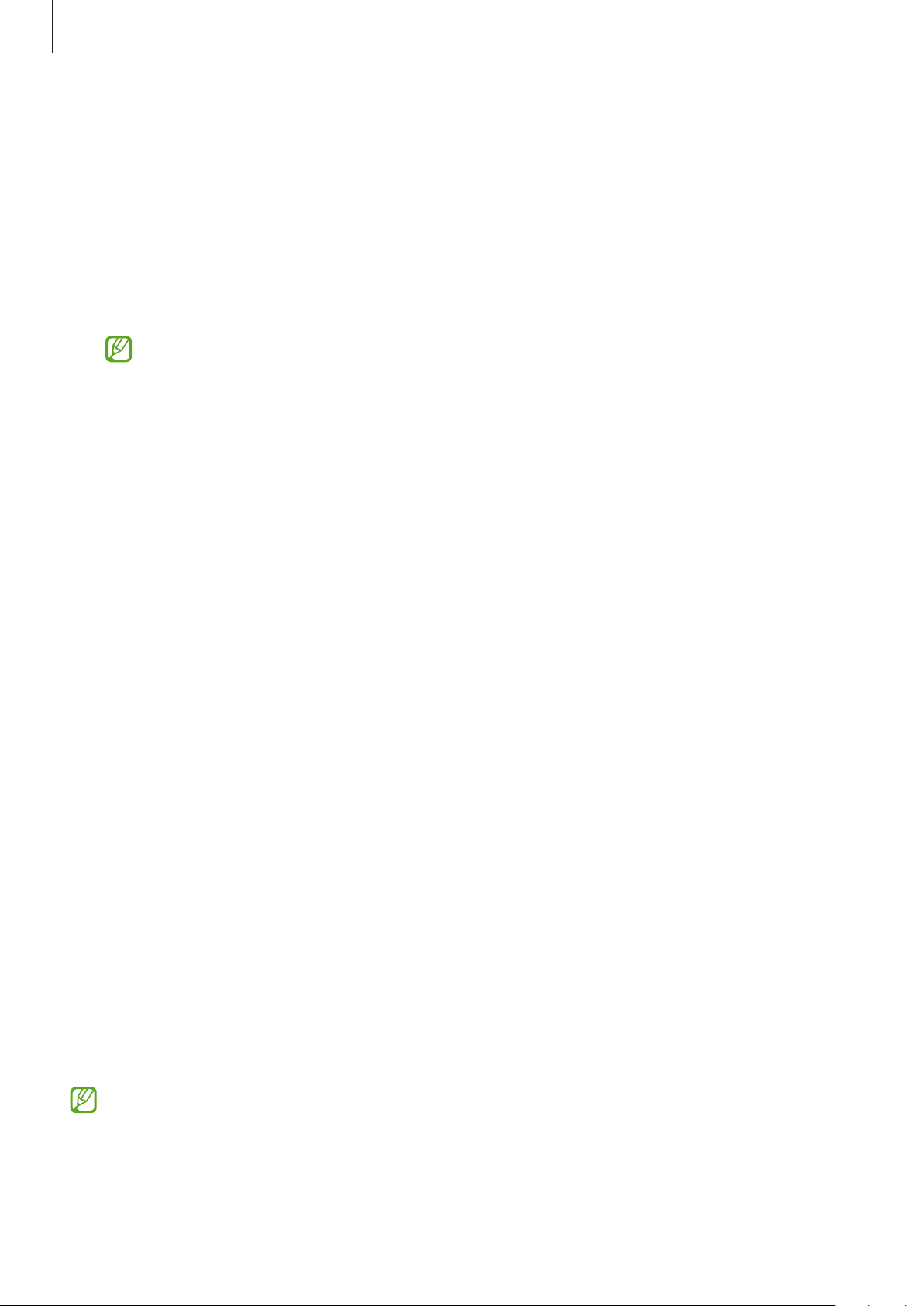
Settings
90
Display
Change the display and the Home screen settings.
On the Settings screen, tap
Display
.
•
Light
/
Dark
: Activate or deactivate dark mode.
•
Dark mode settings
: Reduce eye strain by applying the dark theme when using the
device at night or in a dark place. You can set a schedule for applying dark mode.
The dark theme may not be applied in some apps.
•
Brightness
: Adjust the brightness of the display.
•
Adaptive brightness
: Set the device to keep track of your brightness adjustments and
apply them automatically in similar lighting conditions.
•
Blue light filter
: Reduce eye strain by limiting the amount of blue light emitted by the
screen. You can set a schedule for applying the blue light filter.
•
Font size and style
: Change the font size and style.
•
Screen zoom
: Make the items on the screen larger or smaller.
•
Full screen apps
: Select apps to use with the full screen aspect ratio.
•
Screen timeout
: Set the length of time the device waits before turning off the display’s
backlight.
•
Easy mode
: Switch to easy mode to display larger icons and apply a simpler layout to the
Home screen.
•
Edge panels
: Change the settings for the Edge panel.
•
Navigation bar
: Change the navigation bar settings. Refer to Navigation bar (soft
buttons) for more information.
•
Accidental touch protection
: Set the device to prevent the screen from detecting touch
input when it is in a dark place, such as a pocket or bag.
•
Touch sensitivity
: Increase the touch sensitivity of the screen for use with screen
protectors.
•
Show charging information
: Set the device to display the charging information, such as
the remaining battery percentage when the screen is off.
•
Screen saver
: Set the device to launch a screensaver when the device is charging.
Some features may not be available depending on the model.
Loading ...
Loading ...
Loading ...