Loading ...
Loading ...
Loading ...
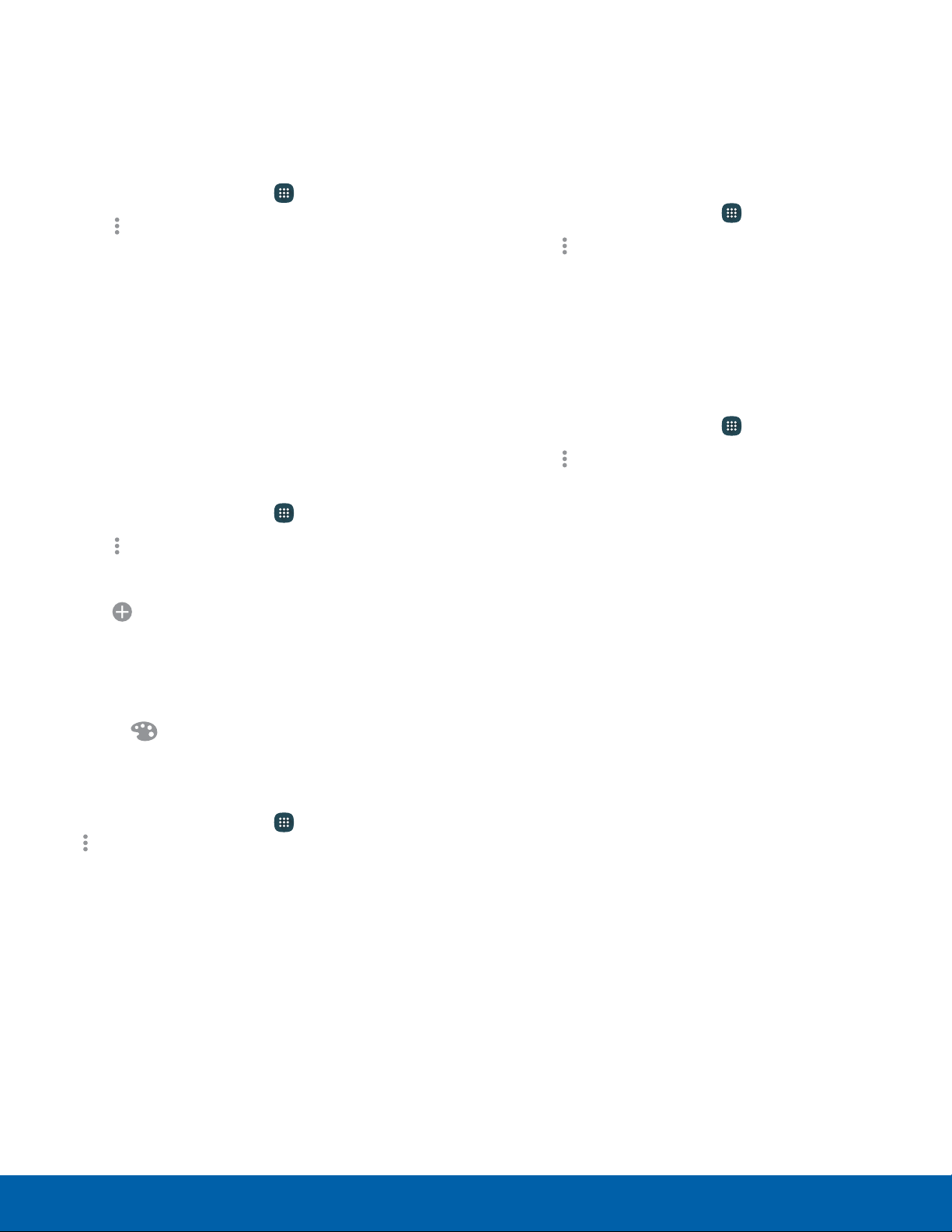
Organize Your Apps
The Apps shortcuts can be listed alphabetically or in
your own custom order.
To change the order Apps are listed:
1. From a Home screen, tap Apps.
2. Tap More options > Sort by.
3. Tap an option:
•
Custom: Touch and hold, and then drag app
icons to arrange them in any order.
•
Alphabetical order: App icons are arranged in
alphabetical order.
Use Folders to Organize Apps
You can organize Apps in a folder on an Apps list
screen.
1. From a Home screen, tap Apps.
2. Tap More options > Create folder.
3. Enter a folder name.
4. Tap
Add application, select apps to include
in the folder, and then tap Done.
5. Tap a folder to view its apps.
•
Tap an app to launch it.
•
Tap Palette to select a background color
for the folder.
To delete a folder:
1. From a Home screen, tap Apps >
Moreoptions > Remove folder.
2. Select the folder to delete and tap Done.
Hide or Show Apps
Hide Apps from View
You can hide (rather than uninstall or disable) any
apps you do not want to see on the Apps list.
1. From a Home screen, tap Apps.
2. Tap More options > Hide apps.
3. Tap apps to hide, and then tap Done.
Show Hidden Apps
You can unhide apps you have hidden and put them
back on the Apps list.
1. From a Home screen, tap Apps.
2. Tap More options > Show hidden apps.
3. Tap apps to unhide, and then tap Done.
Applications
37
Apps List
Loading ...
Loading ...
Loading ...
