Documents: Go to download!
User Manual
- Owner's manual - (English)
- Installation instructions - (English)
- Installation instructions - (English)
- Installation Instruction - (English)
- Getting to know your appliance
- Accessories
- Operating the appliance
- Time-setting options
- Childproof lock
- Basic settings
- Cleaning
- Cleaning function
- Rails
- Appliance door
- Trouble shooting
Table of contents
Instruction manual Built-in oven
Getting to know your appliance
Control panel
You can set your appliance's various functions on the control panel. Below. you will see an overview of the control panel and the layout of the controls.
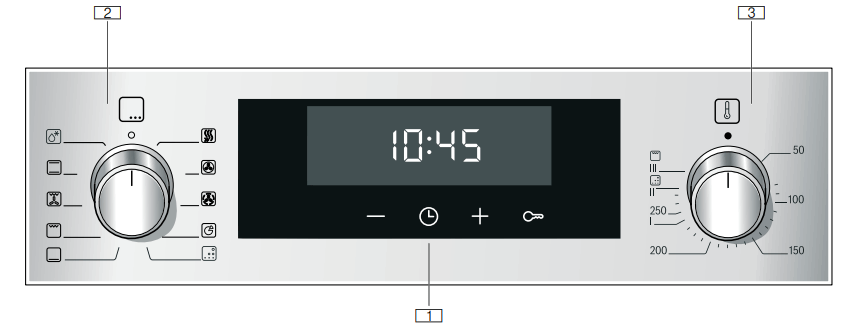
1 Buttons and display
The buttons are touch keys with sensors underneath. Simply touch a symbol to select the function.
The display shows symbols for active functions and the time-setting options.
2 Function selector
Use the function selector to set the heating function or other functions.
You can turn the function selector clockwise or anti-clockwise from the "Off" position.
3 Temperature selector
Use the temperature selector to set the temperature for the heating function or select the setting for other functions.
You can only turn the temperature selector clockwise from the "Off" position. until it offers resistance. Do not turn the selector beyond this point.
Note: On some appliances, the control knobs can be pushed in. To push the control knob in and engage it or to release it again, turn it to the "Off" position.
Buttons and display
You can use the buttons to set various additional functions on your appliance. You will be able to see the values for these on the display.
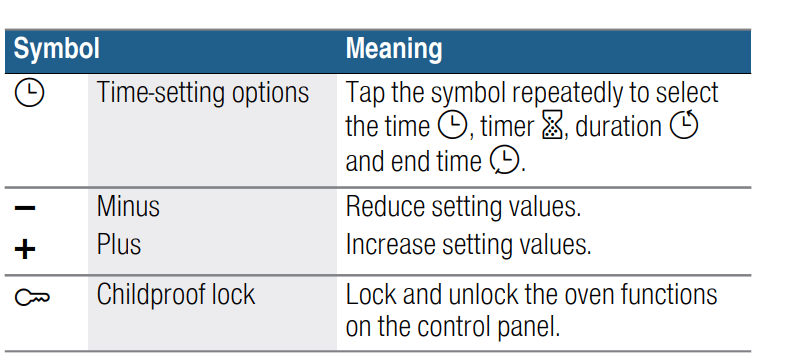
Display
The value that can be set at the present time or that is elapsing will be shown in large digits on the display. To use the individual time-setting options, tap the  button several times.If there is a red bar above or below a symbol, this means that the value being shown in large digits on the display refers to the function that this symbol represents.
button several times.If there is a red bar above or below a symbol, this means that the value being shown in large digits on the display refers to the function that this symbol represents.
Types of heating and functions
Use the function selector to set the types of heating and other functions.
To make sure you always use the right type of heating to cook your food, we have explained the differences and applications below.
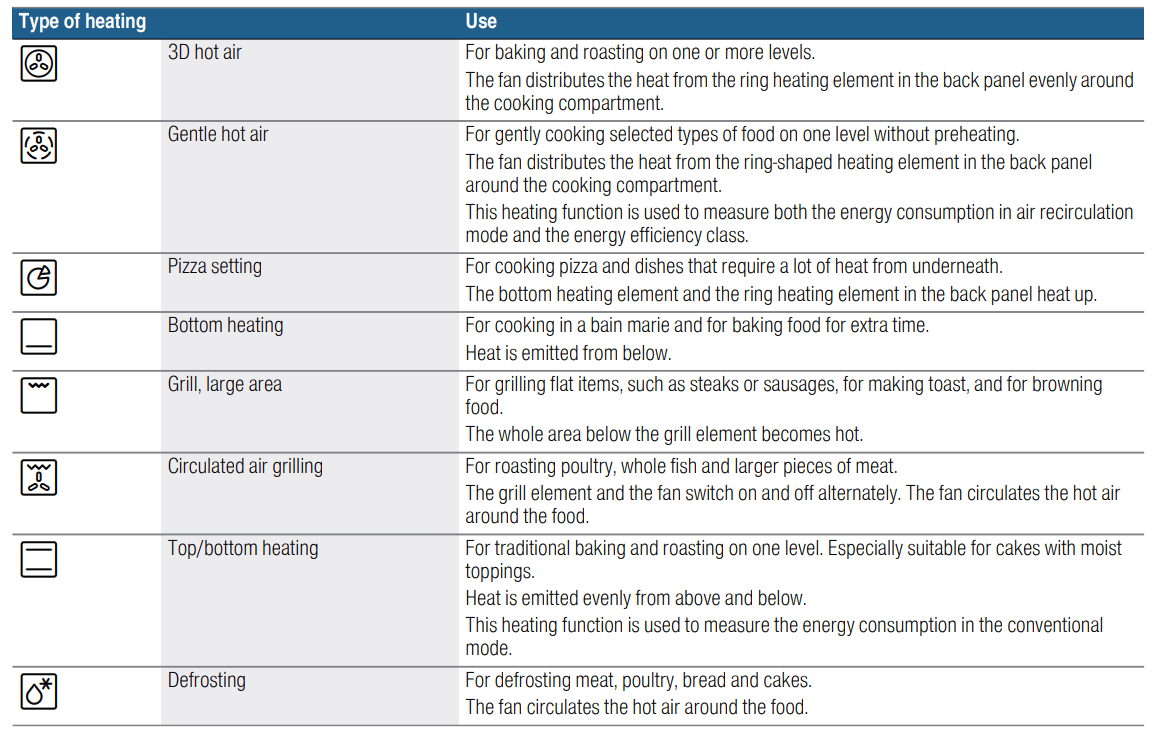
Other functions
Your new oven has yet more functions; see below for a brief description of these.

Temperature
Use the temperature selector to set the temperature in the cooking compartment. You can also use it to select the settings for other functions. For temperature settings above 250 °C, the appliance reduces the temperature to approx. 240 °C after approx. 10 minutes. If your appliance has the top/ bottom heating or bottom heating types, this reduction does not take place.
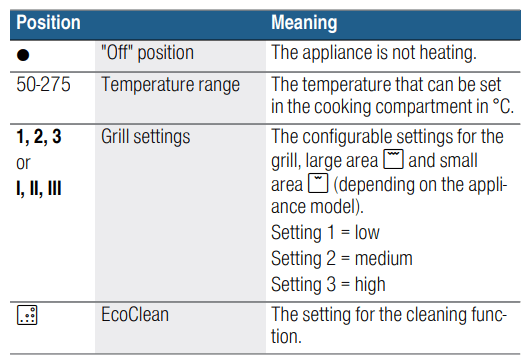
Temperature indicator
The line at the bottom of the display turns red in three increments, from left to right, as the cooking compartment heats up. When you are preheating the appliance, the optimal time to place your food in the cooking compartment is as soon as all three sections of the line have turned red. When the appliance is in operation, one of the red sections of the line will go out during the heating phases.
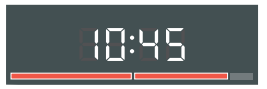
Cooking compartment
Various functions in the cooking compartment make your appliance easier to use. For example, the cooking compartment is well lit and a cooling fan prevents the appliance from overheating.
Opening the appliance door
If you open the appliance door when the appliance is in operation, the appliance will continue to operate as before.
Interior lighting
With most heating functions and other functions, the interior lighting in the cooking compartment will remain lit while the oven is in operation. When the function selector is turned to bring operation to an end, the lighting will go out.
Cooling fan
The cooling fan switches on and off as required. The hot air escapes above the door.
Accessories
Accessories included
Your appliance is equipped with the following accessories:
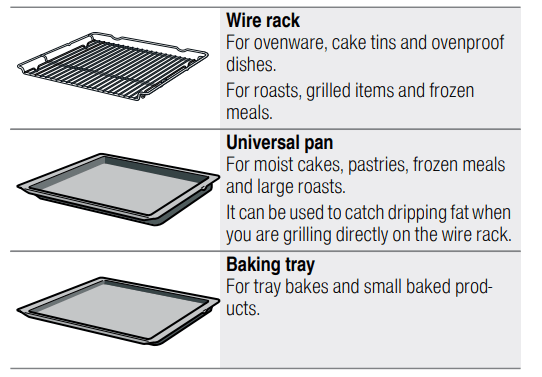
Only use genuine accessories. They are specially adapted for your appliance.
You can buy accessories from the after-sales service. from specialist retailers or online.
Note: The accessories may become deformed when they become hot. This does not affect their function. Once they cool down again. they regain their original shape.
Inserting accessories
The cooking compartment has five shelf positions. The shelf positions are counted from the bottom up.In some appliances. the highest shelf position is marked on the cooking compartment by the grill symbol.
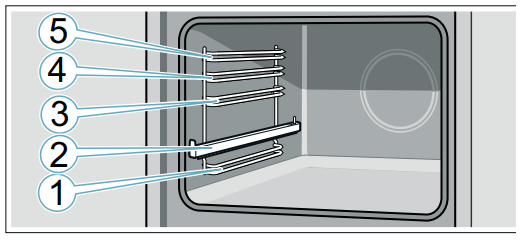
Always insert accessories between the two guide rods for the shelf position.
Accessories can be pulled out approximately halfway without tipping. You can use the pull-out rails to pull the accessories out further.
Depending on the appliance features. the pull-out rails should lock in place when they are fully pulled out. This makes it easy to place the accessories in position. To unlock the pull-out rails. use a little force to push them back into the cooking compartment.
When sliding accessories into the cooking compartment. ensure that the kink in the side rail is at the back. Only then will they lock in place.
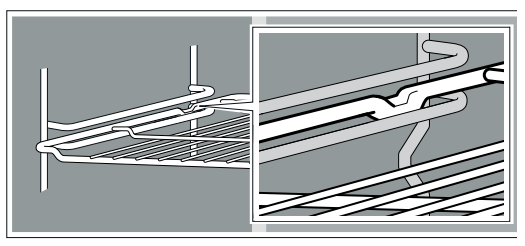
Notes
- Hold the baking tray securely at the sides with both hands and slide it into the shelf supports. keeping it parallel. Do not move the baking tray from side to side as you slide it in. Otherwise it will not go in easily and the enamelled surfaces may be damaged.
- Make sure that you always insert the accessories into the cooking compartment the right way round.
- Always insert the accessories fully into the cooking compartment so that they do not touch the appliance door.
- Take any accessories that you will not be using out of the cooking compartment.
Optional accessories
You can buy optional accessories from our after-sales service. from specialist retailers or online. You will find a comprehensive range of products for your appliance in our brochures and online.
Their availability and whether it is possible to order them online varies from country to country. See your sales brochures for more details.
Note: Not all optional accessories are suitable for every appliance. When purchasing. always quote the exact product number (E no.) of your appliance.→ "Customer service" on page 24
| Optional accessories |
| Wire rack For cookware, cake tins and ovenproof dishes, and for roasts and grilled food. |
| Baking tray For tray bakes and small baked items |
| Universal pan For moist cakes, baked items, frozen food and large roasts. It can be used to catch dripping fat when you are grilling directly on the wire rack. |
| Wire insert For meat, poultry and fish. For inserting into the universal pan to catch dripping fat and meat juices. |
| Professional pan For preparing large quantities of food. Also ideal for moussaka, for example. |
| Lid for the professional pan See other models: HCA744251U/01 KIN86VS30/05 HMG6764B1/63 BGN21702/02 SMS40C22EU/46 The lid turns the professional pan into a professional roasting dish |
|
Pizza tray For pizzas and large round cakes |
| Grill tray Use for grilling in place of the wire rack or as a splatter guard. Use in the universal pan only |
| Baking stone For home-made bread, bread rolls and pizzas that you wish to have a crispy base. The baking stone must be preheated to the recommended temperature. |
| Glass roasting dish For stews and bakes. |
| Glass pan For bakes, vegetable dishes and baked items |
| Pull-out system, one level Fitting pull-out rails at position 2 will allow you to pull accessories out further without them tipping. |
| Pull-out system, two levels Fitting pull-out rails at positions 2 and 3 will allow you to pull accessories out further without them tipping. |
| Pull-out system, three levels Fitting pull-out rails at positions 1, 2 and 3 will allow you to pull accessories out further without them tipping. |
Operating the appliance
You have already learnt about the controls and how they work. Now we will explain how to apply settings on your appliance.
Switching the appliance on and off
Use the function selector to switch the appliance on or off. Turning the function selector to any position other than the "Off" position switches on the appliance. To switch off the appliance. always turn the function selector to the "Off" position.
Setting the heating function and temperature
The function selector and temperature selector make it very easy to apply the settings you require to your appliance. To find out which heating function is best for which type of food. please refer to the beginning of the instruction manual. → "Getting to know your appliance" on page 8
Example in the picture: Top/bottom heating  at 190 °C.
at 190 °C.
1. Use the function selector to set the heating function.
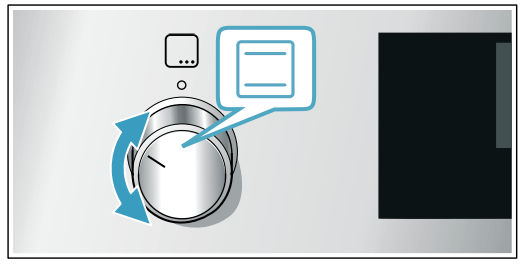
2. Use the temperature selector to set the temperature or grill setting.
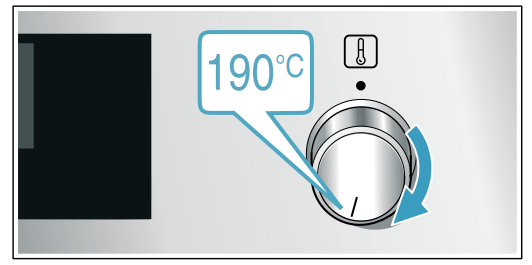
The appliance will start heating after a few seconds.
Once your food is cooked. turn the function selector to the "Off" position to switch the appliance off.
Note: You can set both a cooking time and an end time on the appliance. ~ "Time-setting options" on page 14
Changing
The heating function and temperature can be changed at any time using the relevant selector.
Rapid heating
With Rapid heating. you can shorten the heat-up time.
Then. for best results. use:
 3D hot air
3D hot air Top/bottom heating
Top/bottom heating
Only use Rapid heating when a temperature of over 100 °C has been selected.
To achieve an even cooking result. do not place your food into the cooking compartment until Rapid heating is complete.
1. Set the function selector to 
2. Use the temperature selector to set the temperature.
The oven will start heating after a few seconds.
Once Rapid heating is complete. an audible signal will sound. Place your food in the cooking compartment.
Time-setting options
Your appliance has different time-setting options.
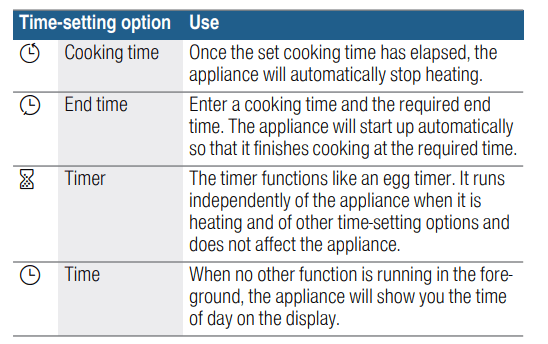
Before you can call up the cooking time using the  button. you will need to set a heating function.Once you have set a cooking time. the end time can be called up. The timer can be set at any time.
button. you will need to set a heating function.Once you have set a cooking time. the end time can be called up. The timer can be set at any time.
An audible signal will sound once the cooking time or timer duration has elapsed. You can cancel the audible signal early by touching the  button.
button.
Note: You can change how long the audible signal sounds for in the basic settings. → "Basic settings" on page 17
Setting a cooking time
You can set the cooking time for your food on the appliance. This prevents the food from accidentally being cooked for too long. and means that you do not have to stop what you are doing to switch off the oven.
The maximum time that can be set is 23 hours and 59 minutes. The cooking time can be set in 1-minute increments up to 1 hour. and in 5-minute increments thereafter.
The cooking time starts at a different default value depending on which button you touch first: 10 minutes if you touch the — button and 30 minutes if you touch the + button.
Example in the picture: Cooking time of 45 minutes.
1. Setting the heating function and temperature or setting
2. Touch the  button twice.
button twice.
The cooking time  is highlighted in the display.
is highlighted in the display.
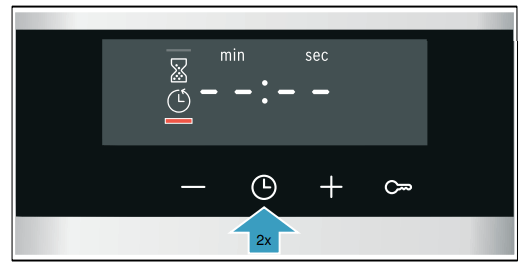
3. Use the — or + button to set the cooking time.
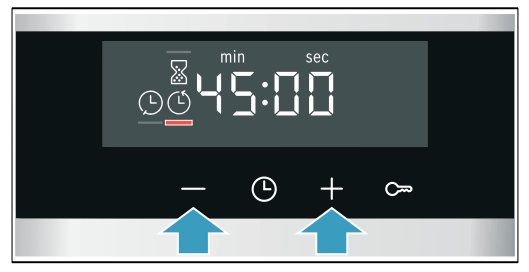
The appliance starts to heat up after a few seconds. The cooking time counts down in the display.
The cooking time has elapsed
An audible signal will sound. The appliance will stop heating. The cooking time will be zero on the display.
Once the signal stops. you can touch the + button to set a new cooking time.
Once your food is cooked. turn the function selector to the "Off" position to switch the appliance off.
Changing and cancelling
You can use the — or + button to change the cooking time at any time.After a few seconds. the change will be applied.
To cancel. use the — button to reset the cooking time all the way to zero. The appliance will continue heating without a cooking time.
Checking time-setting options
If time-setting options have been set. the corresponding symbols are lit up on the display. The symbol for which the time is currently being displayed will be indicated.
To check the values for the different time-setting options. touch the  button repeatedly until the required symbol is indicated.
button repeatedly until the required symbol is indicated.
Setting the end time
You can delay the time at which cooking is due to finish. You can. for example. put your food in the cooking compartment in the morning and set the cooking time so that it is ready at lunch time.
Notes
Make sure that food is not left in the cooking compartment for too long as it may spoil.
- Do not adjust the end time once the appliance is already in operation. Otherwise the cooking result may no longer be satisfactory.
The end of the cooking time can be delayed by up to 23 hours 59 minutes.
Example in the picture: The time is 10.30 a.m. a cooking time of 45 minutes has been set and you want the food to be ready at 12.30 p.m.
1. Setting the heating function and temperature or setting
2. Touch the  button twice and use the — or + button to set the cooking time.
button twice and use the — or + button to set the cooking time.
3. Touch the  button again.
button again.
The end time  is highlighted in the display.
is highlighted in the display.
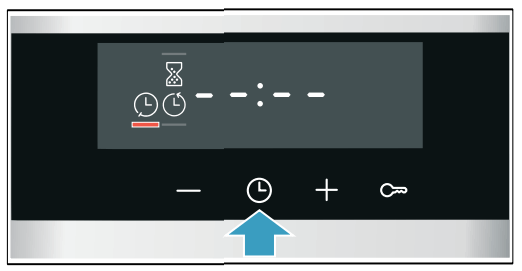
4. Use the + or — button to delay the end time.
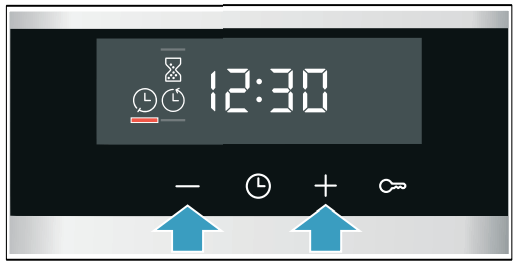
The appliance applies the settings after a few seconds.The end time is shown in the display. Once the appliance starts. the cooking time begins to count down.
The cooking time has elapsed
An audible signal will sound. The appliance will stop heating. The cooking time will be zero on the display.
Once the signal stops. you can touch the + button to set a new cooking time.
Once your food is cooked. turn the function selector to the "Off" position to switch the appliance off.
Changing and cancelling
You can use the — or + button to change the end time.
After a few seconds. the change will be applied. The end time cannot be changed once the cooking time has already started to count down. Otherwise the cooking result would no longer be satisfactory.
To cancel. use the — button to set the end time all the way back to the current time plus the cooking time. The appliance will start to heat and the cooking time will start to count down.
Checking time-setting options
If time-setting options have been set. the corresponding symbols are lit up on the display. The symbol for which the time is currently being displayed will be indicated.
To check the values for the different time-setting options. touch the  button repeatedly until the required symbol is indicated.
button repeatedly until the required symbol is indicated.
Setting the timer
The timer runs alongside other settings. You can set it at any time. even if the appliance has been switched off.
It has its own audible signal so that you can tell whether it is the timer or a cooking time that has elapsed.
The maximum time that can be set is 23 hours and 59 minutes. Up to 10 minutes. the timer duration can be set in 30-second increments.Above 10 minutes. the time increments become longer the higher the value.
The timer duration will start at a different default value. depending on which button you touch first: 5 minutes if you touch the — button and 10 minutes if you touch the + button.
1. Touch the  button until the timer symbol
button until the timer symbol  is underlined.
is underlined.
2. Use the — or + button to set the timer duration. After a few seconds. the timer duration will start to count down.
Tip: If the set timer duration is the duration for which you wish to cook your food. use the cooking time. The appliance will then switch off automatically when it has finished cooking.
The timer duration has elapsed
An audible signal will sound. The timer duration will be zero on the display.
Touch any button to switch off the timer.
Changing and cancelling
You can use the — or + button to change the timer duration at any time. After a few seconds. the change will be applied.
To cancel, use the — button to reset the timer duration all the way to zero. The timer is now switched off.
Checking time-setting options
If time-setting options have been set. the corresponding symbols are lit up on the display. The symbol for which the time is currently being displayed will be indicated.
To check the values for the different time-setting options. touch the  button repeatedly until the required symbol is indicated.
button repeatedly until the required symbol is indicated.
Setting the time
Once the appliance has been connected to the mains or following a power failure. the clock will flash on the display. Set the time.
The function selector must be set to the "Off" position.
1. Use the — or + button to set the time.
The time will stop flashing.
2. Confirm by pressing the  button.
button.
The appliance will apply the time you have set.
Changing the time
You can change the time again when you need to, e.g. from summer to winter time.
To do this. when the appliance is switched off. touch the  button until the symbol for the time is underlined. and use the — or + button to change the time.
button until the symbol for the time is underlined. and use the — or + button to change the time.
Childproof lock
Your appliance is equipped with a childproof lock so that children cannot switch it on accidentally or change any settings.
Activating and deactivating
To activate the childproof lock. the function selector must be set to the "Off" position.
Press and hold the button for approx. 4 seconds.
button for approx. 4 seconds.
The symbol for this function will appear on the display.
The childproof lock is now activated.
Note: If a timer duration  has been set. this will continue to count down. While the childproof lock is active. the timer duration cannot be changed.
has been set. this will continue to count down. While the childproof lock is active. the timer duration cannot be changed.
To deactivate the childproof lock. press and hold the  button again for approx. 4 seconds until the symbol goes out on the display.
button again for approx. 4 seconds until the symbol goes out on the display.
Basic settings
There are various settings available to you in order to help use your appliance effectively and simply. You can change these settings as required.
List of basic settings
Depending on the features of your appliance, not all basic settings will be available
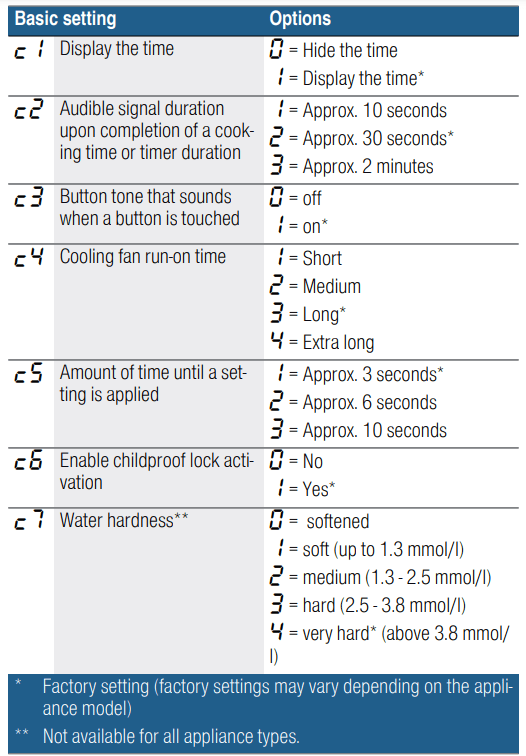
Changing the basic settings
The function selector must be set to the "Off" position.
1. Press and hold the @ button for approx. 4 seconds. The first basic setting will appear on the display, e.g. 
2. Use the — or + button to change the setting if necessary.
3. Press the  button to confirm. The next basic setting will appear on the display.
button to confirm. The next basic setting will appear on the display.
4. Using the  button, continue going through all the basic settings as described above, changing the settings if necessary using the — or + button.
button, continue going through all the basic settings as described above, changing the settings if necessary using the — or + button.
5. When you have finished, press and hold the  button again for approx. 4 seconds to confirm the settings.
button again for approx. 4 seconds to confirm the settings.
All basic settings have now been applied. You can change the basic settings again at any time.
Cleaning
With good care and cleaning. your appliance will retain its appearance and remain fully functioning for a long time to come. We will explain here how you should correctly care for and clean your appliance.
Suitable cleaning agents
To ensure that the different surfaces are not damaged by using the wrong cleaning agent. observe the information in the table. Depending on the appliance model. not all of the areas listed may be on/in your appliance.
Caution!
Risk of surface damage.Do not use:
- Harsh or abrasive cleaning agents.
- Cleaning agents with a high alcohol content.
- Hard scouring pads or cleaning sponges.
- High-pressure cleaners or steam cleaners.
- Special cleaners for cleaning the appliance while it is hot.
Wash new sponge cloths thoroughly before use.
Tip: Highly recommended cleaning and care products can be purchased through the after-sales service.
| Area | Cleaning |
| Appliance exterior | |
| Stainless steel front | Hot soapy water: Clean with a dish cloth and then dry with a soft cloth. Remove flecks of limescale, grease, starch and albumin (e.g. egg white) immediately. Corrosion can form under such flecks. Special stainless steel cleaning products suitable for hot surfaces are available from our after-sales service or from specialist retailers. Apply a very thin layer of the cleaning product with a soft cloth. |
| Plastic | Hot soapy water: Clean with a dish cloth and then dry with a soft cloth. Do not use glass cleaner or a glass scraper. |
| Painted surfaces | Hot soapy water: Clean with a dish cloth and then dry with a soft cloth. |
| Control panel | Hot soapy water: Clean with a dish cloth and then dry with a soft cloth. Do not use glass cleaner or a glass scraper. |
| Door panels | Hot soapy water: Clean with a dish cloth and then dry with a soft cloth. Do not use a glass scraper or a stainless steel scouring pad. |
| Door handle | Hot soapy water: Clean with a dish cloth and then dry with a soft cloth. If descaler comes into contact with the door handle, wipe it off immediately. Otherwise, any stains will not be able to be removed. |
| Appliance interior | |
| Enamel surfaces and self-cleaning surfaces | Observe the instructions for the surfaces of the cooking compartment that follow the table. |
| Glass cover for the interior lighting | Hot soapy water: Clean with a dish cloth and then dry with a soft cloth. If the cooking compartment is heavily soiled, use oven cleaner. |
| Door seal Do not remove | Hot soapy water: Clean with a dish cloth. Do not scour |
| Door cover | made from stainless steel: Use stainless steel cleaner. Follow the manufacturers' instructions. Do not use stainless steel care products. made from plastic: Clean using hot soapy water and a dish cloth. Dry with a soft cloth. Do not use glass cleaner or a glass scraper. Remove the door cover for cleaning. |
| Rails | Hot soapy water: Soak and clean with a dish cloth or brush. |
| Pull-out system | Hot soapy water: Clean with a dish cloth or a brush. Do not remove the lubricant while the pull-out rails are pulled out – it is best to clean them when they are pushed in. Do not clean in the dishwasher. |
| Accessories | Hot soapy water: Soak and clean using a dishcloth or brush. If there are heavy deposits of dirt, use a stainless steel scouring pad. Enamelled accessories are dishwasher-safe. |
Surfaces in the cooking compartment
The back wall. ceiling and side parts in the cooking compartment are self-cleaning. You can tell this from the rough surface.
The cooking compartment floor is enamelled and has smooth surfaces.
Cleaning enamel surfaces
Clean the smooth enamel surfaces with a dish cloth and hot soapy water or a vinegar solution. Then dry them with a soft cloth.
Soften baked-on food remnants with a damp cloth and soapy water. Use stainless steel wire wool or oven cleaner to remove stubborn dirt.
Caution!
Never use oven cleaner in the cooking compartment when it is still warm. This may damage the enamel.
Remove all food remnants from the cooking compartment and the appliance door before you next heat up the appliance.
Leave the cooking compartment open to dry after cleaning it.
Note: Food residues can cause white deposits to form.
These are harmless and do not affect how the appliance works. You can remove these residues using lemon juice if required.
Cleaning self-cleaning surfaces
The self-cleaning surfaces are coated with a porous. matte ceramic layer. This coating absorbs and dispels splashes from baking and roasting while the appliance is in operation.
If the self-cleaning surfaces no longer clean themselves sufficiently and dark stains appear. they can be cleaned using the cleaning function. To do this. refer to the information in the relevant section. ~ "Cleaning function" on page 20
Caution!
Do not use oven cleaner on self-cleaning surfaces. This will damage the surfaces. If oven cleaner does get onto these surfaces. dab it off immediately using water and a sponge cloth. Do not rub the surface and do not use abrasive cleaning aids.
Keeping the appliance clean
Always keep the appliance clean and remove dirt immediately so that stubborn deposits of dirt do not build up.
Tips
- Clean the cooking compartment after each use. This will ensure that dirt cannot be baked on.
- Always remove flecks of limescale. grease. starch and albumin (e.g. egg white) immediately.
- Use the universal pan for baking very moist cakes.
- Use suitable ovenware for roasting. e.g. a roasting dish.
Cleaning function
The self-cleaning surfaces in the cooking compartment are cleaned with the “EcoClean” cleaning function.
The self-cleaning surfaces (back panel. ceiling panel and side panels) are coated with a porous. matt ceramic material. This coating absorbs and breaks down splashes from baking. roasting and grilling while the oven is in operation. If the surfaces no longer clean themselves adequately and dark patches appear. the surfaces can be cleaned by the cleaning function.
Cleaning recommendation
The appliance records how long it is in operation and which operating mode is used. When cleaning is recommended,  will appear on the display when the appliance is switched off. You can dismiss this message by pressing any button except the — button.
will appear on the display when the appliance is switched off. You can dismiss this message by pressing any button except the — button.
The prompt will continue to be displayed. however. until the cleaning function has been run in full.
Note: You can completely reset the cleaning recommendation counter by pressing and holding the — button for approximately 4 seconds.
The prompt will not reappear until the appliance has been used a certain number of times again.
Caution!
If you do not act on this cleaning recommendation. the self-cleaning surfaces in the cooking compartment may become damaged.
If your appliance is already very dirty. e.g. because you have used it to cook fatty poultry or roasts. or if you notice dark patches on the self-cleaning surfaces. do not delay running the cleaning function until this prompt appears. The more often or the earlier the appliance is cleaned. the longer the self-cleaning surfaces will retain their ability to clean themselves. You can clean the cooking compartment at any time as required using the cleaning function.
Note: The counter for the cleaning recommendation prompt will be reset following a power failure. It is therefore a good idea to run the cleaning function after a power failure has occurred.
Before running the cleaning function
Remove shelves. rails. accessories and ovenware from the cooking compartment.
Cleaning the cooking compartment floor and the inside of the appliance door
Remove the worst dirt from the cooking compartment floor. the inside of the appliance door and the interior lighting. Otherwise. patches will appear that can no longer be removed.
Setting the cleaning function
Make sure you follow all the preparation instructions before setting the cleaning function.
The cleaning function is preset to run for 1 hour. This cannot be changed.
1. Use the function selector to set EcoClean  .The length of the cycle will appear on the display.
.The length of the cycle will appear on the display.
2. Use the temperature selector to set the  cleaning cycle.
cleaning cycle.
The cleaning function will start in a few seconds. The remaining time will count down on the display.
Ventilate the kitchen while the cleaning function is running.
An audible signal will sound when the cleaning function has finished. The time on the display will be zero.
Switch the appliance off by turning the function selector to the "Off" position.
Delaying the end time
You can delay the end time if required. Before starting. touch the  button until the "End" symbol is highlighted on the display. Use the + button to delay the end time.
button until the "End" symbol is highlighted on the display. Use the + button to delay the end time.
The appliance will switch to standby after it is started.
Changing and cancelling
The end time can be changed while the appliance is on standby.
If you would like to cancel the cleaning function. switch the appliance off by turning the function selector to the "Off" position.
Once the cleaning function has finished
Once the cooking compartment has cooled down. wipe down the cooking compartment with a damp cloth if necessary.
Note: During operation and while the cleaning function is active. reddish patches may form on the surfaces. This is not rust. but residue from food. These spots are not harmful and do not impair the cleaning ability of the self-cleaning surfaces.
Rails
With good care and cleaning. your appliance will retain its appearance and remain fully functional for a long time to come. This will tell you how to remove the shelves and clean them.
Detaching and refitting the rails
The rails can be removed for cleaning. The oven must have cooled down.
Detaching the rails
1. Lift up the front of the rail
2. and unhook it (figure A).
3. Then pull the whole rail forward
4. and remove it (Fig. B).
Clean the rails with cleaning agent and a sponge. For stubborn deposits of dirt. use a brush.
Refitting the rails
1. First insert the rail into the rear socket. press it to the back slightly (figure A).
2. and then hook it into the front socket (figure B).
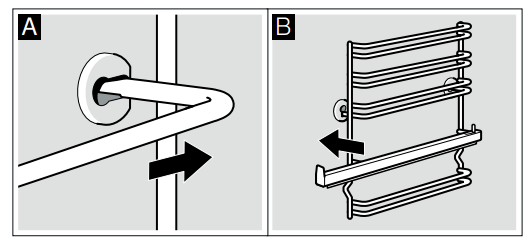
The rails only fit on the right or the left side. Ensure that. as shown in figure B. levels 1 and 2 are below and levels 3. 4 and 5 are above. The pull-out rail must be pulled out forwards.
Appliance door
With good care and cleaning. your appliance will retain its appearance and remain fully functional for a long time to come. This will tell you how to remove the appliance door and clean it.
Detaching and attaching the oven door
For cleaning purposes and to remove the door panels. you can detach the oven door.
The oven door hinges each have a locking lever. When the locking levers are closed (figure A). the oven door is secured in place. It cannot be detached. When the locking levers are open in order to detach the oven door (Fig. B). the hinges are locked. They cannot snap shut.
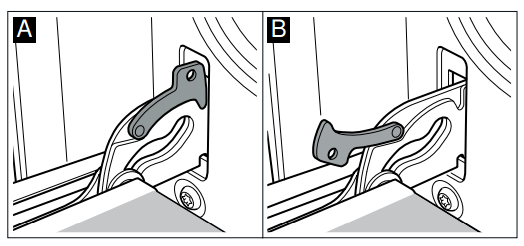
Detaching the door
1. Open the oven door fully.
2. Fold up the two locking levers on the left and right (figure A).
3. Close the oven door as far as the limit stop. With both hands. grip the door on the left and right-hand sides. Close the door a little further and pull it out (figure B).
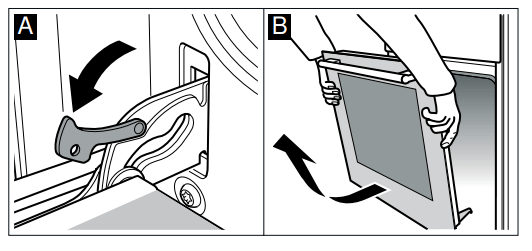
Attaching the door
Reattach the oven door in the reverse sequence to removal.
1. When attaching the oven door. ensure that both hinges are inserted straight into the opening (figure A).
2. The notch on the hinge must engage on both sides (figure B).
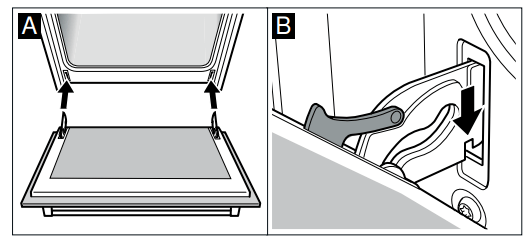
3. Fold back both locking levers (figure C). Close the oven door.
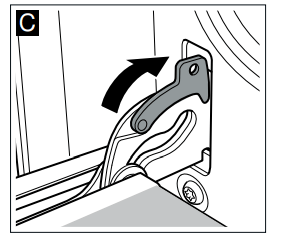
Removing and installing the door panels
To facilitate cleaning. you can remove the glass panels from the oven door.
Removal
1. Detach the oven door and lay it on a cloth with the handle facing down.
2. Pull off the cover at the top of the oven door. Press in the tabs on the left and right using your fingers (fig. A).
3. Lift the top panel up and pull it out (fig. B).
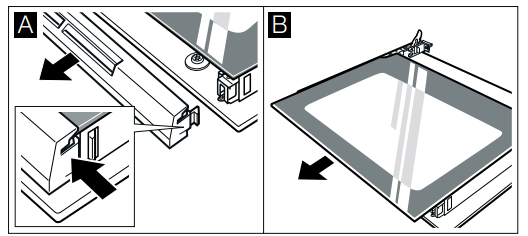
4. Lift the panel up and pull it out (fig. C).
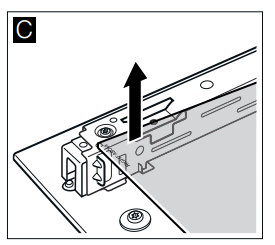
Clean the panels with glass cleaner and a soft cloth.
Installation
During installation. make sure that the lettering "top right" is upside down at the bottom left.
1. Insert the panel at an angle towards the back (fig. A).
2. Insert the top panel at an angle towards the back into the brackets. The smooth surface must face outwards. (fig. B).
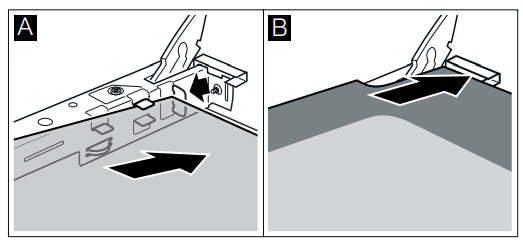
3. Put the cover back in place and press on it.
4. Attach the oven door.
Do not use the oven again until the panels have been correctly installed.
Additional door safety
When preparing meals with long cooking times. the oven door can reach very high temperatures.
Supervise small children and keep them away from the oven when the oven is in operation.
Additional safety devices have been fitted to prevent contact with the oven door. Always attach these safety devices when children could come near the oven.
Trouble shooting
If a fault occurs, there is often a simple explanation. Before calling the after-sales service, please refer to the fault table and attempt to correct the fault yourself.
Troubl e shoot i ngIf a fault occurs. there is often a simple explanation.
Rectifying faults yourself
You can often easily rectify technical faults with the appliance yourself.
If a dish does not turn out exactly as you wanted. you can find useful cooking tips and instructions at the end of this instruction manual. → "Tested for you in our cooking studio" on page 24
| Fault | Possible cause | Notes/remedy |
| The appliance is not working. | Defective circuit breake | Check the circuit breaker in the fuse box |
| Power failure | Check whether the kitchen light or other kitchen appliances are working | |
| The time is flashing on the display | Power failure | Reset the time. |
The settings on the appliance cannot be configured. A key symbol has lit up on the display or  |
The childproof lock is activated. | Deactivate the childproof lock by pressing and holding the button with the key symbol for approx. 4 seconds. |
 appears on the display. appears on the display. |
Cleaning recommendation. | Run the cleaning function in full. The message can be dismissed by pressing any button. It will continue to be displayed, however, until the cleaning function has been run in full. |
Replacing the bulb in the top of the cooking compartment
If the cooking compartment light bulb fails. it must be replaced. Heat-resistant. 25 watt. 230 V halogen bulbs are available from the after-sales service or specialist retailers.
When handling the halogen bulb. use a dry cloth. This will increase the service life of the bulb. Only use these bulbs.
Warning – Risk of burns!
The appliance becomes very hot. Never touch the interior surfaces of the cooking compartment or the heating elements. Always allow the appliance to cool down. Keep children at a safe distance.
1. Place a tea towel in the cold cooking compartment to prevent damage.
2. Turn the glass cover anti-clockwise to remove it (figure 1).
3. Pull out the bulb – do not turn it (figure 2).
Insert the new bulb. making sure that the pins are in the correct position. Push the bulb in firmly.
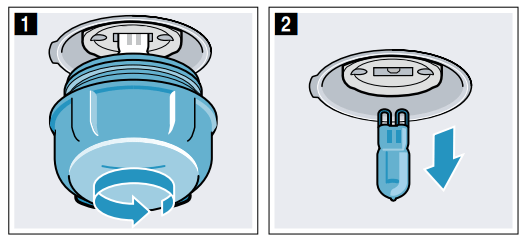
4. Screw the glass cover back on.
Depending on the appliance model. the glass cover may have a sealing ring. If the glass cover has a sealing ring. put it back in place before screwing the cover back on.
5. Remove the tea towel and switch on the circuit breaker.
