Loading ...
Loading ...
Loading ...
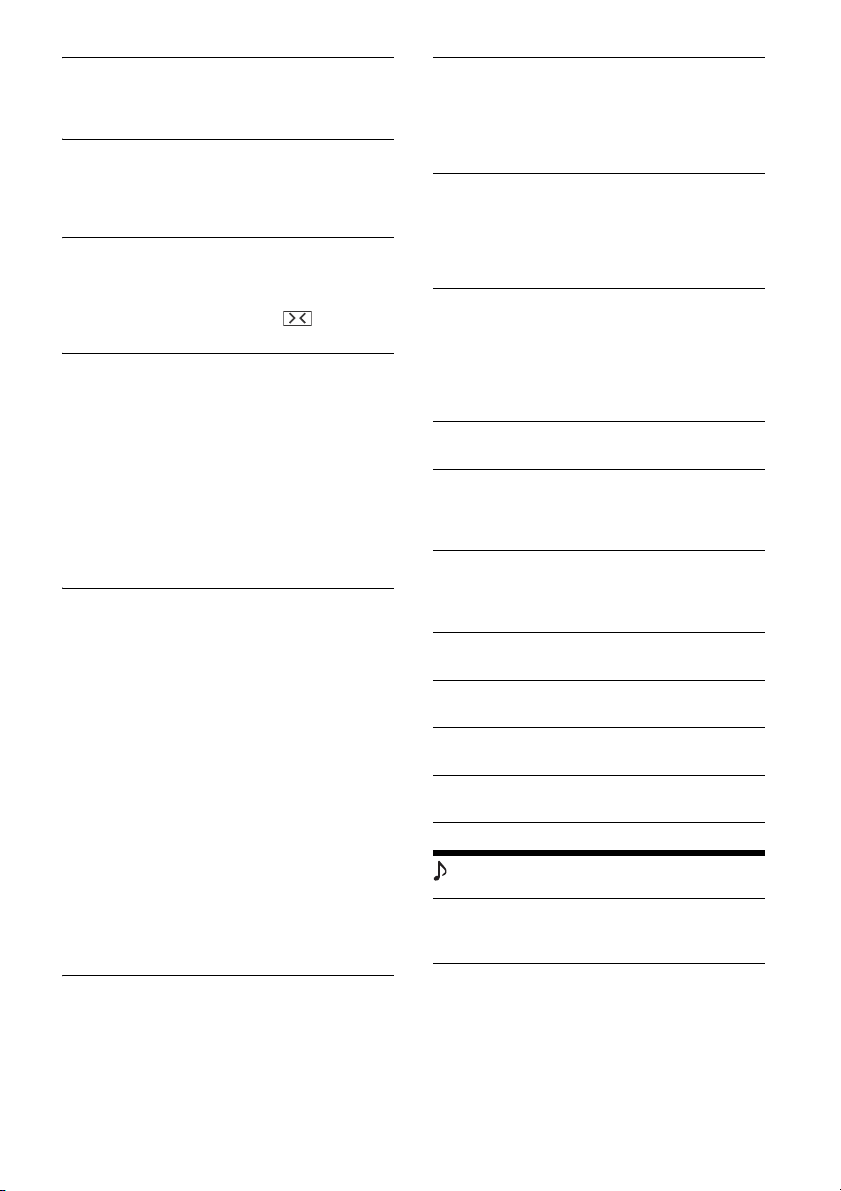
18GB
Touch Panel Adjust
Adjusts the touch panel calibration if the
touching position does not correspond with the
proper item.
Camera Input
Selects the cameras connected to the camera
input terminals: [Rear], [1], [2].
It also selects the view from the cameras: [OFF],
[Normal], [Reverse] (mirror image).
Rear Camera Line Setting
Adjusts the length and/or position of the marker
lines on the picture from the rear view camera by
touching the arrow marks.
To hide the marker lines, touch repeatedly
until the marker line disappears.
Steering Control
Selects the input mode for the connected remote
control. To prevent a malfunction, be sure to
match the input mode with the connected
remote control before use.
Custom
Input mode for the steering wheel remote
control (follow the procedures of [Steering
Control Custom] to register functions on the
connected remote control).
Preset
Input mode for the wired remote control
excluding the steering wheel remote control.
Steering Control Custom
The steering button panel appears.
Press and hold the button you want to assign
to the steering wheel.
The button on the panel lights up (standby).
Press and hold the button on the steering
wheel you want to assign the function to.
The button on the panel will change the color
(highlighted or encircled by an orange line).
To register other functions, repeat steps
and .
(Available only when [Steering Control] is set to
[Custom].)
Notes
• While making settings, the connected remote control
cannot be used even though some functions have
already been registered. Use the buttons on the unit.
• If an error occurs while registering, all the registered
information is cleared. Restart registration from the
beginning.
• This function may not be available on some vehicles.
For details on the compatibility of your vehicle, visit the
support site on the back cover.
Bluetooth Connection
Activates the BLUETOOTH signal: [OFF], [ON],
[Pairing] (enters into pairing standby mode).
Bluetooth Device Info
Displays the information of the device connected
to the unit.
(Available only when [Bluetooth Connection] is
set to [ON] and a BLUETOOTH device is
connected to the unit.)
Maestro Input Level
Adjusts the relative volume level to the signal
input from the iDataLink Maestro module:
-8 to +8.
(Available only when the connection with
iDataLink Maestro is established.)
Maestro Settings
Displays the menus for your original car settings
and setting for the Maestro module. Your display
will vary based on the firmware in the iDataLink
Maestro module.
(Available only when the connection with
iDataLink Maestro is established.)
Clock Time
Sets the clock time by the RDS data: [OFF], [ON].
Bluetooth Reset
Initializes all BLUETOOTH-related settings such as
pairing information, call history, history of
connected BLUETOOTH devices, etc.
SXM Reset
Initializes the SiriusXM Connect Vehicle Tuner
settings (preset channels/parental lock): [Reset],
[Cancel].
Factory Reset
Initializes all the settings to the factory settings.
Serial No.
Displays the serial number of the unit.
Firmware Version
Updates and confirms the firmware version.
Open Source Licenses
Displays the software licenses.
Sound Settings
EXTRA BASS
Reinforces bass sound in synchronization with
the volume level: [OFF], [1], [2].
EQ10/Subwoofer
Selects an equalizer curve and adjusts the
subwoofer level.
EQ10
Selects the equalizer curve: [OFF], [R&B], [Rock],
[Pop], [Dance], [Hip-Hop], [Electronica], [Jazz],
[Soul], [Country], [Custom].
[Custom] adjusts the equalizer curve: –6 to +6.
Loading ...
Loading ...
Loading ...