Loading ...
Loading ...
Loading ...
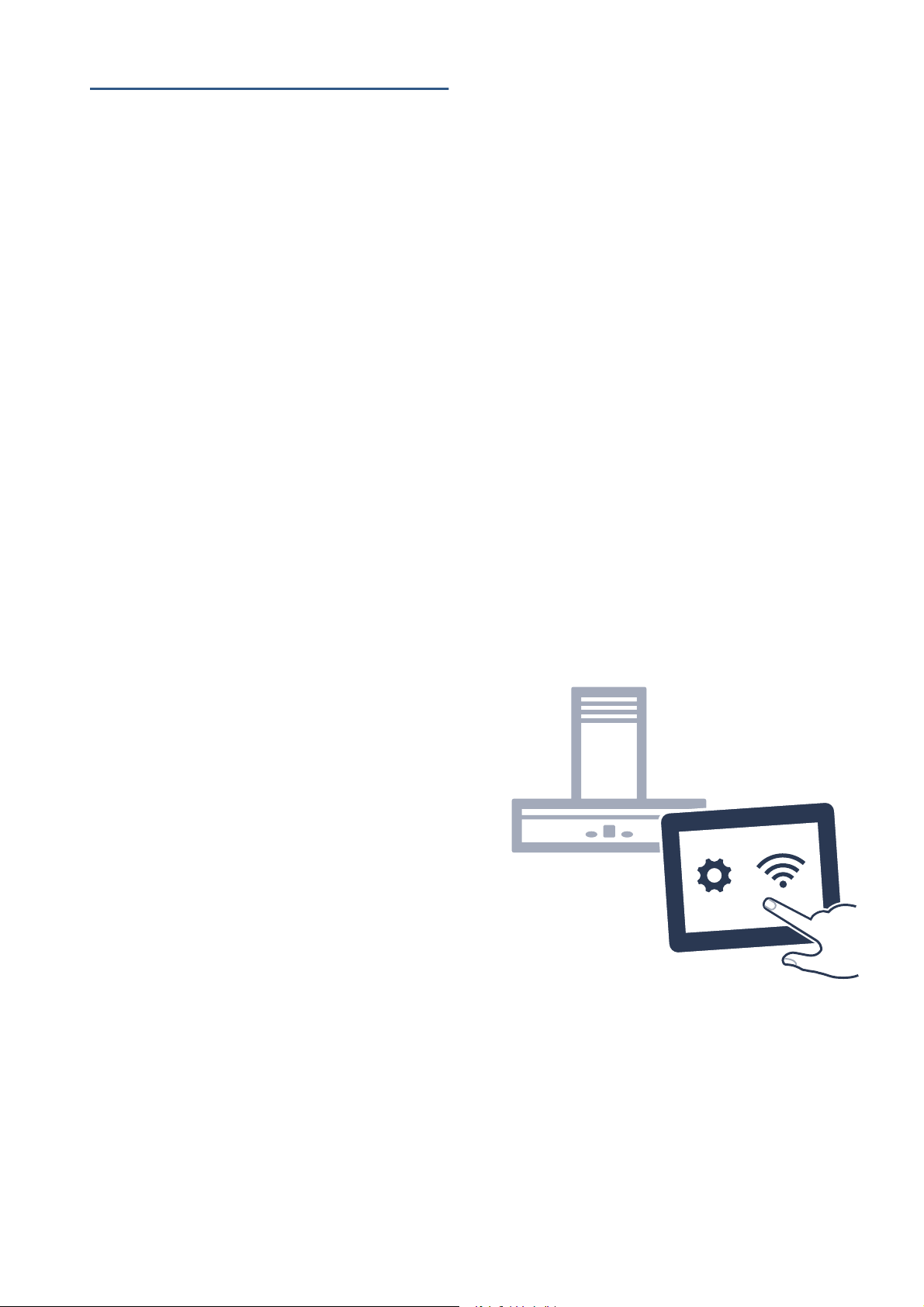
en Home Connect
8
oHome Connect
Home Connect
This appliance is Wi-Fi-capable and can be controlled
using a mobile device.
If the appliance is not connected to your home network,
it will function as an extractor hood with no network
connection and can still be operated via the display.
The availability of the Home Connect function depends
on the availability of Home Connect services in your
country. Home Connect services are not available in
every country.You can find more information on this at
www.home-connect.com.
Notes
■ Ensure that you follow the safety instructions in this
instruction manual and that you comply with these
even when you are away from home and are
operating the appliance via the Home Connect app.
You must also follow the instructions in the
Home Connect app.
■ If the appliance is being operated by means of the
controls on the appliance itself, this mode of
operation always has priority. During this time, it is
not possible to operate the appliance using the
Home Connect app.
Setting up
To implement settings via Home Connect, you must
have installed and set up the Home Connect app on
your mobile device.
Refer to the Home Connect documents supplied for
more information.
Follow the steps specified by the app to implement the
settings.
The app must be open in order to perform the set-up
process.
Note: In the networked standby mode, your appliance
requires a maximum of 2 W.
Automatic registration in the home network
Notes
■ You require a router that has WPS functionality.
■ You require access to your router. If you do not have
this, follow the steps for "Manually logging into your
home network".
■ The extractor hood cannot be switched on during the
connection process. You can cancel the process at
any time by pressing the # symbol.
■ To connect the extractor hood to your home
network, the hood and the light must be switched off.
1. Press and hold the D symbol until it starts to flash.
2. Press "1" to start automatic login to your home
network.
The LED for fan setting 1 and the D symbol will
flash.
3. Press the WPS button on the router within the next
2 minutes.
If the extractor hood has successfully connected, it
will automatically connect to the Home Connect app.
The LED for fan setting 3 and the D symbol will
flash.
Note: If the extractor hood has been unable to
connect, it will automatically allow you to manually
connect to your home network. The LED for fan
setting 2 and the D symbol will flash. Log the
appliance into your home network manually or press
"1" to try logging in automatically again.
4. On your mobile device, follow the instructions for
automatic network login.
The login process is complete when the D symbol
stops flashing on the control panel and remains
continuously lit.
Manual registration in the home network
Notes
■ The extractor hood cannot be switched on during the
connection process. You can cancel the process at
any time by pressing the # symbol.
■ To connect the extractor hood to your home
network, the hood and the light must be switched off.
1. Press and hold the D symbol until it starts to flash.
2. Press "2" to manually log into your home network.
The LED for fan setting 2 and the D symbol will
flash.
3. Use the "Home Connect" SSID and the "Home
Connect" key to log the mobile device into the
extractor hood network.
If the extractor hood has successfully connected, it
will automatically connect to the Home Connect app.
The LED for fan setting 3 and the D symbol will
flash.
4. On your mobile device, follow the instructions for
manually logging into your network.
The login process is complete when the D symbol
stops flashing on the control panel and remains
continuously lit.
Loading ...
Loading ...
Loading ...