Loading ...
Loading ...
Loading ...
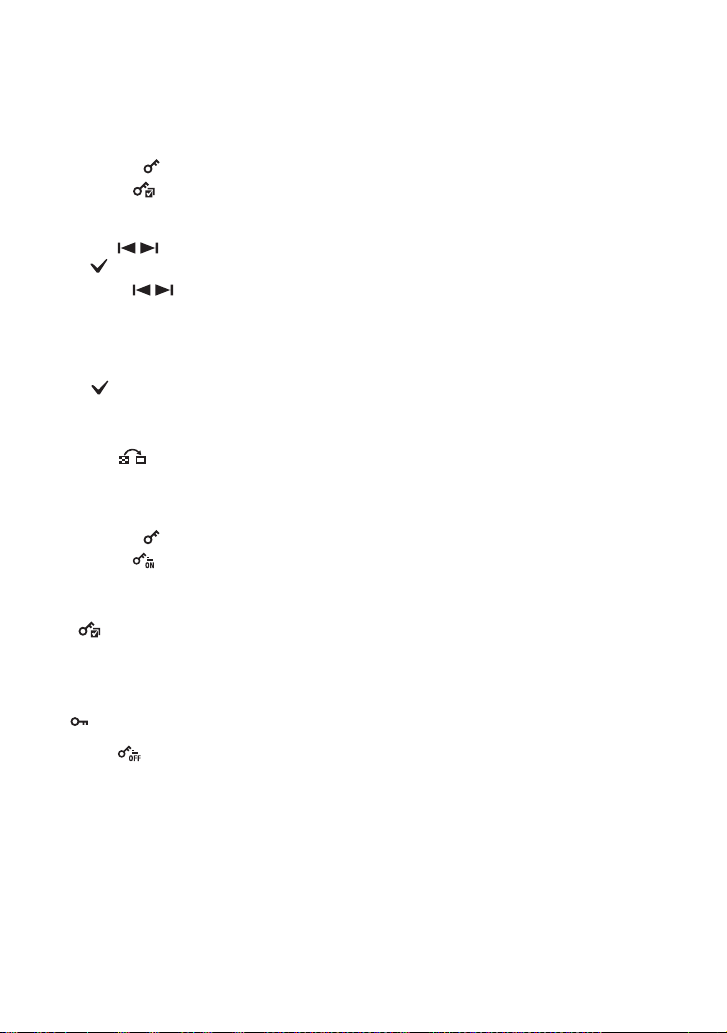
62
Viewing menu For details on the operation 1 page 41
To select and protect images
1 Touch [MENU] in single-image mode or in index mode.
2 Display
(Protect) by touching v/V, then touch it.
3 Touch (Multiple Images).
In single-image mode:
4 Use / to display the image to be protected, and then touch the center of that image.
is attached to the selected image.
5 Touch / to display other images you want to protect, then touch the center of that image.
6 Touch [t] t [OK].
In index mode:
4 Touch the thumbnail image you want to protect.
is attached to the selected image.
5 To protect other images, repeat step 3.
6 Touch [t] t [OK].
• Touch on the index screen to return to the single-image screen.
To select all the images in the folder
1 Touch [MENU] in index mode.
2 Display
(Protect) by touching v/V, then touch it.
3 Touch (Select All in This Folder).
All the images in the selected folder are protected.
• Protection cannot be set when there are more than 100 files in a folder. In this case, set the protection from
(Multiple Images).
To cancel the protection
Select the image for which you want to cancel protection, and unlock it by performing the
same procedure to protect it.
(Protect) indicator disappears.
• Touch (Clear All in This Folder) to unlock all the images in the folder.
• Note that the formatting erases all the data stored on the recording media, even if the images are protected,
and these images cannot be restored.
• It may take some time to protect an image.
Loading ...
Loading ...
Loading ...