Loading ...
Loading ...
Loading ...
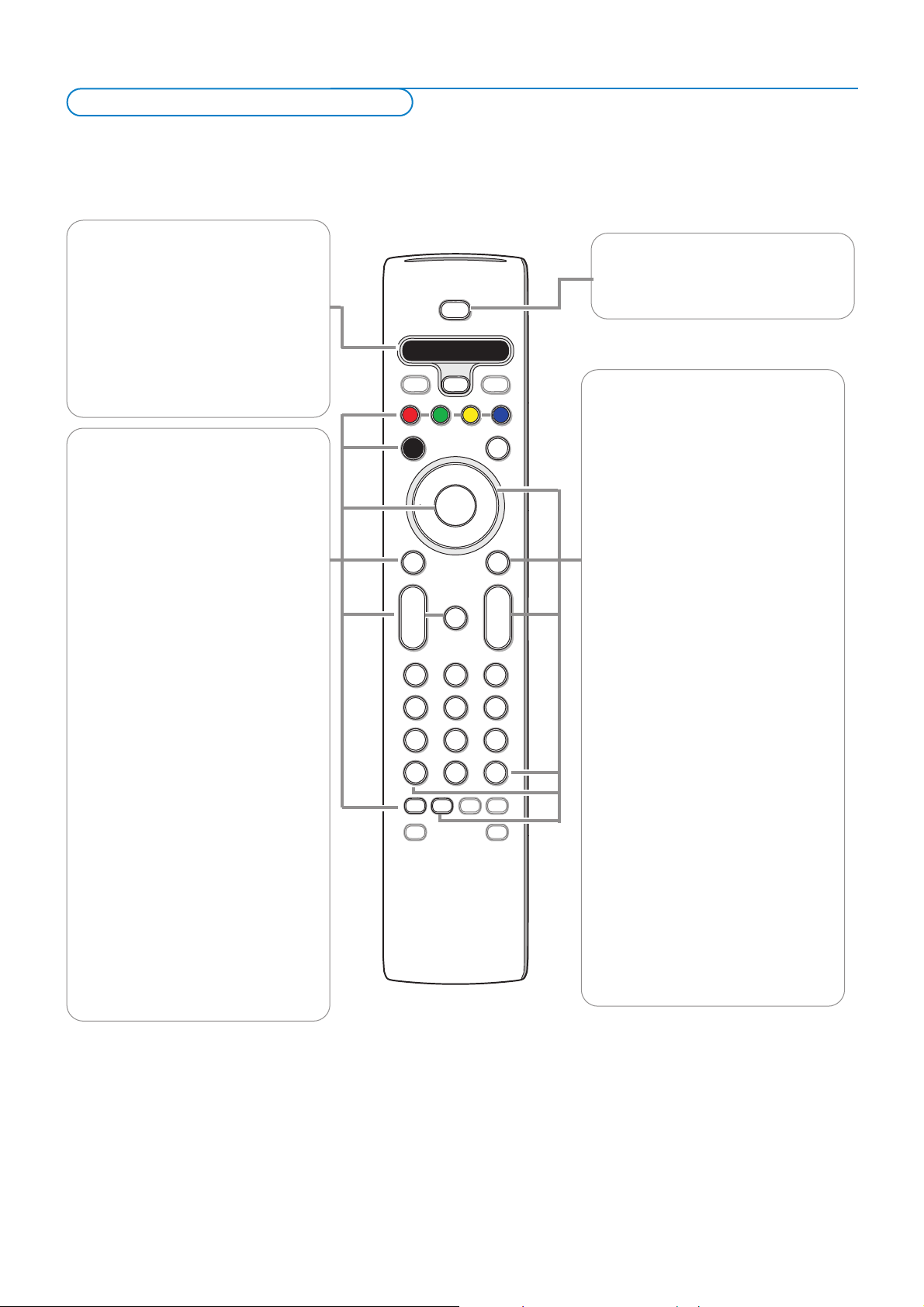
5
.@
TUVPQRS WXYZ
JKLGHI MNO
ABC DEF
+
-
+
-
DVD/R CBL TV VCR AUX
PIPMENU
123
456
789
0
®
®
®
®
SELECT
DEMO CLOCK
MY CONTENT
VOL
CH/
PAGE
MUTE
AV+
-
Ò
‡
π
º
†
POWER
✓
- FAVORITES -
FORMAT
RECORD
VIEW
A/CH
INFO
OK
=
_-
POWER
Press to turn on/off the TV from or to
standby mode.
The TV is never powered off completely
unless it is physically unplugged.
Note: For most buttons pressing a button once will activate the function. Pressing a second time will de-activate it.
When a button enables multiple options, a small list will be shown. Press repeatedly to select the next item in the list.The list will be removed
automatically after 6 seconds or press
OK to remove immediately.
Attention:This remote control can not be programmed to work accessory devices.
DVD/R CBL TV VCR AUX
Press the SELECT button repeatedly
to select one of the system modes in
which the remote control can be used.
If no action is being undertaken within
60 seconds, the remote control
returns to TV mode.
After an action in the selected system
mode the remote control will remain
in this mode for 60 seconds and will
then return to TV mode.
DEMO Demo menu on/off
See p. 9.
CLOCK on/off
Time display (for max. 10 minutes)
Color buttons
When functions attached to the color
buttons, the color buttons are shown
on screen.
=
MY CONTENT
Press to display the My Content menu
on or off, see p. 8.
OK - to activate a setting
- to display the list of channels stored
(according to the selection made in
the Installation mode (Antenna or
Cable), p. 10.
- starts playing content in the Home
Multimedia Browser application, p. 27.
MENU Settings menu
on/off, see p. 10.
VOL Volume
Press + or - to adjust the volume.
MUTE
Interrupt the sound or restore it.
A/CH
Press to alternate between the
currently viewed channel and the
previously view
ed channel.
O no function
Cursor buttons
Press the cursor buttons up/down,
left/right to navigate through the
menus.
Note: If necessary, you can adjust the
picture position to the center of the screen
with the cursor keys.
PIP HDMI Dual screen/PIP See p. 12.
To watch a broadcast and a HDMI
source simultaneously.
CH/PAGE Channel selection
-To browse through the TV channels or
sources stored in the preferred
channel list (see p. 25).
-To select between Antenna or Cable
TV channels, first make your selection
in the Settings menu, see, p. 10.
Note:You don’t have to start the
installation again once you have searched
for and stored the available TV channels.
AV+ Press this button repeatedly to
select AV1, AV2, AV3, HDMI1, HDMI2,
SIDE or TV when in TV mode,
according to where you connected the
accessory devices (p. 33).
- Type the dash (-) for digital channels.
INFO
• Display information:Press to display
(when available) information about the
selected TV channel and program or
accessory device.
Use of the remote control RC4345
Loading ...
Loading ...
Loading ...