Loading ...
Loading ...
Loading ...
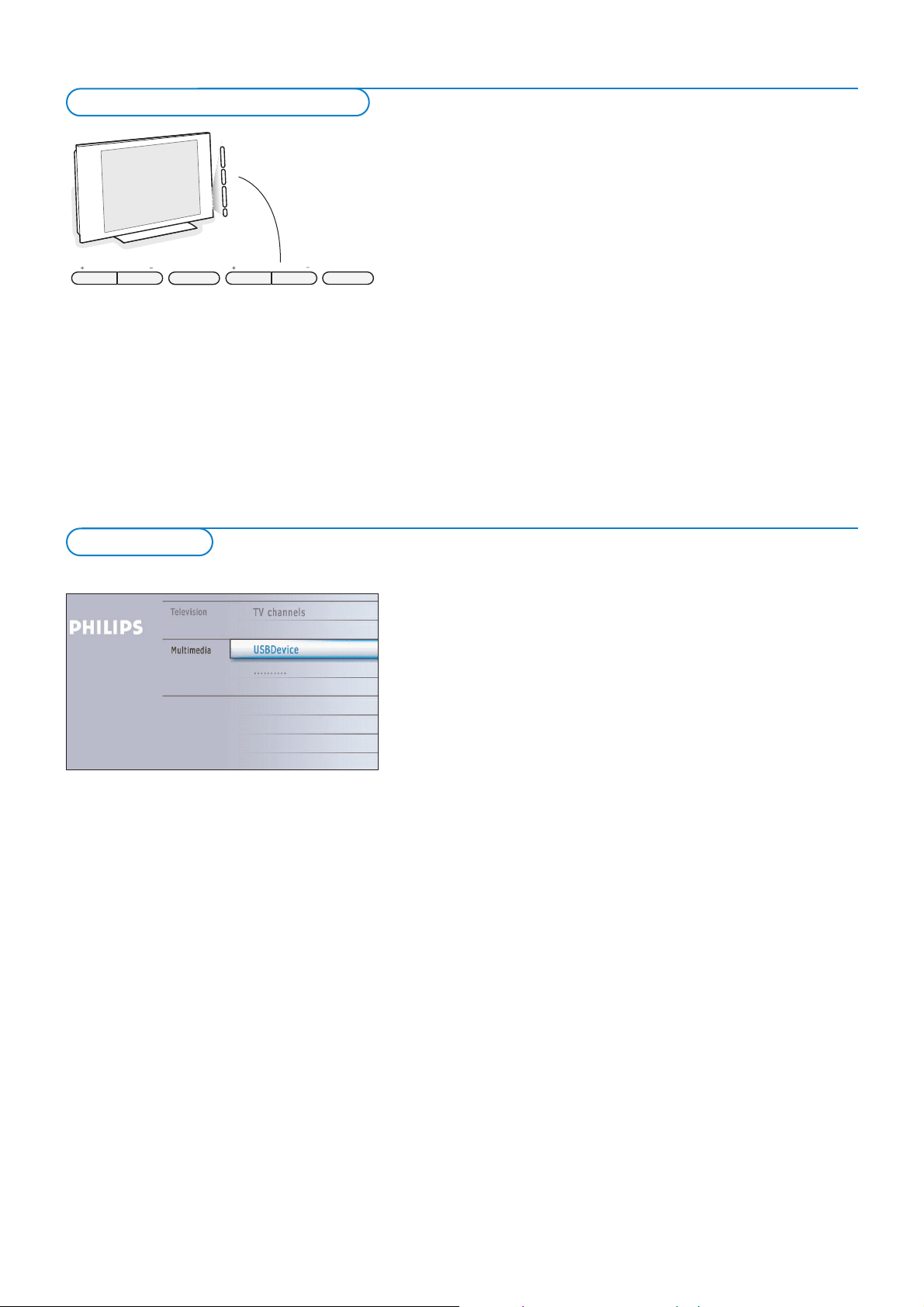
8
VOLUME
PROGRAM/CHANNELMENU POWER
B
The My Content menu (and the underlying Multimedia browser) is intended to
contain all content, services, applications you are interested to consume.
& Press the = button to activate.
é Press the cursor up/down to move the highlight up and down in the list of
menu items.
“ Press the cursor right to go deeper into the structure.
•Television:
TV channels leading to the list of TV channels; the left panel will contain
the analog channel numbers, the one-part channel numbers and the major
channel numbers in case of two-part digital channels.The right panel will
contain the available subchannels associated with the major channel that is
currently highlighted on the left panel. If there are no subchannels
associated with the currently selected channel in the left panel, the right
panel will remain empty.
•Multimedia
Contains the locally connected devices on which content (pictures, audio
files) is stored. See Multimedia browser, p. 26.
Should your remote be lost or broken you can still change some of the basic
settings with the buttons on the right side of your TV.
Press the power switch B to switch the TV on.
Press:
• the
+ VOLUME - button to adjust the volume;
• the
+ PROGRAM/CHANNEL - buttons to select the TV channels or sources.
The
MENU button can be used to summon the Settings menu without the
remote control.
Use:
• the
+ VOLUME - buttons and the + PROGRAM/CHANNEL - buttons to
select menu items in the directions as shown;
• the
MENU button to confirm your selection.
Note:
When activated via the
MENU button on the right side of the TV, only Exit lets you
dismiss the menu.
Navigate to
Exit and press the MENU button.
My Content
Buttons on the right of the TV
Loading ...
Loading ...
Loading ...