Documents: Go to download!
- Owner's manual - (English, French, Portuguese, Spanish)
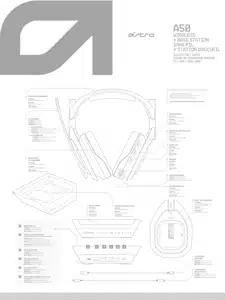
- HEADSET LED BEHAVIOR
- PAIRING AND CHARGING
- BASE STATION LED BEHAVIOR
- XBOX ONE SETUP / CONFIGURATION SUR XBOX ONE
- PC/MAC SETUP / CONFIGURATION PC/MAC
Table of contents
USER MANUAL Headphone
HEADSET LED BEHAVIOR
INDICATOR LED
Amber: Charging
White: Power On
PAIRING AND CHARGING
- Align microphone with mic slot, then place Headset onto Base Station.
- If battery status does not display, re-seat headset.
- When battery status is shown on the Base Station, pairing is complete. *Before first use, charge headset fully
BASE STATION LED BEHAVIOR
| BATTERY STATUS | 5% Charge | 10% Charge |
| Charge Level | Blink Red + Audible Tone | Solid Red + Audible Tone |
MODE INDICATOR
Xbox Mode: White Xbox PC Mode: White PC
DOLBY
White Headphone: Dolby On
White Star: Source Audio Passthrough On
EQ MODE
White 1. ASTRO
White 2. Pro
White 3. Studio
XBOX ONE SETUP / CONFIGURATION SUR XBOX ONE
- Ensure the Mode Switch on the Base Station is set to Xbox.
- Plug Micro end of the Micro USB cable into the Base Station and the USB end into the Xbox One.
- Plug TOSLink Optical Cable into the Xbox One Optical Port and plug the other end into the Optical In Port on the Base Station.
- Your A50 Wireless Headset comes pre-paired to the Base Station. However, you will need to charge your headset before use. To do so, use both hands to reseat the headset into the Base Station.
- Once the Base Station is connected to the Xbox One, the Base Station will detect automatically as a USB device and “Headset Assigned” will pop up.
- Press the Xbox Button and navigate to the System Tab, and then “Settings.”
- Navigate to “Display and Sound,” and then “Audio Output.”
- Ensure Headset Audio is set to “Headset Format Stereo Uncompressed.”
- Under Speaker Audio, ensure the Optical Audio is set to Bitstream out, and that Bitstream Format is set to Dolby Digital.
- To toggle to a new EQ preset, press the EQ Button until the desired preset is selected.
- Before use, ensure the A50 Wireless is powered on.
- That’s it! Your A50 Wireless Headset and Xbox One are set up and ready to game!
PC/MAC SETUP / CONFIGURATION PC/MAC
- Ensure the Mode Switch on the Base Station is set to PC.
- Plug the Micro end of the Micro USB cable into the Base Station and the USB end into your PC.
- PC: Navigate to your Playback Devices tab in your Sound settings on your PC. MAC: Navigate to your Settings, select Sound, then Output and choose Digital Out. Your Mac is ready at this point!
- Select ASTRO A50 Game, right click and set as Default Device.
- Select ASTRO A50 Voice, right click and set as Default Communication Device.
- Navigate to your ‘Recording Devices“ tab in your Sound settings on your PC.
- Select ASTRO A50 Voice, right click and set as Default Device & Default Communication Device.
- That’s it! Your A50 Wireless Headset and PC are set up and ready to game!
