Loading ...
Loading ...
Loading ...
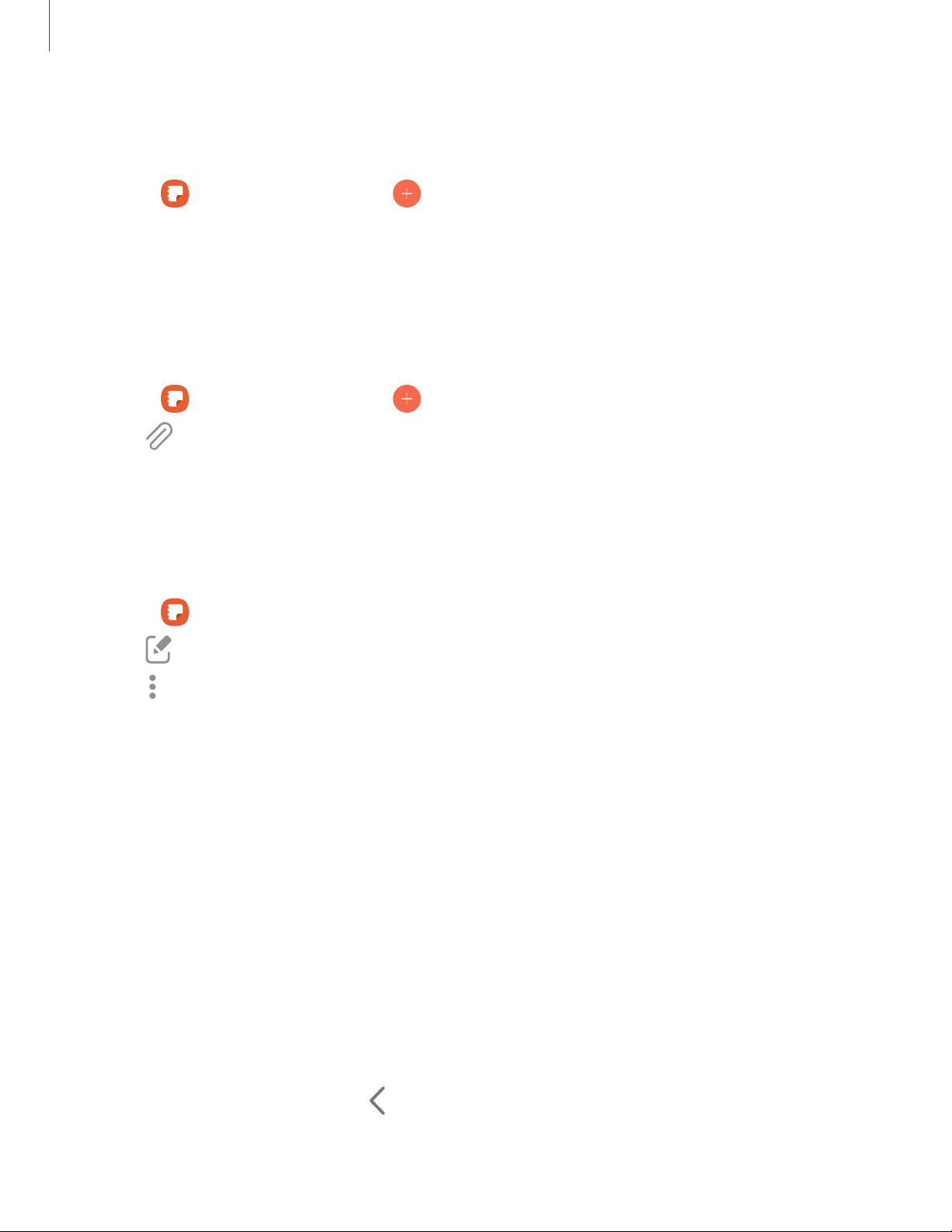
Create notes
Add text, images, voice recordings and more.
1.
From Samsung Notes, tap Add.
2. Use the text options to create content.
Voice recordings
Create annotated voice recordings perfect for lectures or meetings. Take notes while
recording audio. Playback is synced to scroll to the corresponding text.
1.
From Samsung Notes, tap Add.
2.
Tap Insert > Voice recordings.
3. Use the text options to create content while audio is being recorded.
Edit notes
Make edits to notes you create.
1.
From Samsung Notes, tap a note to view it.
2.
Tap Edit and make changes.
3.
Tap More options for the following:
• Share: Choose a file type, and share the note.
• Save as file: Choose to save the note as a Samsung Note, PDF, Microsoft
Word, Microsoft PowerPoint, image, or text file.
• Sort pages: Add, copy, cut, and delete pages.
• Page template: Apply a template to some or all pages.
• Background color: Apply a color to the page.
• Add to favorites/Remove from favorites: These notes are saved to a favorites
folder in the notes menu.
• Add tags/Edit tags: Use tags to easily search your notes.
• Finger drawing on/Finger drawing off: Enable drawing with your fingers.
When disabled only the S Pen can be used to draw (Galaxy S21 Ultra 5G only).
4.
When you are finished, tap Back.
116
Apps
Loading ...
Loading ...
Loading ...