Loading ...
Loading ...
Loading ...
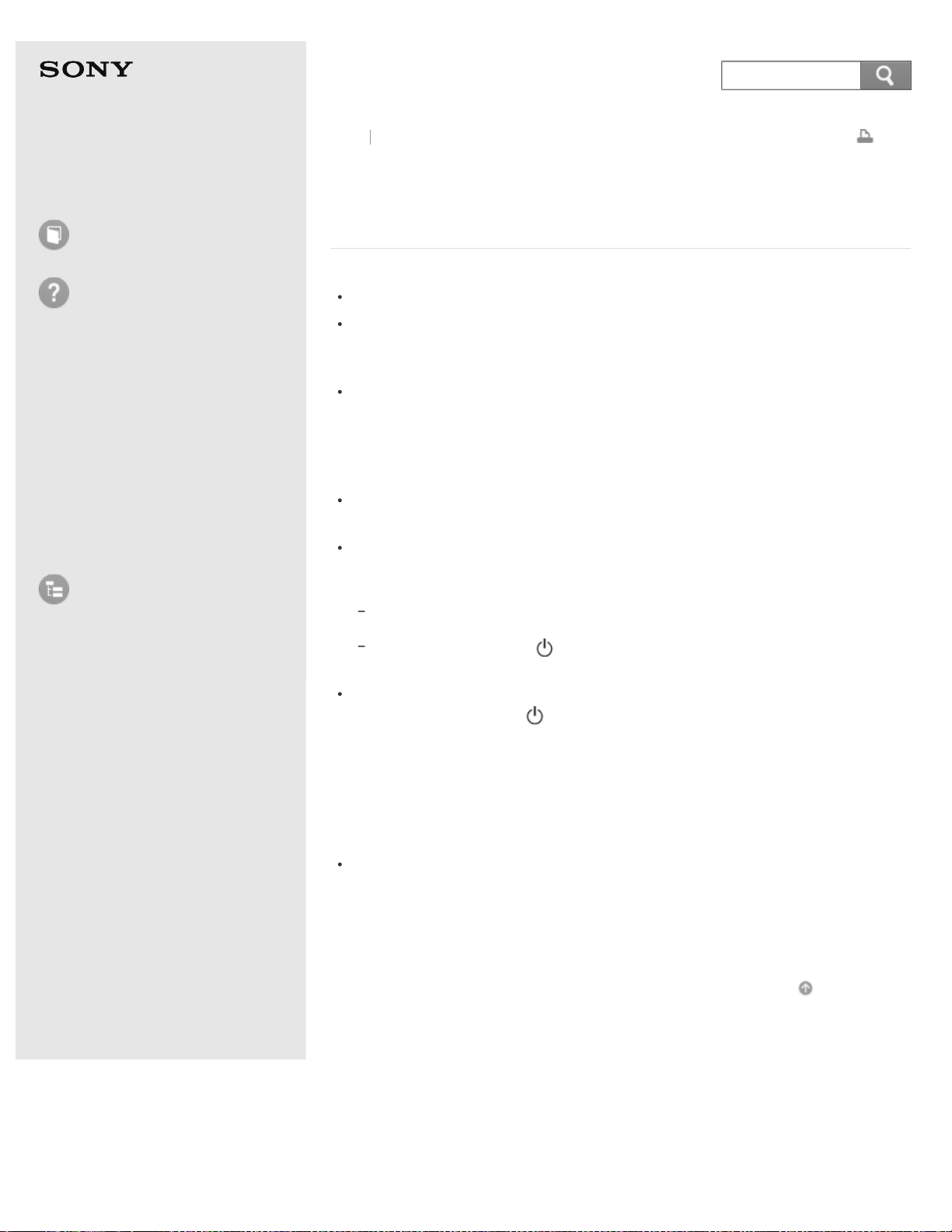
User Guide
How to Use
Troubleshooting
Hardware
Apps
Network / Internet
Backup / Recovery
Security
Peripheral Devices
List of Topics
Print
Personal Computer
VAIO Fit 14/15 SVF14A1/SVF15A1
What should I do if the power indicator light turns on
in green when I press the power button but the
screen remains blank?
Make sure the brightness and contrast controls are adjusted correctly.
An external display may be selected as the display output.
Press the Fn+F7 keys several times to select your desired display output, and
then press the Enter key.
If you are using an external display, make sure it is plugged into an AC outlet
and is on. Make sure the brightness and contrast controls are adjusted
correctly.
Refer to the manual that came with your display for information on how to
change the settings.
Press the Alt+F4 keys several times to close the app window.
An app error may have occurred.
If you wait for a while and the computer screen remains blank, restart your
VAIO computer by following the procedures below in order. Note that following
these procedures may cause working data to become corrupted.
Disconnect all peripheral devices, such as a printer or a USB device, and your
VAIO computer from the network, if any.
Press and hold down the
(Power) button for more than four seconds and make
sure the power indicator light is off. Then, turn on your VAIO computer again.
If the problem persists, reset the battery pack.
Press and hold down the
(Power) button for more than four seconds and
make sure the power indicator light is off. Disconnect all cables connected to
your VAIO computer, such as the AC adapter, and push and hold the battery off
button for three to five seconds with a thin, straight object (such as a paper
clip).
Wait about five minutes and then put all cables back in place and turn on the
computer again.
If you bring your VAIO computer directly from a cold location to a warm one, or
use it in a high humidity location, moisture may condense inside the computer.
In such a case, allow at least one hour before turning on the computer.
Do not use the computer in a high humidity location (a relative humidity of
more than 80 %), as it may cause the computer to malfunction.
Go to Page Top
Back Back to Top
© 2013 Sony Corporation
372
Search
Loading ...
Loading ...
Loading ...