Loading ...
Loading ...
Loading ...
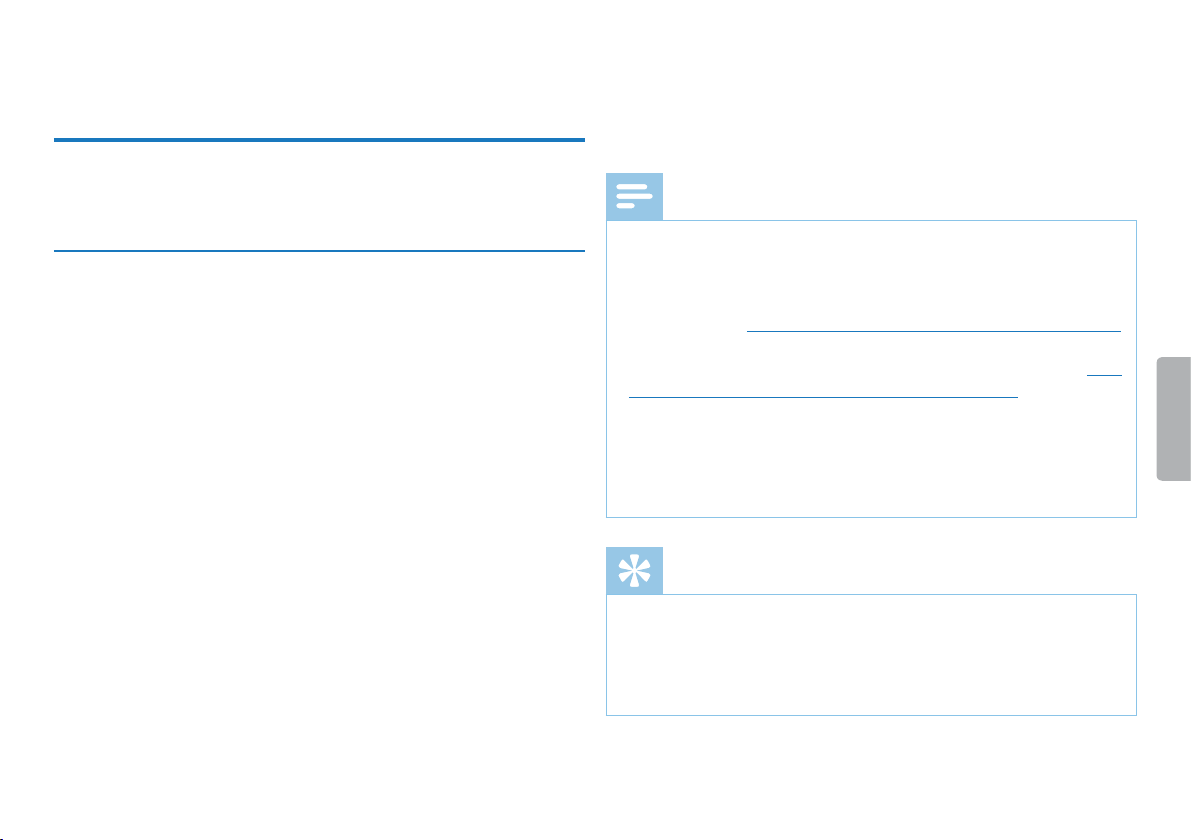
20
Record
Table of contents
5 Record
The device oers many features that you can use during recording
or to improve the quality of a recording. Use the timer and the voice
activation functions to start recording automatically.
5.1 Creating a recording
Before starting a recording, set the required recording quality and
microphone sensitivity.
1
In stop mode (start-up screen), press a to select the desired
folder for the recording.
X The following symbols will be displayed, depending on the
selected location folder: u, v, w, x–internal memory, à, á,
â, ã–memory card displayed.
2
Point the built-in microphone toward the sound source and press
g.
X The record/play indicator lights red. The recording duration
and the remaining recording time are displayed in the selected
folder on the display.
3
Check the recording level/volume.
4
Press g to pause recording.
X The record/play indicator will blink red.
5
Press the g key to resume recording.
6
Press the ~ key to stop recording.
X The device returns to stop mode.
Note
• Start a new recording: To stop the current recording and start
a new one, press b.
• To prevent files becoming too big during a long recording, for
example a meeting lasting several hours, you can automatically
split recordings (see also chapter 8.1.8 Setting auto divide, page 31).
• Each folder can store up to 99 files. The size of the memory
depends on the location folder and the quality of a recording (see
also chapter 8.1.2 Setting recording quality, page 27).
If the recording time or the number of files exceeds the available
capacity, recording stops and a message is displayed. You can not
make any more recordings. Delete the recordings which you no
longer require, or connect the device to a computer and transfer
the files to your computer.
Tip
• If you are to start a long recording session, replace or recharge
the batteries before you begin. You can also connect the device
to a computer using the USB cable. The device is supplied with
power over the USB cable when connected to the computer and
the batteries are not drained.
Loading ...
Loading ...
Loading ...
