Loading ...
Loading ...
Loading ...
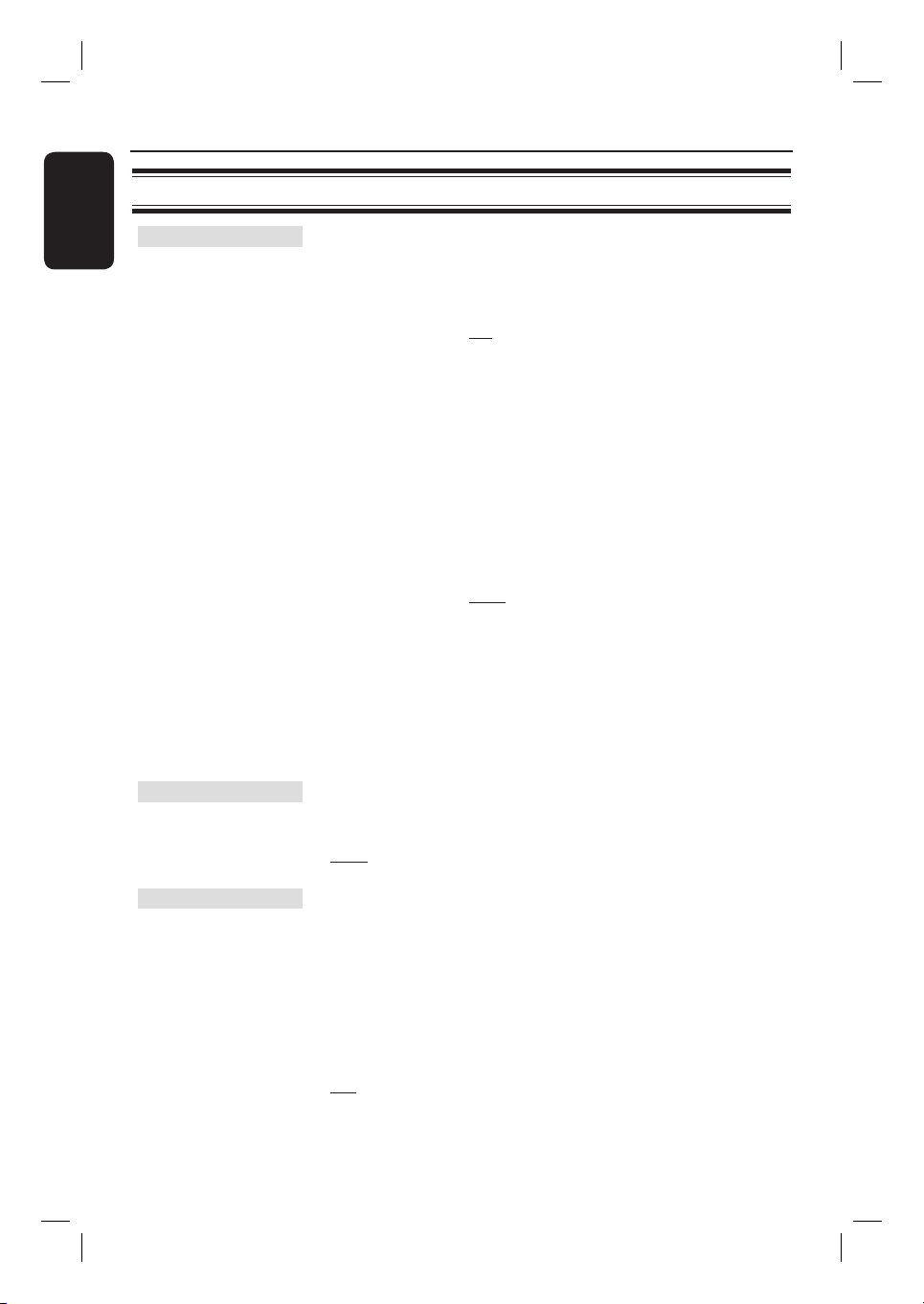
42
English
HDMI Setup
{ 4:3 Pillar Box }
Display the 4:3 picture disc on the wide-screen TV
without stretching. Black bars will be shown on
the both sides of the TV screen.
{ Off }
No aspect ratio adjustment is made when this
option is selected.
Note: The { Superwide } is only applicable for
resolution: 720p, 1080i or 1080p (if applicable).
{ HDMI Video }– Select a suitable video resolution depending
on the capability of the connected TV/device
to further enhance the HDMI video output.
{ 480p, 576p, 720p, 1080i, 1080p }
‘i’ denotes interlace and ‘p’ denotes progressive.
{ 1080p } option is only applicable for HTS6600
version with video upscaling up to 1080p.
{ Auto }
Automatically select the best supported video
resolution.
Note:
If no display appears on the TV due to
unsupported resolution:
– Press HDMI button (or SELECT/PROGRAM
button) repeatedly to change to a supported
HDMI resolution setting.
Component
Select the type of video output that matches the video
connection between this unit and your TV.
{ YUV } – For component video (Y Pb Pr) connection.
{ RGB } – For SCART connection.
Progressive
Before enabling the progressive scan feature, you must ensure that
your TV can accept progressive signals (a progressive scan TV is
required) and that you have connected this unit to your TV using
the Y Pb Pr. See ‘Getting Started - Setting up the progressive scan
feature’ for details.
{ On } – Turn on progressive scan mode.
Read the instructions on the TV and con rm
your action by pressing OK on the remote
control.
{ Off } – Turn off the progressive scan mode.
Video Setup Page (underlined options are the factory default settings)
Setup Menu Options (continued)
Loading ...
Loading ...
Loading ...