Loading ...
Loading ...
Loading ...
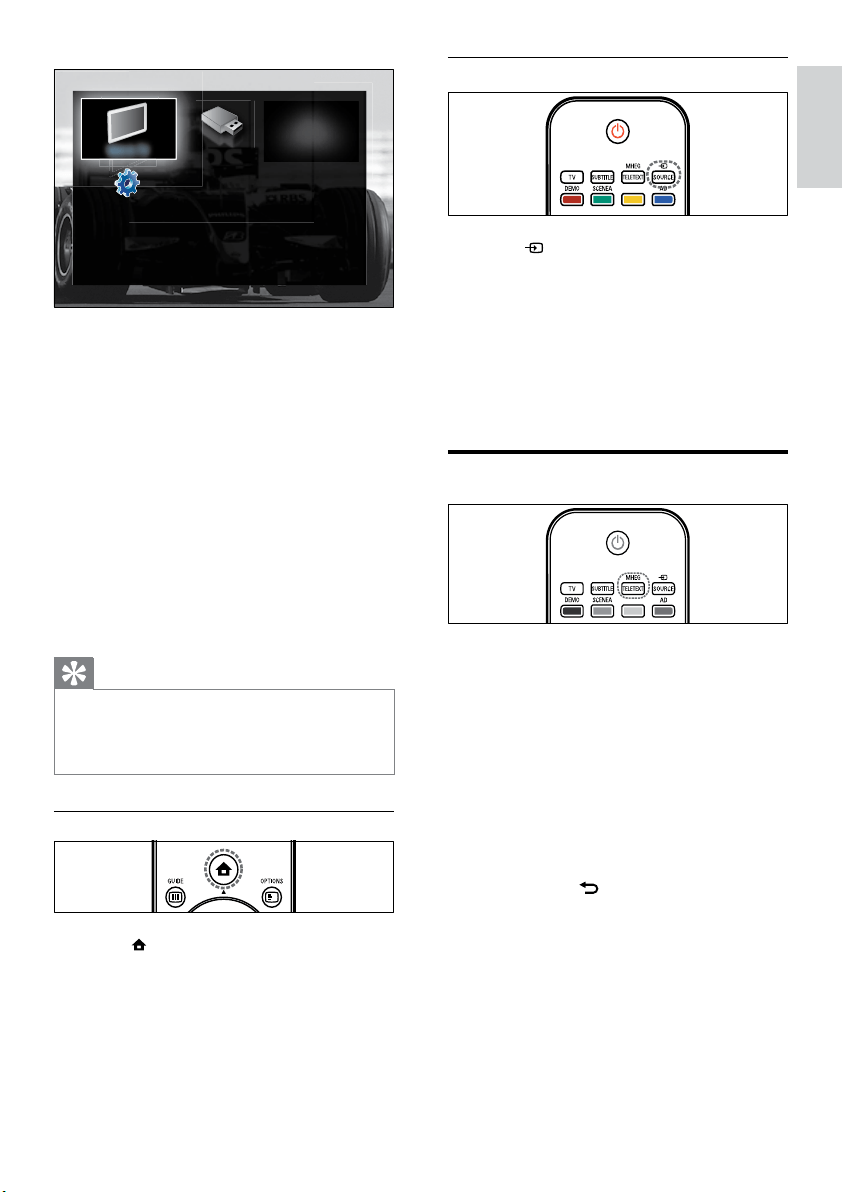
11
Select a device via the source list
1 Press SOURCE.
The source list appears. »
2 Press the Navigation buttons to select a
device.
3 Press OK to conrm your choice.
The TV switches to the selected »
device.
Use teletext
1 Press MHEG/TELETEXT.
The teletext screen appears. »
2 Select a page by:
Entering the page number with the •
Numeric buttons.
Pressing • P +/- or the Navigation
buttons to view the next or previous
page.
Pressing the • Colour buttons to
select a colour coded item.
Pressing •
BACK to return to a
previously viewed page.
3 Press MHEG/TELETEXT to exit teletext.
2 Press the Navigation buttons to select
[Add new device].
3 Press OK.
A message appears with » [Start]
selected, prompting you to start the
add new device guide.
4 Press OK.
Follow the on-screen instructions to »
select the type of device and where
it is connected. When the guide is
complete, a new device icon is added
to the home menu.
Tip
To avoid screen clutter, remove devices from •
the home menu when they are no longer
connected (see ‘Remove devices from the
home menu’ on page 13).
Select a device via the home menu
1 Press (Home).
The home menu appears. »
2 Press the Navigation buttons to select a
device.
3 Press OK to conrm your choice.
The TV switches to the selected »
device.
Browse USBWatch TV
Add
your devices
Setup
English
EN
Loading ...
Loading ...
Loading ...