Loading ...
Loading ...
Loading ...
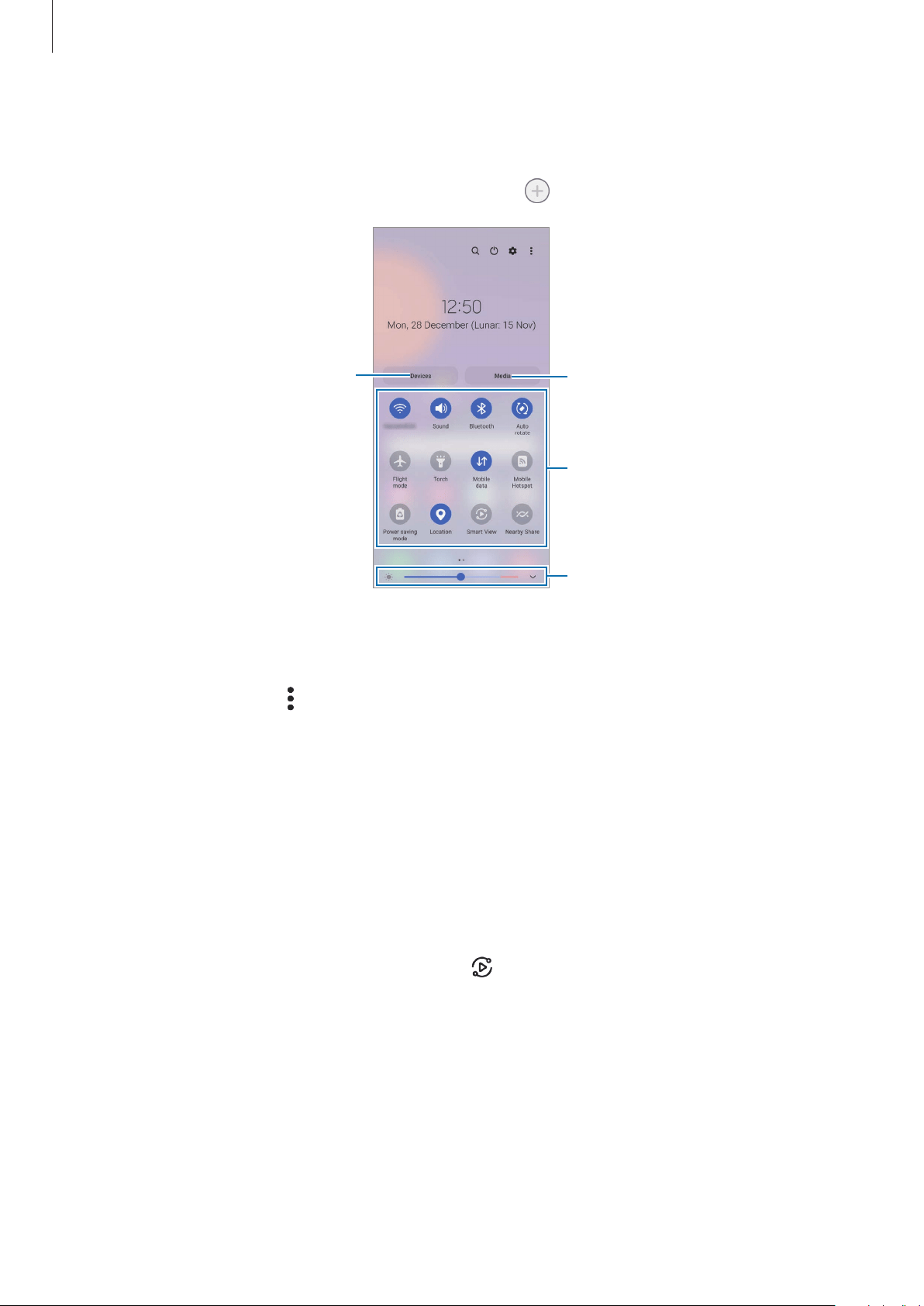
Basics
31
Using quick setting buttons
Tap quick setting buttons to activate certain features. Swipe downwards on the notification
panel to view more buttons. To add more buttons, tap
.
Adjust the brightness of the display.
Quick setting buttons
Control connected nearby devices.
Control media on your device and
connected nearby devices.
To change feature settings, tap the text under each button. To view more detailed settings,
tap and hold a button.
To rearrange buttons, tap
→
Edit buttons
, tap and hold a button, and then drag it to
another location.
Controlling media playback
Take control of music or video playback easily using the Media feature. You can also continue
playback on another device.
1 Open the notification panel, swipe downwards, and then tap
Media
.
2 Tap the icons on the controller to control the playback.
To continue playback on another device, tap
and select the device you want.
Controlling nearby devices
Launch quickly and take control of nearby connected devices on the notification panel.
1 Open the notification panel, swipe downwards, and then tap
Devices
.
Nearby connected devices will appear.
2 Select a nearby device to control it.
Loading ...
Loading ...
Loading ...