Loading ...
Loading ...
Loading ...
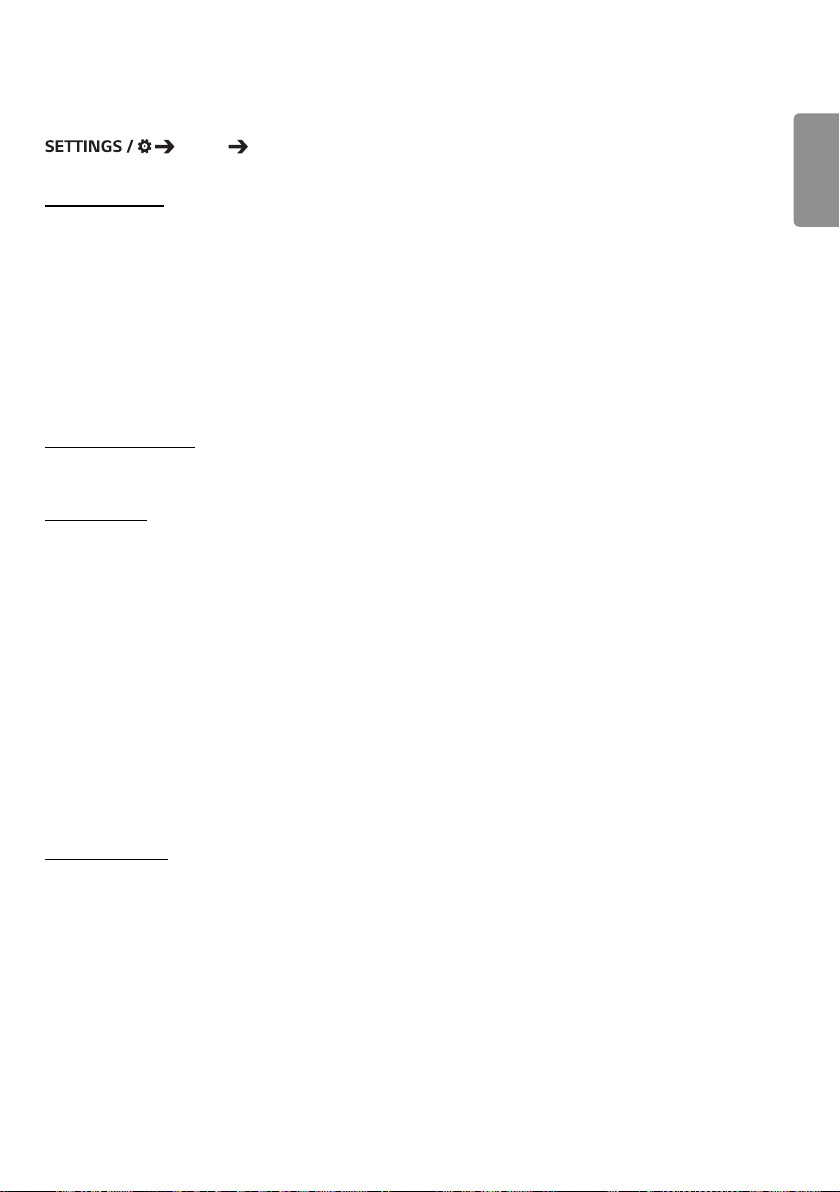
ENGLISH
27
Expert Controls
Display Expert Controls
UHD Deep Color
If you connect an HDMI, DP, or OPS device to one of the Deep Color adjustable ports, you can select between UHD
Deep Color On (6G) or Off (3G) in the UHD Deep Color settings menu.
If a compatibility issue occurs with a graphics card when the Deep Color option is set to On at 3840 x 2160 @ 60 Hz,
set the Deep Color option back to Off.
• HDMI, DP, and OPS specifications may vary depending on the input port. Check the specifications of each device
before connecting.
• HDMI input port 2 is best suited for high definition videos that are 4K@60 Hz (4:4:4, 4:2:2). However, video or audio
may not be supported depending on the specifications of the external device. If this is the case, please connect the
device to a different HDMI port.
OLED Panel Settings
• Clear Panel Noise: Correct issues that may arise when the screen is turned on for a long period of time.
Energy Saving
• Smart Energy Saving: Automatically adjust the brightness of the screen according to the brightness of the picture to
save energy.
- On: Enable the Smart Energy Saving feature.
- Off: Disable the Smart Energy Saving feature.
• Brightness Control: Adjust the brightness of the screen to save energy.
- Auto: Automatically adjust the brightness of the screen according to ambient light.
- Off: Disable energy saving.
- Minimum/Medium/Maximum: Use energy saving according to the energy saving level set for the monitor.
• Brightness Scheduling: Adjust the backlight at specified times.
- You can set this feature to On/Off.
- Add schedule by setting the schedule time and backlight / all red light value.
- If the current time has not been set, Brightness Scheduling is disabled.
- You can add up to six schedules, and they are sorted in ascending order by time.
- You can edit a schedule by selecting it from the list and pressing the OK button.
HDMI IT Content
Set the HDMI IT Contents function.
• Off: Disable the HDMI IT Contents function.
• On: Enable the HDMI IT Contents function.
This feature automatically changes the monitor's picture mode based on HDMI Contents information when an HDMI
signal is entered.
Even if the monitor's picture mode has been changed by the HDMI IT Contents feature, you can change the picture
mode again manually.
As this has a higher priority than the picture mode set by the user, the existing picture mode may be changed when
the HDMI signal changes.
Loading ...
Loading ...
Loading ...