Loading ...
Loading ...
Loading ...
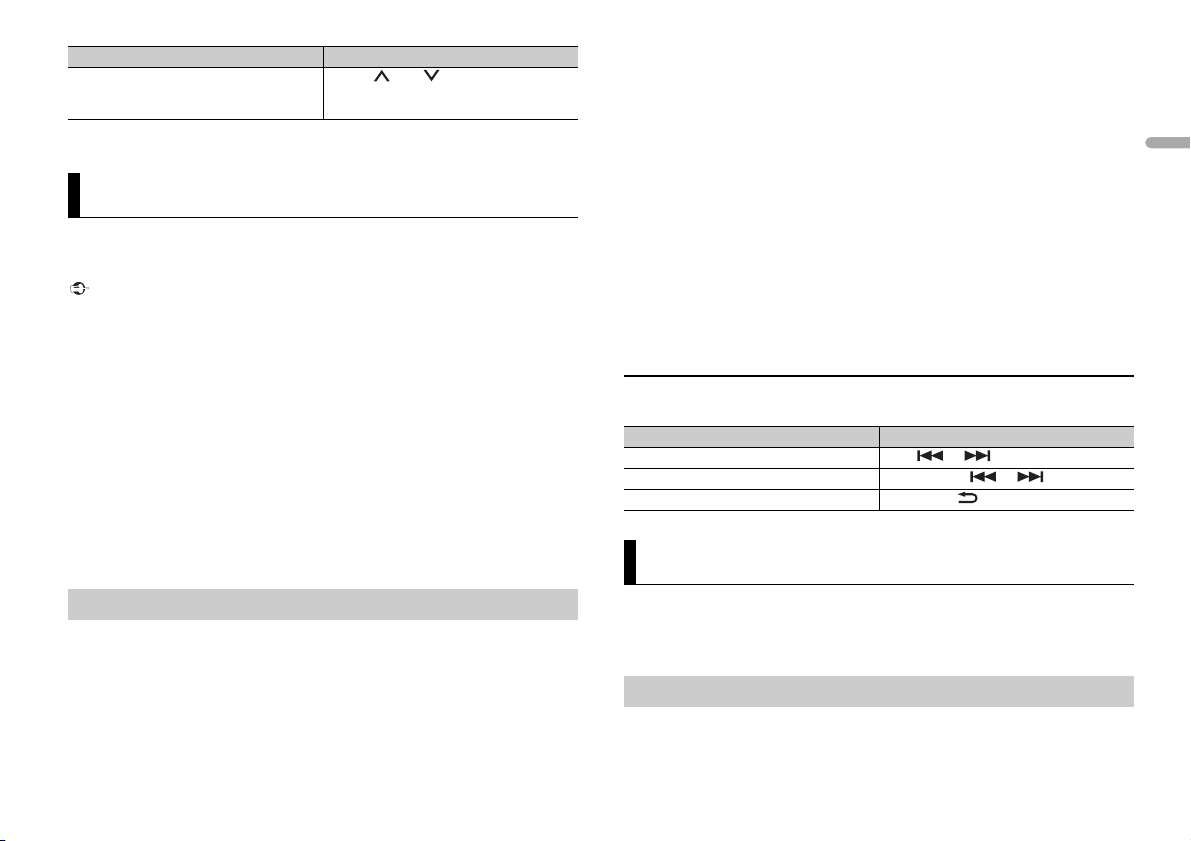
11En
English
* Depending on the connected device, these operations may not be available.
You can enjoy listening to an application on an iPhone/Android device via the unit. In
some cases, you can control an application by using the unit.
For details on compatible devices, visit our website.
Important
Use of third party apps may involve or require the provision of personally identifiable information,
whether through the creation of a user account or otherwise, and for certain applications, the provision
of geolocation data.
ALL THIRD PARTY APPS ARE THE SOLE RESPONSIBILITY OF THE PROVIDERS, INCLUDING WITHOUT
LIMITATION COLLECTION AND SECURITY OF USER DATA AND PRIVACY PRACTICES. BY ACCESSING
THIRD PARTY APPS, YOU AGREE TO REVIEW THE TERMS OF SERVICE AND PRIVACY POLICIES OF THE
PROVIDERS. IF YOU DO NOT AGREE WITH THE TERMS OR POLICIES OF ANY PROVIDER OR DO NOT
CONSENT TO THE USE OF GEOLOCATION DATA WHERE APPLICABLE, DO NOT USE THAT THIRD PARTY
APP.
For iPhone users
This function is compatible with iPhones installed with iOS 6.0 or later.
For Android device users
This function is compatible with devices that have Android OS 2.3 or later installed.
NOTE
PIONEER IS NOT LIABLE FOR ANY THIRD PARTY APPS OR CONTENT, INCLUDING WITHOUT LIMITATION
THEIR ACCURACY OR COMPLETENESS. THE CONTENT AND FUNCTIONALITY OF SUCH APPS ARE THE
SOLE RESPONSIBILITY OF THE APP PROVIDER.
1 Connect this unit with the mobile device.
• iPhone via USB (page 7)
• iPhone/Android device via Bluetooth (page 8)
2 Press the M.C. dial to display the main menu.
3 Turn the M.C. dial to select [SYSTEM], then press to confirm.
4 Turn the M.C. dial to select [PHONE CONNECT], then press to confirm.
Switch the Bluetooth device name in the
device list according to the connection
order
Press 1/ or 2/.
App Mode
Playback of an application via the unit
Purpose Operation
5 Turn the M.C. dial to select one of the below, then press to confirm.
• Select [IPHONE] for iPhone.
• Select [ANDROID] for Android device.
6 Turn the M.C. dial to select one of the below.
• Select [WIRED] for the USB connection.
• Select [BLUETOOTH] for the Bluetooth connection.
NOTE
When the connection setting is changed, a message that lets you know that the connection
setting had been changed will appear in the display. Press the M.C. dial and turn the M.C. dial to
select [SRC OFF :YES], then press to confirm. The unit turns off automatically and the setting is
executed.
7 Press SRC/OFF to select [APP].
8 Operate the mobile device to start up the application.
NOTE
When you connect a mobile device other than iPhone/Android device, select [OTHERS] in the [PHONE
CONNECT] menu and select [WIRED] (for the USB connection) or [BLUETOOTH] (for the Bluetooth
connection). Depending on your mobile device, it may not operate correctly.
Basic operations
You can make various adjustments in the FUNCTION settings (page 15).
Pandora internet radio is a music service not affiliated with Pioneer. More information is
available at http://www.pandora.com.
The Pandora mobile application is available for iPhone and Android phones. Please visit
www.pandora.com/everywhere/mobile for the latest compatibility information.
Update the firmware of the Pandora application to the latest version before use.
1 Connect this unit with the mobile device.
Purpose Operation
Select a track Press or .
Fast forward or reverse Press and hold or .
Pause/resume playback Press BAND/.
Pandora®
Listening to Pandora
Loading ...
Loading ...
Loading ...