Loading ...
Loading ...
Loading ...
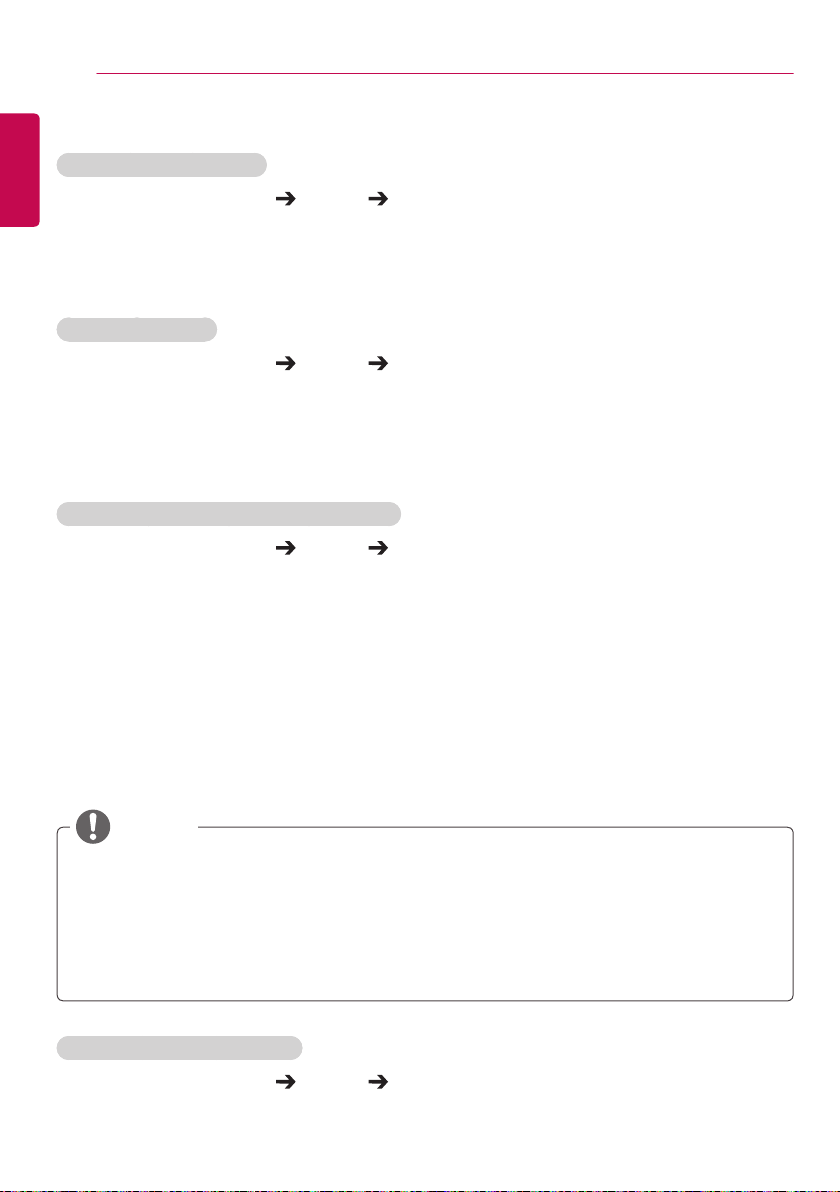
36
USER SETTINGS
ENGLISH
General Settings
To configure the language
Remote Control (SETTINGS) General Menu Language
Select one of the languages on the menu displayed on the screen.
• Menu Language: sets a language for Signage.
To set the time/date
Remote Control (SETTINGS) General Time & Date
You can check or change the time.
• Time: you can set the time manually.
• Date: you can set the date manually.
To turn your monitor on or off automatically
Remote Control (SETTINGS) General Timers
You can set the On/Off Timer for your monitor.
• On Timer: you can set the time when your monitor turns on.
• Off Timer: you can set the time when your monitor turns off.
• No Signal Power Off (15 minutes): If you do not press any button within 15 minutes of the monitor
being turned on by the On Timer feature, the monitor turns
off automatically. To ensure the monitor does not turn off
automatically, set Auto Off to Off.
• Auto Power Off: If you do not press any button within four hours of the monitor being turned on, the
monitor enters Standby mode automatically. This function does not work in Store
Demo mode or during software updates.
To reset your monitor settings
Remote Control (SETTINGS) General Reset to Initial Settings
Resets all monitor settings.
• Off Time/On Time can be saved for up to seven schedules; the monitor is turned on or off at the
preset time in the schedule list. If multiple preset times are stored in the schedule list, this function
works at the nearest time from the current time.
• Once the on or off time is set, these functions operate daily at the preset time.
• The scheduled power-off function works properly only when the device time is set correctly.
• When the scheduled power-on and power-off times are the same, the power-off time has priority over
the power-on time if the set is turned on, and vice versa if the set is turned off.
NOTE
Loading ...
Loading ...
Loading ...