Loading ...
Loading ...
Loading ...
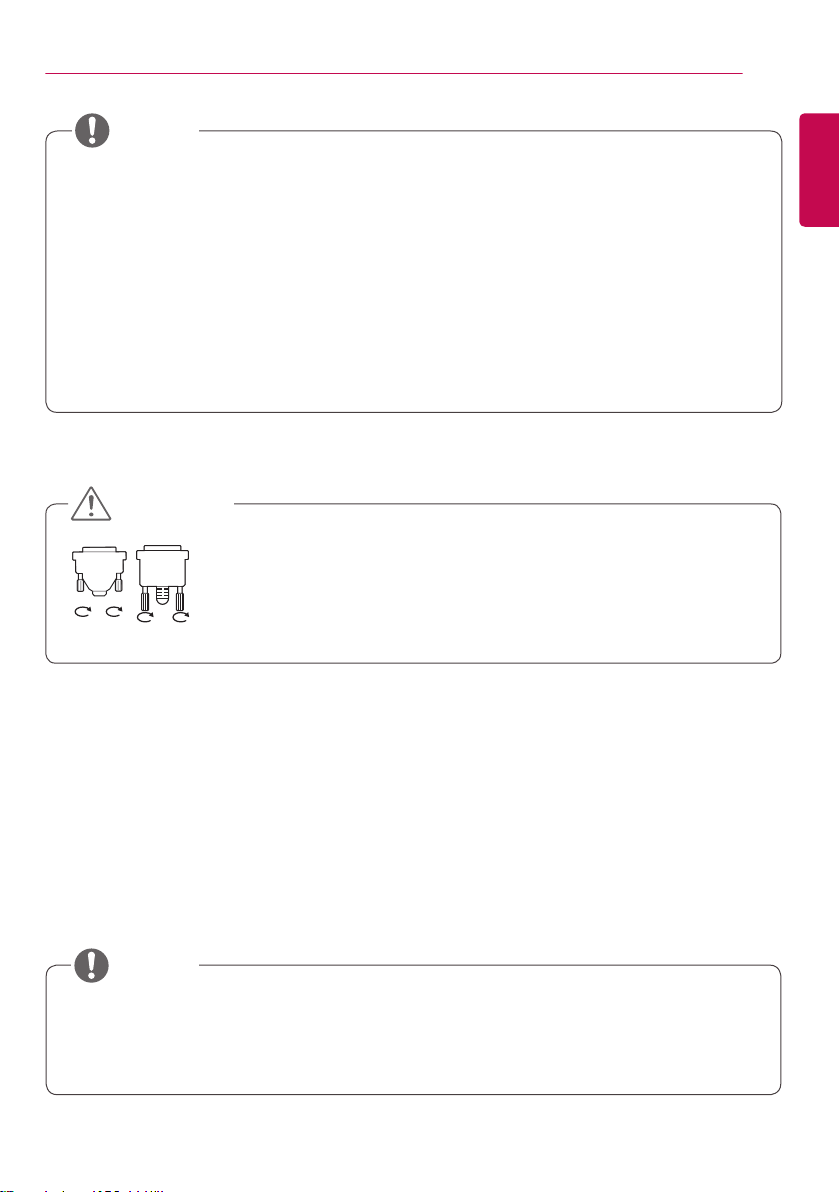
15
MAKING CONNECTIONS
ENGLISH
• For the best image quality, using the monitor with HDMI connection is recommended.
• To comply with the standard specifications of the product, use a shielded interface cable with a ferrite
core, such as a DVI cable.
• If you turn the monitor on when the set is cold, the screen may flicker. This is normal.
• Sometimes red, green, or blue spots may appear on the screen. This is normal.
• Use a High Speed HDMI™ cable.
• If you cannot hear any sound in HDMI mode please check your PC settings. Some PCs require you
to manually change the default audio output to HDMI.
• If you want to use HDMI-PC mode, you must set your PC/DTV to PC mode.
• You may experience compatibility issues if you use HDMI-PC mode.
• Make sure the power cable is disconnected.
• Connect the signal input cable and tighten it by turning the screws clockwise.
• Do not press the screen with your finger for a prolonged period as this may
result in temporary distortion on the screen.
• Avoid displaying static images on the screen for a long period of time to prevent
image burn. Use a screensaver if possible.
• A wireless communication device near your monitor can affect the image.
• If you connect a gaming device to the monitor, use the cable provided with the gaming device.
• It is recommended to use the speakers that are provided as optional accessories.
• Use a High Speed HDMI™ cable.
• High Speed HDMI™ cables transmit a HD signal up to 1080p and higher.
CAUTION
NOTE
NOTE
Loading ...
Loading ...
Loading ...