Loading ...
Loading ...
Loading ...
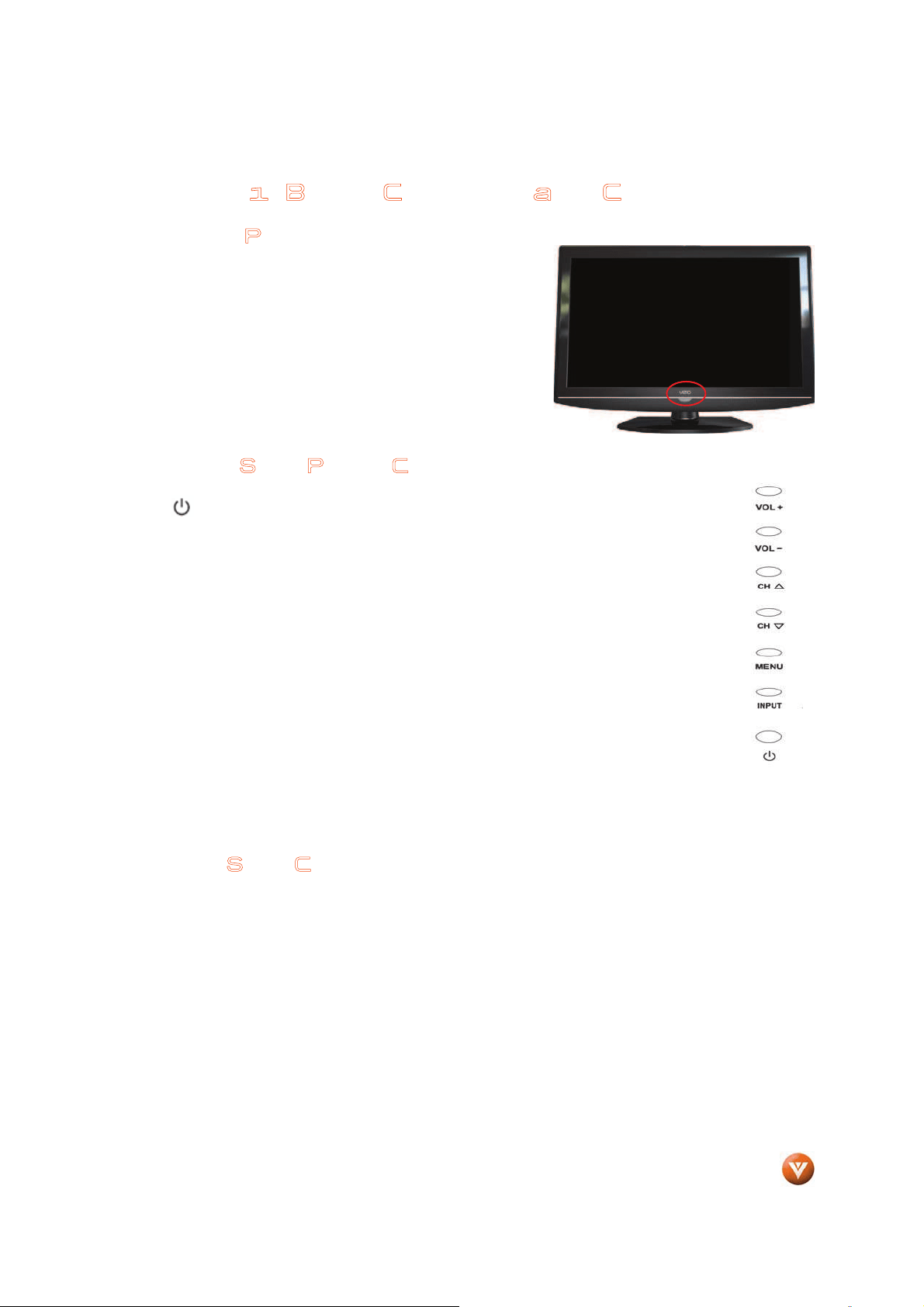
VIZIO VW22L HDTV10T User Manual
Chapter 1 Basic Controls and Connections
1.1 Front Panel
Remote Control Sensor – This is the window through which all
of the remote control signals pass to the sensor. Point the
remote control directly at this window for the best response to
the remote signal.
Power Light – The power light will illuminate with a red light
when the HDTV is powered OFF. A blue light indicates the
HDTV is powered ON.
1.2 Right Side Panel Controls
Power ( ) – Switch the VW22L on by pressing the button once. Press the button
again to turn the VW22L off.
MENU – This button activates the On Screen Display (OSD). If a sub-menu is active,
pressing this button will return to the previous menu level.
CH (Ÿ/ź) – Use these buttons to step up or down the TV channels. While the OSD is
active, these buttons function as up and down controls in the OSD menus.
VOL ( +/- ) – Use these buttons to increase or decrease to the speaker volume. While the
OSD is active, these buttons function as left and right arrow to go to the next menu or
increase or decrease settings.
INPUT – Press this button to activate the Source List. The input sources are displayed in
the following sequence from top to bottom: TV, Composite, S-Video, Component, VGA,
HDMI.
Additionally, when the OSD is active, this button confirms the menu function to be
adjusted.
1.3 Left Side Connections
1. Headphone – To use a headphone, insert the headphone jack (1/8” stereo plug) to the
headphone output connection on the left side of the HDTV.
Version 3/13/2008 9
www.VIZIO.com
Loading ...
Loading ...
Loading ...