Loading ...
Loading ...
Loading ...
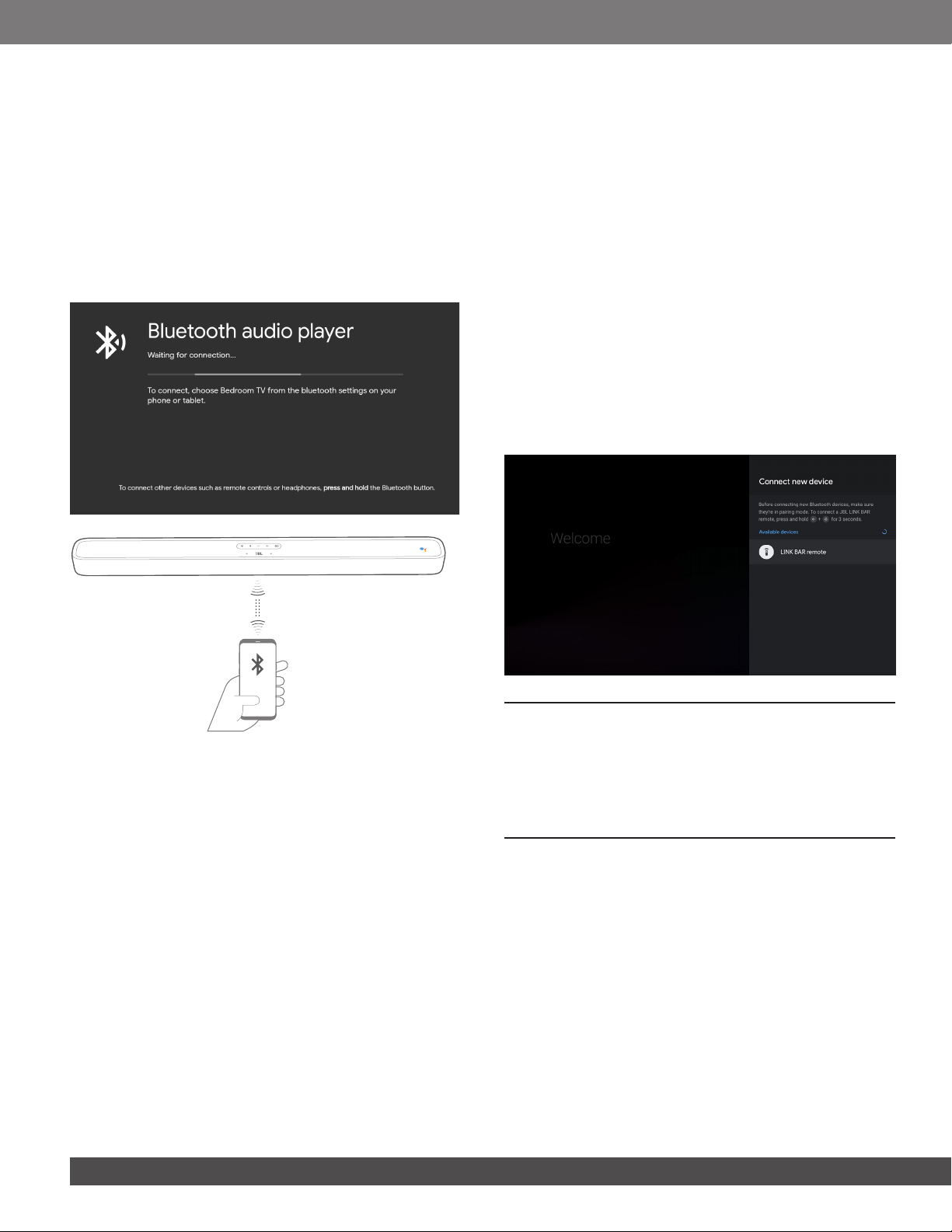
10
8.5 Play music with Bluetooth
You have three ways to connect your phone to playback
Bluetooth audio.
1. Tap the Bluetooth button on the LINK BAR device.
2. Tap the Bluetooth button on the LINK BAR remote control.
3. From the home screen, go to Settings > Connected Devices >
Connect phone for Bluetooth audio.
This will launch the Bluetooth audio player connection screen.
From there, your LINK BAR will now be discoverable as a
Bluetooth audio device.
Link Bar
NOTES:
− The Bluetooth connection will be lost if the distance between the LINK
BAR and Bluetooth device exceeds 33ft (10m).
− Electronic devices may cause radio interference. Devices that generate
electromagnetic waves must be kept away from the LINK BAR main
unit, like (such as) microwaves, wireless LAN devices, etc.
8.6 Sound Settings
Select predened sound modes to suit your video or music:
• Go to the Settings menu and choose a Sound option.
• Select the STANDARD mode if you want to enjoy the original
sound.
• You can also choose different sound modes: music, movies,
and voice depending on the content you want to listen to.
8.7 Re-connect a remote if your remote is
disconnected
In the event that the remote for your LINK BAR is no longer
connected to the device, follow these steps to get your remote
re-connected.
1. To put the LINK BAR device into pairing mode, press and hold
the physical Bluetooth button on the LINK BAR device for
several seconds.
2. Once you see the ‘searching for accessories’ screen or
‘connect new device’ screen, press and hold the HOME +
BACK buttons on your LINK BAR remote for three seconds.
This will put your remote into pairing mode.
If successful, you will see the LINK BAR remote appear in a list of
available remotes. If there is only one available remote in the list,
the LINK BAR will automatically connect to this remote.
If there are multiple available remotes, to cycle through options
in the list, tap the physical Bluetooth button on the LINK BAR
device. To select an option in the list, press and hold the physical
Bluetooth button on the LINK BAR device.
9 SOFTWARE UPDATE
The software of your LINK BAR will be automatically upgraded to
the latest version when it is connected to the Internet via a Wi-Fi
network or Ethernet. Make sure the LINK BAR is connected to
the Internet.
10 RESTORE FACTORY SETTINGS
To restore the default settings programmed at the factory, on
Android TV menu, select “Device Preference” > “Reset”.
When the factory settings restore is complete, the LINK BAR will
automatically power off and restart. Any stored information or
settings will be erased.
Loading ...
Loading ...
Loading ...