Loading ...
Loading ...
Loading ...
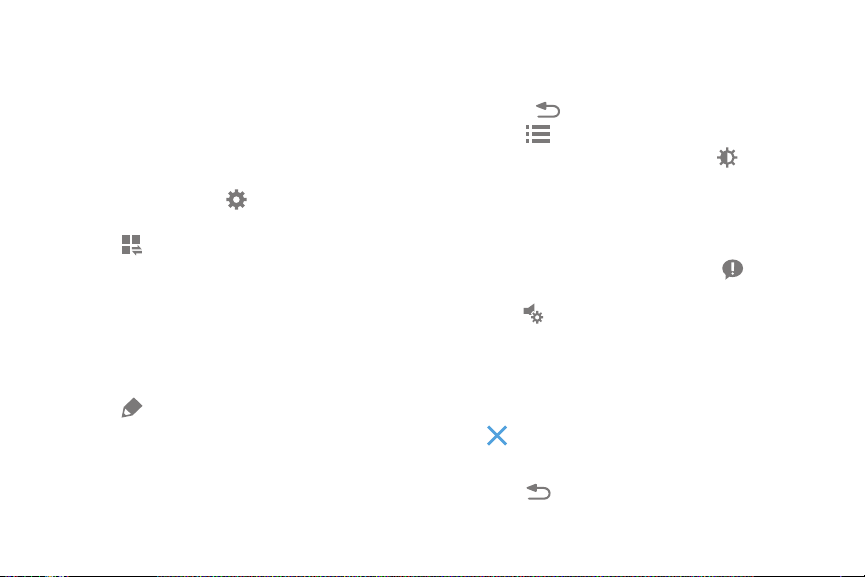
Understanding Your Device 22
Accessing Additional Panel Functions
In addition to notifications, the Notification Panel also
provides quick and ready access to separate device
functions. These can be quickly activated or deactivated by
toggling them on or off. You can choose the functions that
display.
From the Notification Panel:
1. To go to Settings, touch Settings. For more
information, refer to “Settings” on page 91.
2. Touch to display additional options.
The following functions can either be activated (green)
or deactivated (gray): Wi-Fi, GPS, Sound/Mute,
Screen rotation, Bluetooth, Reading mode,
Blocking mode, Power saving, Multi window,
Screen Mirroring, Smart stay, Smart pause, Sync, and
Airplane mode.
3. Touch and locate the Notification Panel area at the
bottom of the Notification Panel screen.
• In a single motion, touch and hold a desired function,
such as Airplane mode, then drag it to the top two
rows.
• Touch Brightness and volume to create a check
mark if you want to be able to adjust the screen
brightness and volume from the Notification Panel.
• Touch Back to exit the Notification Panel.
4. Touch to display only your primary functions.
5. To set the display brightness, touch the Brightness
slider and drag it to set the brightness or touch Auto to
allow the device to set brightness automatically based
on available light and battery charge status. For more
information, refer to “Display” on page 99.
6. To adjust the system volume, touch the Sound
slider and drag it to set the Notification sound level or
touch to set the level for Notifications, Media, and
System sounds. For more information, refer to “Sound”
on page 98.
To displays notifications
Touch a notification entry to display the details. Touch
to remove Notification Icons from the Status Bar.
To close the Notification Panel:
Touch
Back, or swipe up.
Loading ...
Loading ...
Loading ...
