Loading ...
Loading ...
Loading ...
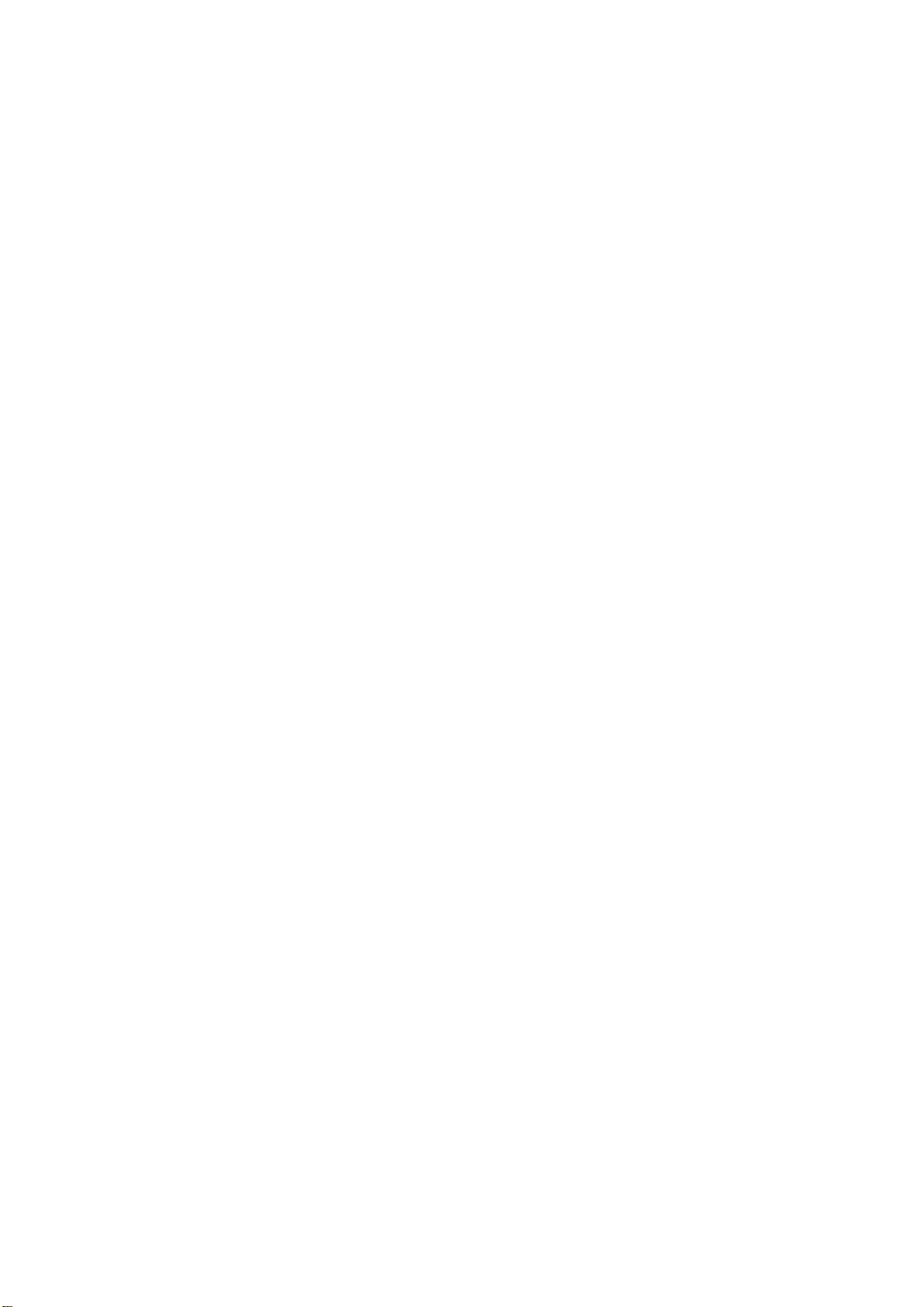
E-6
HARDWARE
INSTALLATION
This
section
describes
how
to
install
your
CD-ROM
drive
into
your
computer.
Note:
If
you
are
not
comfortable
about
opening
your
PC
and
attempting
the
CD-ROM
drive
installation,
many
local
computer
shops
can
perform
this
service
for
a
reasonable
cost.
This
installation
assumes
you
have
a
PC
with
an
available
connector
on an
IDE
interface
cable.
If
your
PC
has
an
IDE
hard
drive,
there
is
usually
an
available
connector
in
the
middle
of
the
same
cable
that
attaches
from
the
motherboard
(or
controller
card)
IDE
connector
to
the
hard
drive.
If
the
last
sentence
does
not
describe
your
system,
you
may
need
to
purchase
an
IDE
controller
card
to
install
this
CD-ROM
drive.
Inspecting
and
knowing
your
PC
system
will
make
your
installation
easier
and
less
time
consuming.
A
final
note
before
installation:
The
cable
connecting
to
your
floppy
disk
drive
is
not
an
IDE
cable.
Do
not
attempt
to
attach
the
CD-ROM
drive
to
this
cable.
If
the
CD-ROM
drive
is
to
be
connected
to
the
same
cable
as
the
hard
drive,
be
sure
that
the
hard
drive
is
set
as
master.
Hard
drives
can
be
set
as
single,
master,
or
slave.
Check
your
hard
drive
owner's
manual
or
contact
the
hard
drive
manufacturer
for
correct
jumper
settings.
SETTING
MASTER
/
SLAVE
JUMPER
*
You
will
see
three
pairs
of
pins
and
a
jumper
(cap)
at
the
back
of
the
CD-ROM
drive.
This
jumper
is
used
to
set
the
CD-ROM
Drive
as
a
CSEL,
MASTER,
or
SLAVE
device
in
your
PC.
Examples
of
how
the
jumper
can
be
placed
are
shown
in
Figure
3
below.
*
Move
the
jumper
(clip
on
one
pair
of
pins)
from
its
default
factory
position
(SLAVE),
to
CSEL
or
MASTER
as
needed
(see
the
following
description
for
the
setup
that
matches
your
system),
using
the
above
diagram
to
place
the
jumper.
WARNING:
To
protect
the
CD-ROM
Drive,
your
computer,
and
peripheral
devices
from
damage,
turn
off
their
power
before
installing
the
drive.
(rear
of
CD
-
ROM
drive)
Note
:
The
jumper
is
always
placed
vertically,
NEVER
SIDEWAYS!
CSEL
mode
SLAVE
mode
(default)
MASTER
mode
Figure
3.
Setting
MASTER
/
SLAVE
Jumper
Loading ...
Loading ...
Loading ...