Loading ...
Loading ...
Loading ...
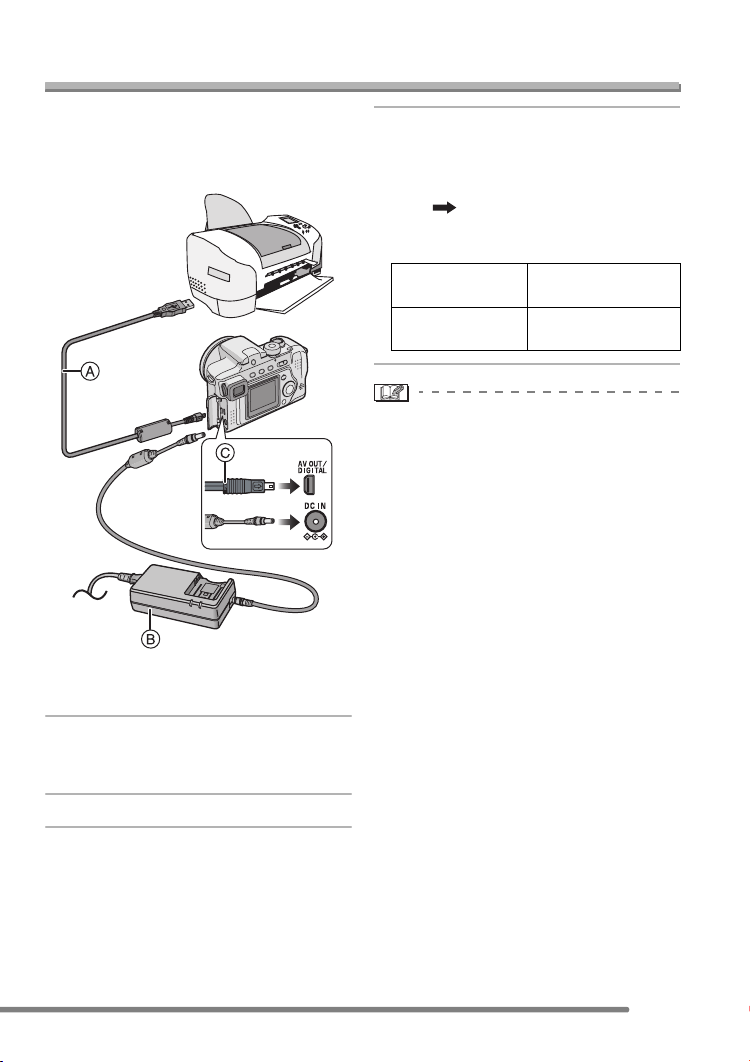
Connecting to a PC or Printer
97
Connecting to a PictBridge-compliant Printer
By connecting the camera directly to a
printer supporting PictBridge via the USB
connection cable (supplied), you can select
the pictures to be printed or start printing.
A: USB connection cable (supplied)
B: AC adaptor (DMW-CAC1; optional)
1 Turn the camera on and then set
the USB mode to [PictBridge
(PTP)]. (P93)
2 Turn on the printer.
3 Connect the camera to a printer
via the USB connection cable A
(supplied).
• Connect the USB connection cable with
the [ ] mark facing you.
• Hold C and then insert or pull the USB
connection cable straight.
• If the remaining battery power becomes
low during communication, the power
indicator blinks and the alarm beeps. In
this case, stop the communication at
once. Then turn the camera off and
replace the battery with a charged one or
charge the battery. Or, use the AC adaptor
(DMW-CAC1; optional).
• Set the print settings such as print quality
on the printer beforehand. Ask the
manufacturer of the printer about the
corresponding models. (Read the printer
operating instructions, too.)
• It may take time to print some pictures.
Therefore, we recommend using a battery
with sufficient power (P14) or the AC
adaptor (DMW-CAC1; optional) when you
connect to a printer.
• Disconnect the USB connection cable
after printing.
• Do not use any other USB connection
cables except the supplied one.
When the DPOF
Print is set. (P82)
Select [DPOF
PICTURE]. (P99)
When the DPOF
Print is not set.
Select [SINGLE
PICTURE]. (P98)
PP-BODY.fm 97 ページ 2004年6月23日 水曜日 午前10時52分
Loading ...
Loading ...
Loading ...