Loading ...
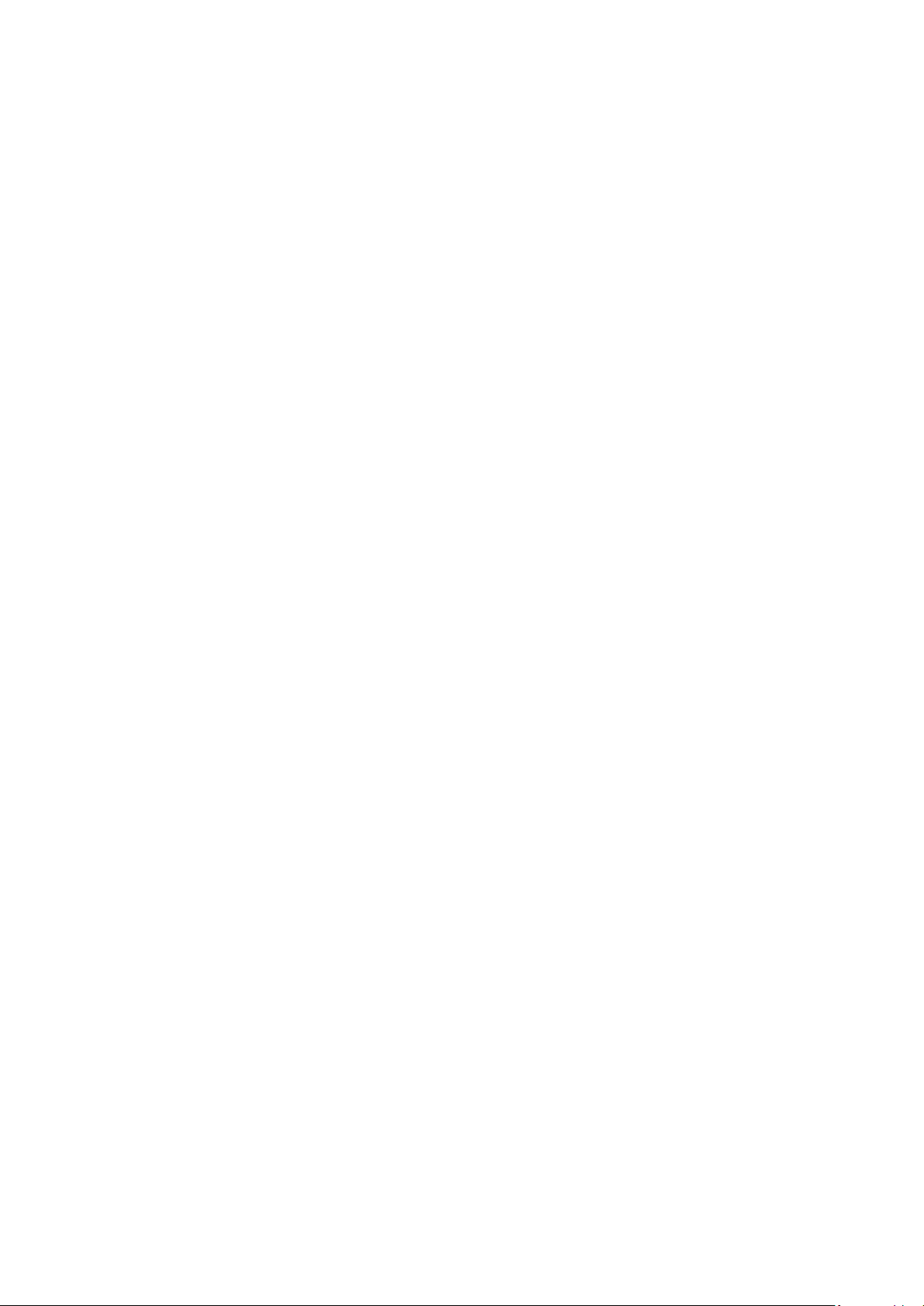
Contents
Guide
Connections
5
Connection Guide
6 Connecting an Antenna
7
Connecting to the Internet
11 Screen Sharing (Smart View) with your Mobile Device
14 Connection Cables for External Devices
16 Switching between external devices connected to the TV
18 Connection Notes
Remote Control and Peripherals
21
About the Samsung Smart Remote (QLED TV/AU9 Series or
higher/The Frame)
24 About the Samsung Smart Remote (AU8 Series)
27 Connecting the Samsung Smart Remote to the TV
28
Controlling External Devices with a Samsung Remote
Control - Using the Universal Remote
29
Using Anynet+ (HDMI-CEC)
30
Controlling the TV with a Keyboard, Mouse, or Gamepad
32 Entering Text using the On-Screen Virtual Keyboard
Smart Features
34
Using Smart Hub
43
Using a Samsung account
45
Using Ambient Mode
51
Using Art Mode
59
Using PC on TV
65
Using the Apps Service
69
Using the e-Manual
71
Using the Internet
72
Using SmartThings
75
Playing pictures/video/music
81
Using Multi View
83
Using Bixby
88 Using the Game Bar
TV Viewing
91 Using the Guide
94
Recording Programs
96 Setting Up Schedule Viewing
98 Using Timeshift
98 Buttons and functions available while recording a program
or Timeshift
100
Using the Channel List
101
Editing Channels
102 Using a Personal Favorites List
103 TV-Viewing Support Functions
Picture and Sound
106
Using Intelligent Mode
108
Adjusting the Picture Quality
110
Setting the Viewing Environment for External Devices
113
Changing the Picture Size and Position
114 Conguring a Sound Mode and Expert Settings
116 Using the Sound Support Functions
System and Support
118
Using the Time Functions and the Timers
121
Using the Power and Energy Saving Functions
122
Updating the TV's Software
123
Audio and Video Functions for the Visually or Hearing
Impaired
129
Using Voice Assistants on the TV
130
Using Other Functions
Precautions and Notes
132 Before Using the Recording and Timeshift Functions
134 Read Before Using Apps
135 Read Before Using the Internet Function
137 Read Before Playing Photo, Video, or Music Files
Loading ...
Loading ...
Loading ...