Loading ...
Loading ...
Loading ...
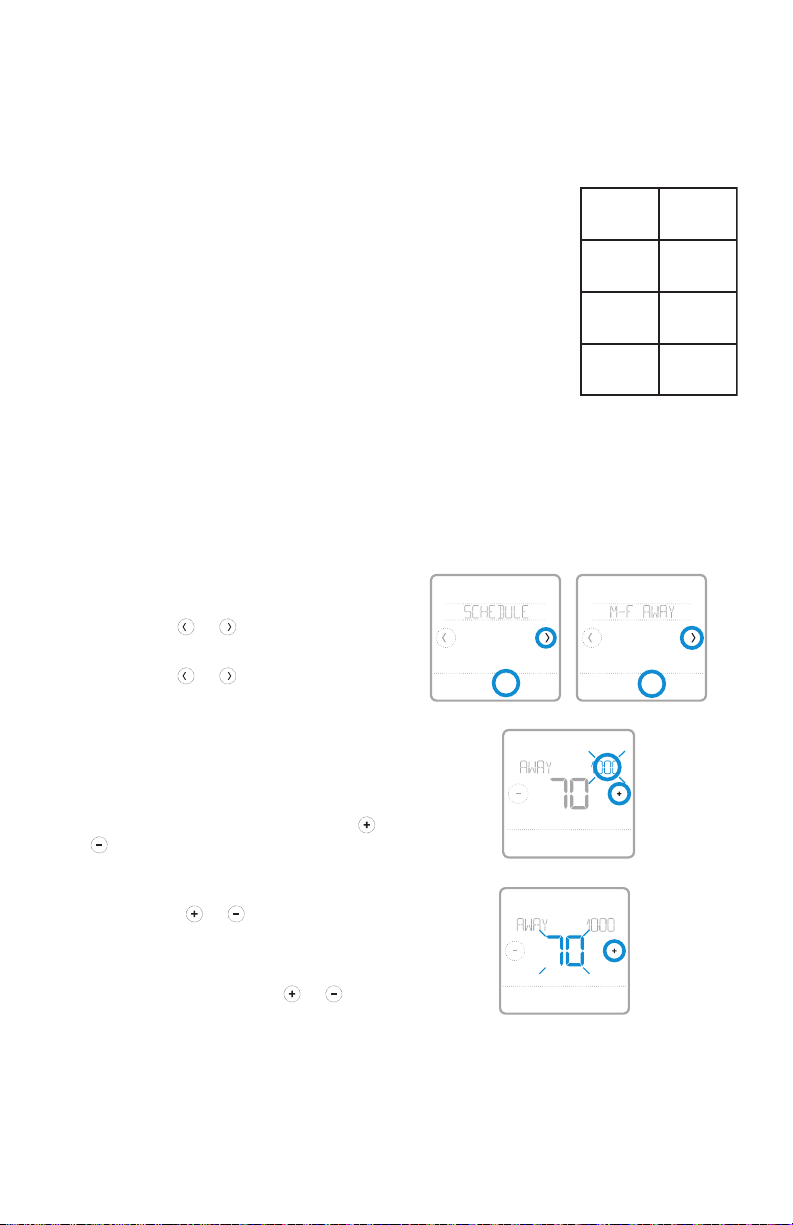
12
Quick Installation Guide
Program Schedule
To adjust program schedules
You can program four time periods each day, with different settings for weekdays
and weekends. We recommend the pre-set settings (shown in the table below),
since they can reduce your heating/cooling expenses.
Wake - Set to the time you wake up and the
temperature you want during the morning, until you
leave for the day.
Away - Set to the time you leave home and the
temperature you want while you are away (usually an
energy-saving level).
Home - Set to the time you return home and the
temperature you want during the evening, until
bedtime.
Sleep - Set to the time you go to bed and the
temperature you want overnight (usually an energy-
saving level).
NOTE: To temporarily or permanently override any of the above program
schedules, see page 13.
1 Touch Menu on the thermostat home
screen.
2 Touch the or arrows until you
see SCHEDULE, then touch Select.
3 Touch the or arrows to select a
period in a day or set of days, then
touch Select on the period you want
to edit. (You can only edit a period of
days according to the schedule type
selected. To change schedule type,
see setup # 120 on page 9.)
4 Touch the time area, then touch or
to adjust when the period starts.
Touch Select to confirm.
5 Touch the temperature area,
then touch
or to adjust your
preferred temperature for the
mode that’s currently active (either
heating or cooling). Touch Select
to confirm. Then touch
or to
adjust your preferred temperature
for the inactive mode. Touch Select to
confirm.
Heat Cool
Wake
(6:00 am)
70
°
78
°
Away
(8:00 am)
62
°
85
°
Home
(6:00 pm)
70
°
78
°
Sleep
(10:00
pm)
62
°
82
°
The above table is only an example.
Back Select Back Select
Sched.
On/Off
AM
HeatTo
Back Select
AM
HeatTo
Back Select
Loading ...
Loading ...
Loading ...