Loading ...
Loading ...
Loading ...
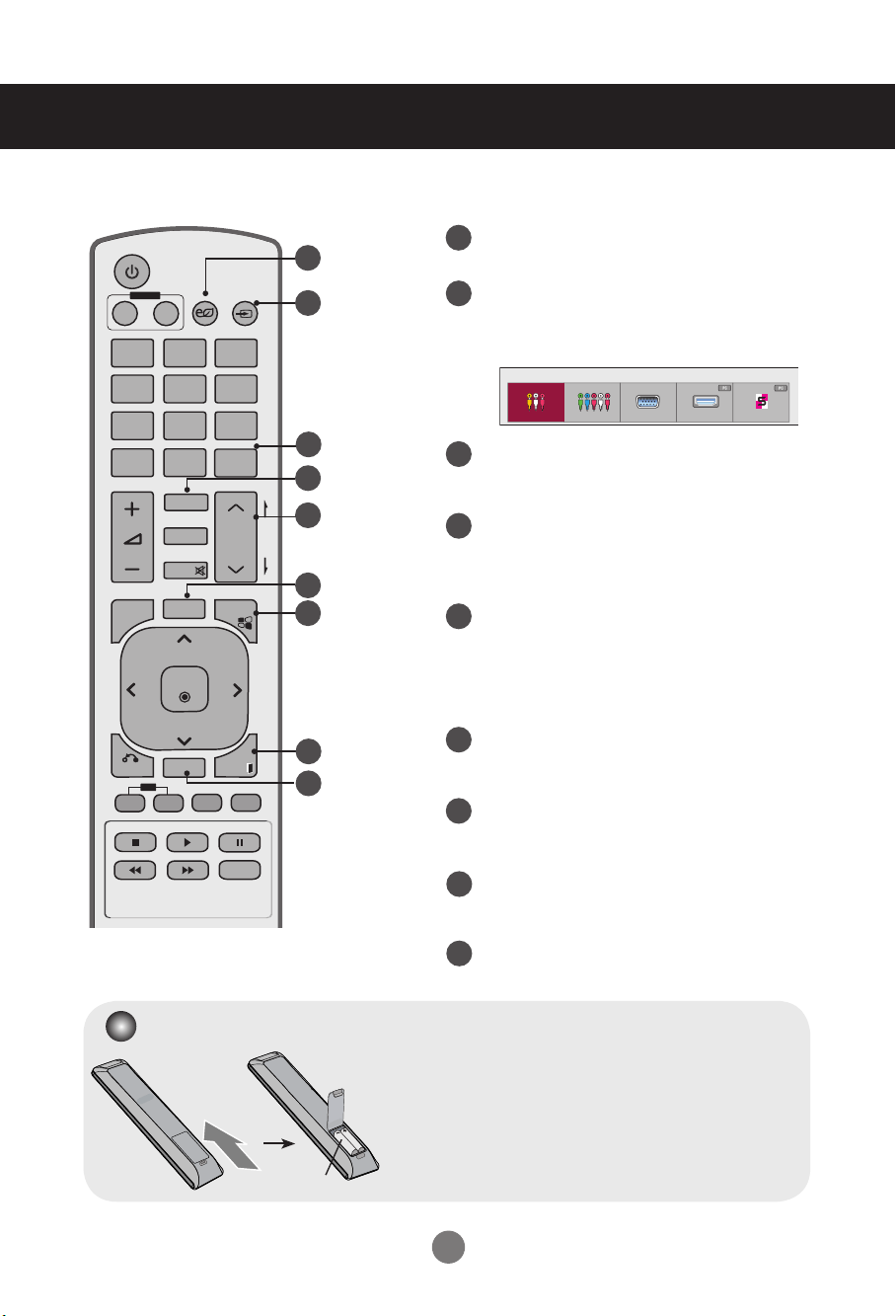
7
P
A
G
E
INPUT
ENERGY
SAVING
MARK
ARC
ON
OFF
. , !
ABC
DEF
GHI
JKL
MNO
PQRS
TUV
1/a/A
- * #
WXYZ
CLEAR
OK
S.MENU
MONITOR
PSM
AUTO
MUTE
BRIGHT
NESS
MENU
ID
BACK
TILE
ON
OFF
EXIT
POWER
14
15
18
16
19
17
20
21
22
Energy Saving Button
- Adjust the Energy Saving mode of the SET.
INPUT Select Button
If you press the button once, the following
Input Signal Window will appear. Select the
signal type you want using the < > button.
Clear Button
- Delete the numbers and alphabets you
typed.(SuperSign input only)
ARC Button
- Selects the Aspect Ratio Mode.
MARK
- Selects a specific file in the USB mode.
Brightness Key
- Adjust the resolution and brightness by
pressing the Up and Down buttons on the
remote control.
- In USB mode, the OSD menu has the Page
function to move to the next file list.
AUTO Button
- Automatically adjusts picture position and
minimizes image instability.(RGB input only)
S.MENU Button (SuperSign Menu Key)
- Selects the SuperSign OSD Menu.
(SuperSign input only)
EXIT Button
- Clears all on-screen displays and returns to monitor
viewing from any menu.
TILE Button
- Selects the TILE Mode.
- This button selection is not applicable.
Using the Remote Control
14
15
16
18
19
17
20
21
22
1. Slide off the battery cover.
2. Insert the batteries with correct polarity ( + / - ).
3. Close the battery cover.
4. To remove the batteries, perform the installation actions
in reverse.
• Dispose of used batteries in the recycle bin to prevent
environmental pollution.
Inserting batteries into remote control
AAA Type
Input List
AV Component RGB HDMI/DVI SuperSign
Loading ...
Loading ...
Loading ...