Loading ...
Loading ...
Loading ...
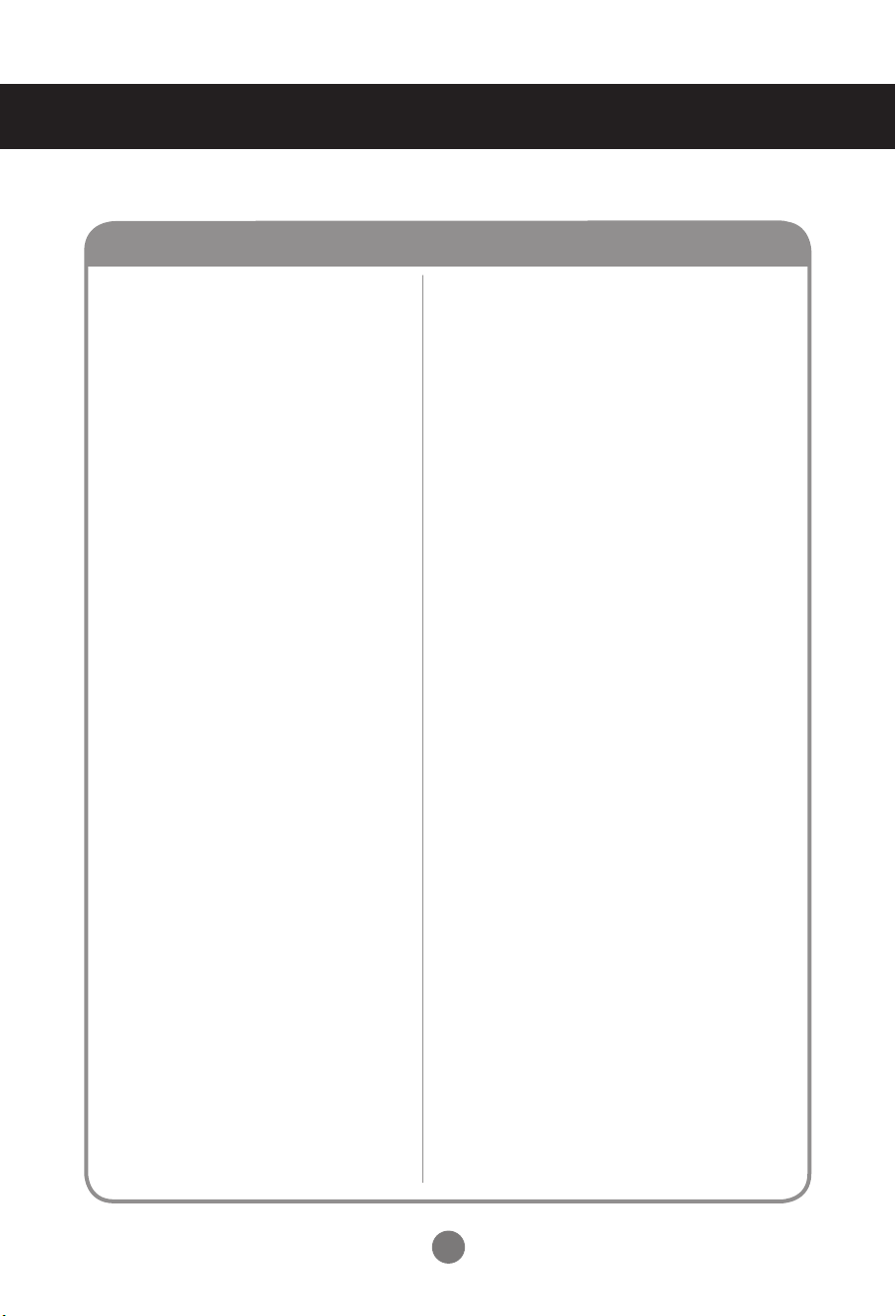
53
Troubleshooting
I have a problem with touch response.
• Check the USB cable connection.
- This may occur when the USB cable between
PC and monitor is not connected. Check the
USB cable and make it firmly connected.
* Check the connection on Windows 7
Control Panel > System and Security > System
- Check the number of touch-points supported
under Pen and Touch.
* Check the connection on Windows XP
Go to Control Panel > System > Hardware >
Device Manager > Human Interface Devices.
You need to be able to see "LGE MultiTouch
Device" on the USB Human Interface Device
Properties window.
• Check the PC power.
- This may occur when the PC is powered off.
Make sure that your PC's power cord is firmly
plugged into a power outlet.
• Restart your PC.
- Touch may not respond when the system is
down due to the unstable network. Reconnect
the LAN cable or restart your PC.
• Check the signal cable connection.
- If your PC and monitor are not connected
using a signal cable, touch does not respond.
Check the signal cable connection.
• Check the monitor power.
- Touch may not respond when the monitor is
powered off. Check if the power indicator turns
red and the screen is displayed.
• Make sure that you use a content that supports
up to five touch points.
- The content played (e.g. Flash Player, Paint,
etc.) may not support 5 touch points.
• Remove the USB cable and connect it again in
10 seconds.
• Run the content (e.g. Flash Player, Paint, etc.)
again.
• Restart your PC.
• If the gap between two touch points is 30 mm
or less, the touch error may occur.
• On the edge of the touch screen, five touch
points may work unstably.
● Touch does not respond.
● I cannot use five touch points in
Windows 7.
Loading ...
Loading ...
Loading ...