Loading ...
Loading ...
Loading ...
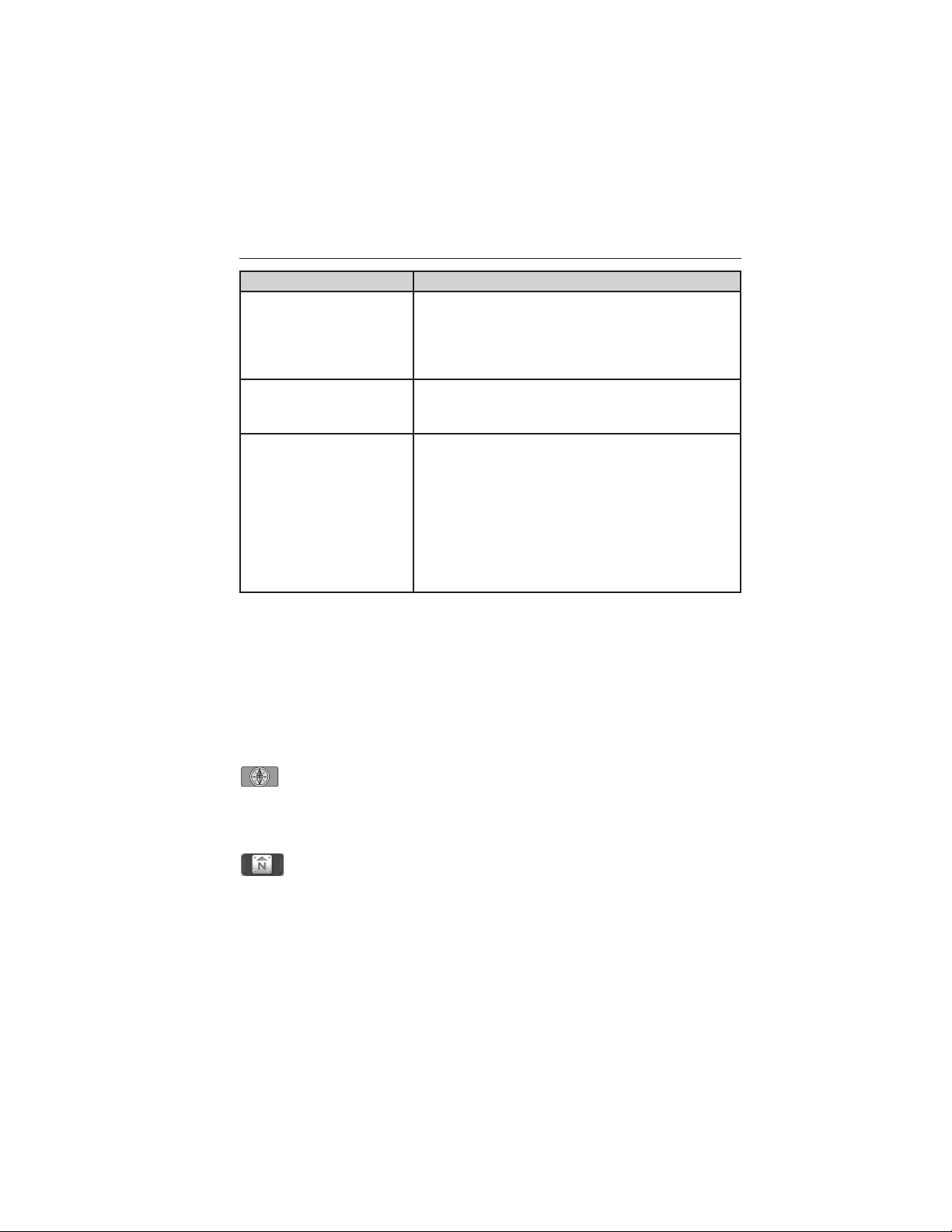
When you select: You can:
Traffic Preferences Have the system color code roads according
to speed of traffic flow or add special icons to
the map for things such as road work,
accidents, etc.
You can also choose to receive traffic alerts.
*
Navigation
Preferences
Access and adjust guidance prompts, average
speed, fuel price display, calibration and
default settings.
Avoid Areas Choose areas which you want the system to
avoid when calculating a route for you.
The system does its best to avoid the items
and areas that have been set. There may be
some situations where it is impossible to
completely avoid the selection(s). For
example, if a destination or waypoint is
located in an area that is set to avoid, the
system cannot avoid it.
*
Requires SIRIUS威 Travel Link™, which is only available in the U.S.
Map Mode
Press the MAP hard button to view map mode. When in map mode, an
icon appears on the upper left side of the screen; this is a toggle button
to change the view of the map display.
Roads on the map are displayed in a variety of colors. Building footprints
display areas of major buildings in the 20 largest cities in the U.S. These
areas may be displayed depending on their size and the map zoom level.
Heading up always shows the direction of forward travel to be
upward on the screen. This view is available for map scales up to
2.5 mi (4 km). For larger map scales, this setting is remembered,
but the map is shown in North up only. If the scale returns below this
level, then Heading up is restored.
North up always shows the northern direction to be upward on
the screen.
392 Navigation System (If Equipped)
2013 Econoline (eco)
Owners Guide gf, 1st Printing
USA (fus)
Loading ...
Loading ...
Loading ...