Loading ...
Loading ...
Loading ...
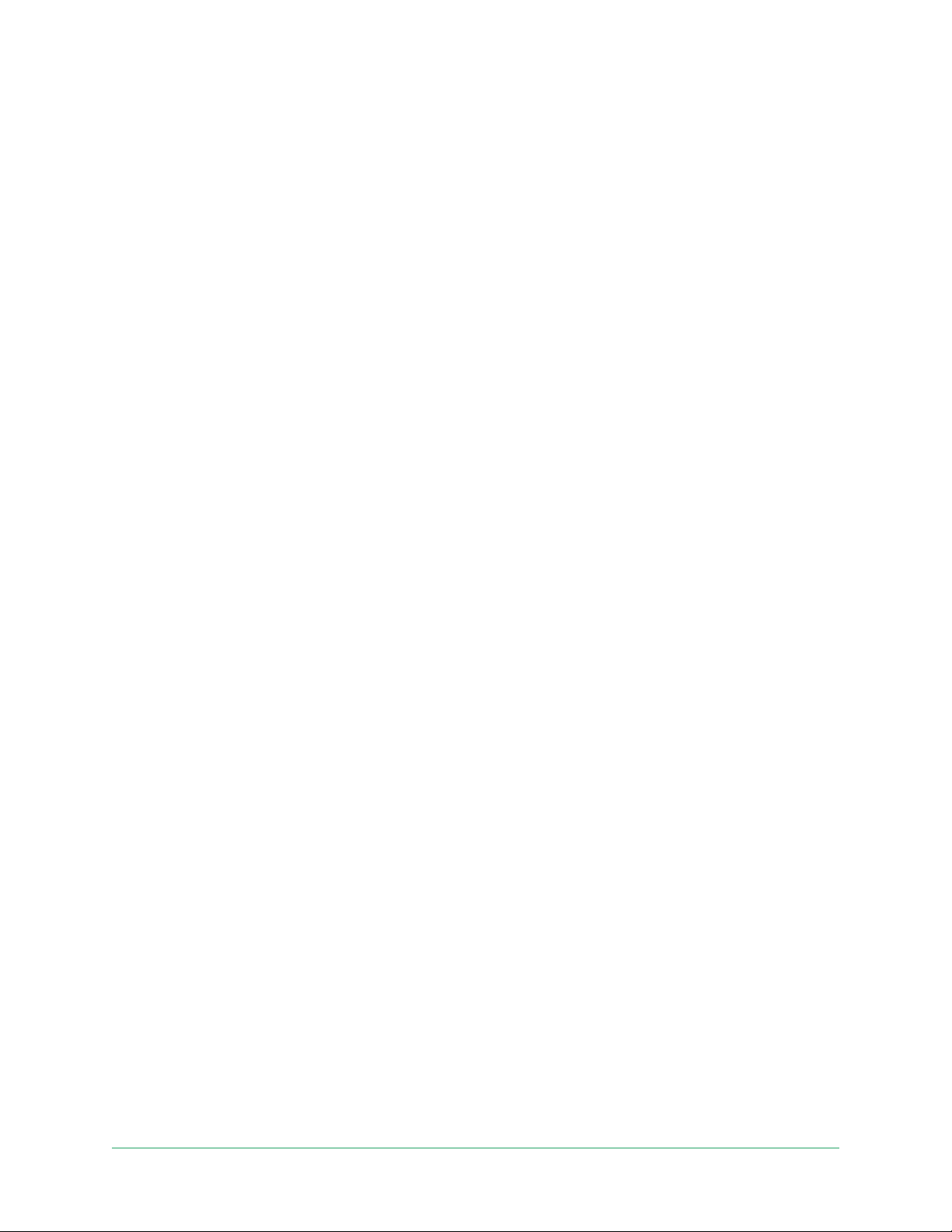
70FAQs and Troubleshooting
Pro 3 Wire-Free Security Camera System
User Manual
• Away mode isn’t triggered when you leave because an extra mobile device
that’s enabled for geofencing is still in the Device Location. See Geofencing with
multiple mobile devices on page 40.
• Geofencing stopped working because the location sharing settings for a mobile
device changed. See Prepare your mobile device for geofencing on page 39.
• A task-killing app is interfering with Arlo Geofencing. A task-killing app, such as
Shutapp or Doze, can disable Arlo Geofencing. To use Arlo Geofencing, disable
any apps that suppress the Arlo app.
• Geofencing for your mobile device on your friend’s Arlo account isn’t working.
If you’re a friend on someone else’s Arlo account, your mobile device can only
change Home/Away modes if the Arlo account owner does the following:
• Turn on the Allow Access Rights setting. See Grant access to friends on page
52.
• Set your device as an Enabled Device in Geofencing settings. See Enable or
disable geofencing for friends’ mobile devices on page 41.
Still experiencing issues with geofencing? Contact Arlo Customer Support.
Can’t see video streams in a browser
The Arlo web client uses the Adobe Flash plug-in to display your camera streams in a
browser. Make sure that your browser isn’t blocking the plug-in and that you’re using
the latest version of Adobe Flash.
Your router might be blocking the ports to which Arlo sends data. To make sure that
Arlo can stay connected, you must keep ports 443 and 80 open on your router.
To troubleshoot problems with the video stream, check for the conditions in these
sections: WiFi signal interference on page 70, Out of range on page 71 and Low
battery on page 71.
WiFi signal interference
Environments with multiple WiFi networks, WiFi devices, or frequencies can cause
signal interference with your Arlo system. Minimize the number of networks, WiFi
devices, and transmitted frequencies in the area where you place your SmartHub and
cameras.
Also, place your camera at least 1 to 3 feet (30 to 100 centimeters) from the
SmartHub, and allow at least 6½ feet (2 meters) between cameras to prevent WiFi
signals between the devices from interfering with each other.
Loading ...
Loading ...
Loading ...