Loading ...
Loading ...
Loading ...
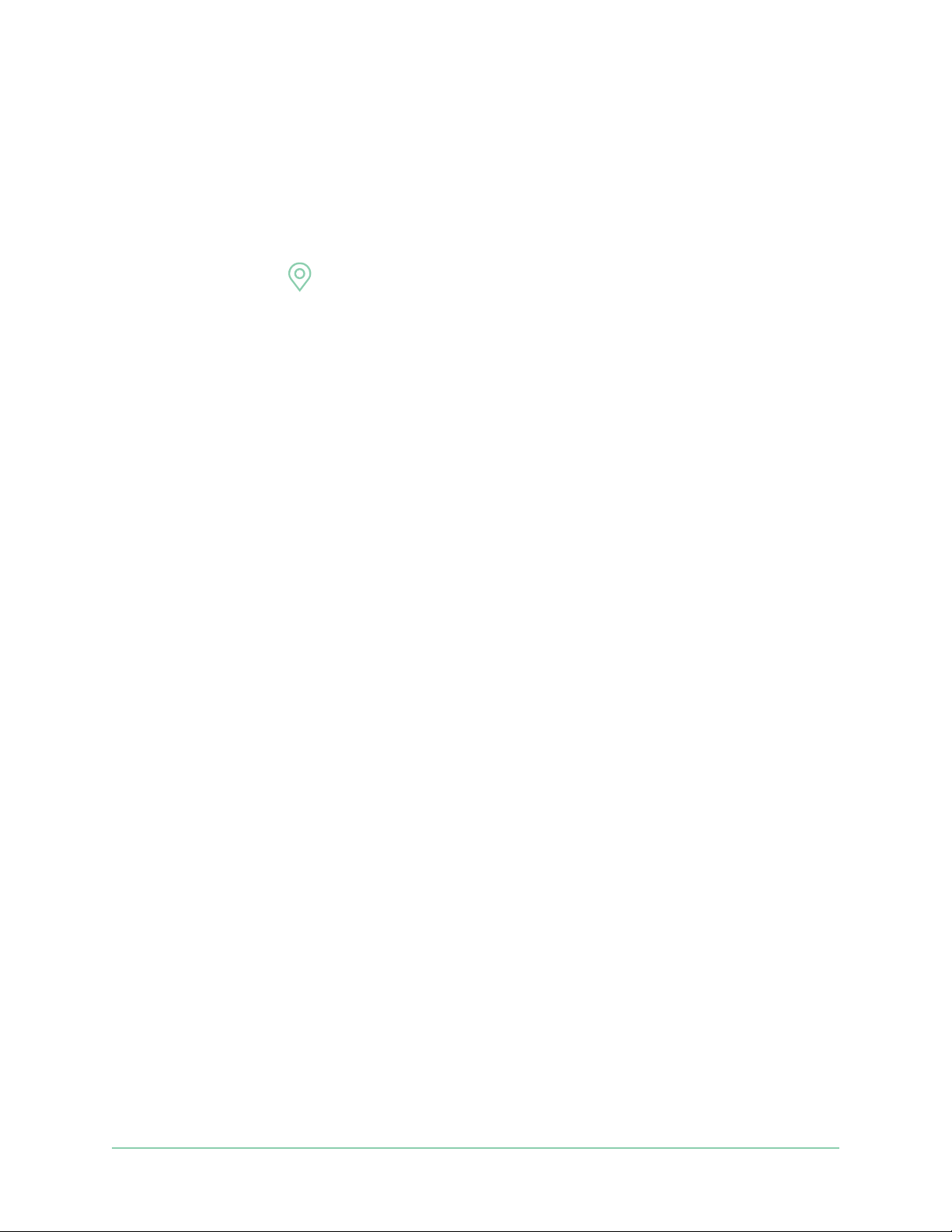
40Modes, Rules, and Alerts
Pro 3 Wire-Free Security Camera System
User Manual
Set up geofencing for the rst time and set up modes
1. Open the Arlo app.
2. Tap Mode.
3. Tap the SmartHub.
4. Tap Geofencing
.
5. Allow the Arlo app to use your mobile device’s location.
Geofencing works only if Arlo can locate your mobile device. The Location
Address page displays your current address.
6. To change the radius setting, tap Radius and select a radius size.
Radius size sizes are Small, Medium, and Large (approximately 150 meters, 250
meters, and 500 meters, respectively).
7. Tap Device Location and enter a name for your location.
8. Tap Away Mode and select a mode.
Your camera uses the Away mode when your mobile device is outside the radius
of your camera’s location. Most people select Armed, Schedule, or Custom Mode
so that the camera detects motion while they’re gone.
9. Tap Home Mode and select a mode.
Your camera uses this mode when your mobile device is within the radius of your
camera’s location. Most people select Disarmed while they’re home.
If you use more than one enabled mobile device, you might be asked to select an
Arlo device to connect it to.
10. To select the preferred mobile device, tap the device and then tap Next.
11. Tap Save.
For troubleshooting tips, see Troubleshoot geofencing on page 69.
Geofencing with multiple mobile devices
Arlo Geofencing works with multiple mobile devices.
Arlo uses the rst-in, last-out principal to manage households where more than one
person uses geofencing. If everyone leaves home with their mobile devices, this
triggers an away state. Since no one is inside the geofence, your cameras are armed.
When the rst person comes home (rst in), their mobile device is now inside the
Loading ...
Loading ...
Loading ...
