Documents: Go to download!
- Owner's manual - (English)
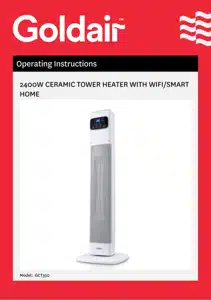
- Operating Your Heater
- WiFi – Downloading and Setting up APP
- Care and Cleaning
- Pairing APP to Heater
- General Care and Safety Guide
Table of contents
User manual Tower Heater
Operating Your Heater
Always choose a safe location for the heater, keeping in mind the safety precautions outlined. Ensure all packaging has been removed from the unit before use. Please follow the below instructions.
WARNING: In order to avoid overheating or fire, do not cover the heater.
WARNING: Keep all objects at least 1 metre from the front, sides and rear of the appliance.
WARNING: Do not use this heater with a programmer, separate timer, remote-control system or any other device that switches the heater on automatically, since a fire risk exists if the heater is covered or positioned incorrectly.
WARNING:Never leave this heater unattended when in use.
Ensure heater is on a flat, stable, heat-resistant surface.
Once the heater is in a safe operating position and all switches are in the off position, insert the power plug into the mains outlet and switch on.
CAUTION: Ensure the power cord is not tight because if pulled it may partially pull the plug from the socket. A partially inserted plug will overheat the plug and socket and could result in fire.
HEATER CONTROL
Ensure heater is on a flat, stable, heat-resistant surface. Once the heater is in a safe operating position and all switches are in the off position, insert the power plug into the mains outlet. Turn the Power Switch at the back of the heater to the 'I' position. The heater is now in STANDBY mode.
The heater can be operated by the touchscreen control panel, remote control or via the Goldair App. When an operation has been selected, the relevant LED light on the control panel will display.
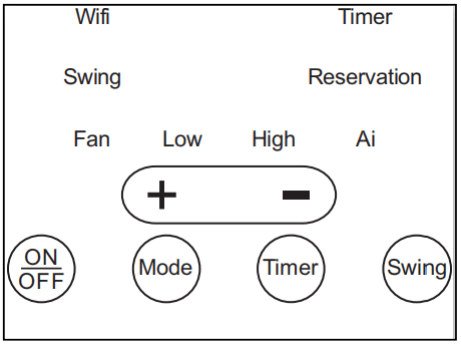
- ON/OFF: Turns the heater ON/OFF while in STANDBY mode. The LED light will display the current room temperature and begin to blow out room temperature air. After turning unit OFF, the fan will continue to run for about 30 seconds to reduce the residual heat inside the unit. After 30 seconds, the heater device will stop running. Do not remove the plug directly while the power is still running to avoid damaging the device.
- '+' and '-' : Increases/ Decreases the desired temperature and puts heater into Auto (Ai) mode. When the temperature is set more than 4℃ higher than the room temperature, the heater will run on high mode. When the set temperature is equal to or less than 4℃ higher than the room temperature, the heater will run on low mode. When the set temperature is equal to or lower than the room temperature, the heater will run on fan mode and blow out room temperature air.
- MODE: Change the mode between Low heat, High heat and Fan.
- TIMER: Turns on Timer. When the heater is ON, use the Timer to set timer to turn the heater OFF. This will activate the ‘Timer’ LED. When the heater is OFF, use the Timer to set timer to turn the heater ON. This will activate the ‘Reservation’ LED. Increase timer amount by 1 hour each time you press the TIMER button, up to a maximum of 9 hours. Use the '+' and '–' controls to set the desired temperature, and once the LED stops flashing the timer function has been set.
- SWING: Turns oscillation ON/OFF
WiFi – Downloading and Setting up APP
This APP is supported only on 2.4GHz Wi-Fi channels. Please ensure your phone is 2.4GHz capable
Note this device will only work within your home WIFI system. This does not operate on 3G or 4G internet connections. You will need a connection to your home Wi-Fi.
Download Goldair mobile APP
• Open the APP Store or Google Play on your mobile phone.
• Open 'Search' and enter 'Goldair'
• Click 'GET' and begin to download and install.
Once downloaded to your phone open the APP
• Tap REGISTER near the bottom of the screen.
• Read and agree to the Privacy Policy.
• Add your email address.
• Tap 'Obtain verification code'
You will then receive an email with a verification code.
• Enter the verification code from your email.
• Create a password.
• Then tap confirm.
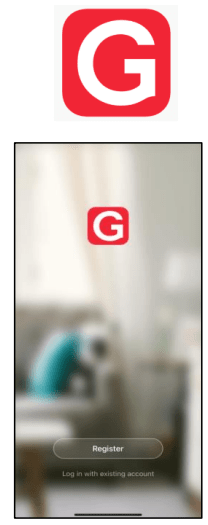
If you haven't received a verification code via email, tap the resend button and when the verification code is received follow above steps.
Your APP is now registered and ready for pairing to your device.
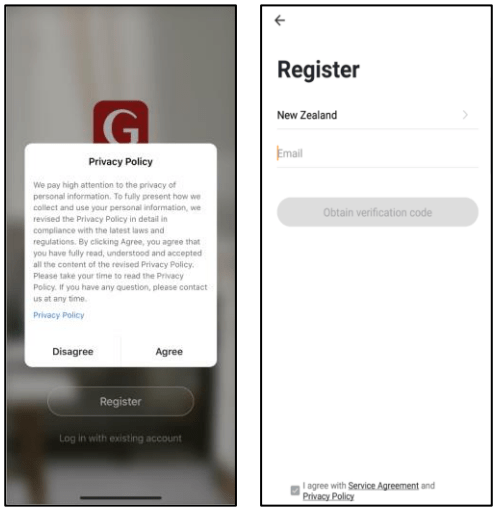
Care and Cleaning
The heater requires regular cleaning to ensure trouble free operation:
- Unplug the heater from the mains supply before cleaning.
- Ensure that the heater has been allowed to cool down completely before cleaning.
- The common cause of overheating is deposits of dust or fluff in the appliance. Ensure these deposits are removed regularly by unplugging the appliance and vacuum cleaning the air vents and grills.
- Use a damp cloth (not wet) to wipe the exterior of the heater to remove dust and dirt.
- Never use solutions such as petrol, thinners or polishing agents.
- Ensure the heater is dry before plugging back into the mains supply.
- Do not attempt to dismantle the heater.
- There are no user serviceable parts. For service or repair, contact an authorised electrical service technician.
Safety Devices
This appliance has three protection devices:
- Tilt Switch - this will automatically turn the appliance off if the appliance is not in the correct operating position.
- Resettable Thermal Link - this will automatically disconnect the power to the appliance at a pre-set overheat temperature. After cooling down it will reset and power on again. If this occurs, investigate what is causing the appliance to overheat.
- Thermal Fuse - this disconnects the appliance permanently in case of overheating. (It is non resettable).
CAUTION: The appliance generates heat during use. Precautions must be taken to prevent the risk of burns, scalds, fires or other damage to persons.
Pairing APP to Heater
Details for pairing this heater to the Goldair App can be found at the below website link. Either scan the QR code below or enter the website into your browser.
The Goldair App
How do I connect my product to the Goldair app via Bluetooth?
1. Click "Add device" or on the + button in the top right hand corner of the app.
2. Your device will appear at the bottom of the app. Click 'Go to add'
3. Confirm your Wifi username and password are correct. Your device will now connect to the app.
How do I connect my product to the Goldair app via EZ Mode?
1. Click "Add device" or on the + button in the top right hand corner of the app.
2. Click on the relevant category on the left hand side, and navigate to your product code.
3. The app will give you instructions of how to put your device in pairing mode. Confirm the Wifi LED is blinking rapidly.
4. Confirm your Wifi username and password are correct. Your device will now connect to the app.
Connection timed out? The app will now direct you to retry or connect via AP Mode (using device hotspot).
How do I connect my product to the Goldair app via AP Mode?
1. Click "Add device" or on the + button in the top right hand corner of the app.
2. Click on the relevant category on the left hand side, and navigate to your product code.
3. On the top right hand corner, click on EZ Mode (default) and change to AP Mode.
4. The app will give you instructions of how to put your device in pairing mode. Confirm the Wifi LED is flashing slowly.
4. Confirm your Wifi username and password are correct. You now need to connect your phone to the device's hotspot. Click Go to Connect and click on the hotspot and navigate back to the app.
5. Your device will now connect to the app.
Connection timed out? The app will now direct you to retry or connect via EZ Mode (default).
Wifi Troubleshooting
Troubleshooting Top Tips
Please confirm that you are following the below steps:
- You have Bluetooth switched on and enabled (note, not all products can be connected via Bluetooth)
- Ensure that your device and mobile phone are within close range of your Wifi router
- Ensure that your phone is connected to a split 2.4ghz network
See other models: GCT320 GETH230 GFL-KS GFL-Q GEBFL-Q
- Ensure that the Wifi LED on the device is flashing
Is your product's Wifi Indicator light flashing?
Your device has a Wifi indicator light which will flash when it is put in to pairing mode. Often the device will be in pairing mode when it is turned ON but if not you will need to reset it by holding down the reset button. Hold it once for around 5 seconds to enable fast flashing / EZ Mode (Default pairing mode). Hold it down a second time for around 5 seconds to enable slow flashing / AP Mode (device hotspot pairing mode).
Does your router have a 2.4ghz connection?
All Goldair Wifi products require a 2.4GHz wireless connection. If you are using a 2.4/5GHz mixed network, make sure your mobile device is connected to a 2.4GHz network at the beginning of the setup process. To differentiate between the two wireless networks may require the 2.4GHz and 5GHz networks to be 'split'. For instructions on how to do this, please refer to your router instruction manual for specific instructions relating to your router model or contact your service provider.
Once you have the 2.4GHz and 5GHz networks separated, connect your mobile phone / smart device to the 2.4 GHz network. If your device is automatically switching back to the 5 GHz network during setup, you may need to forget the 5GHz network. You can re-join the network after set-up.
Does your router have a 'WPA2-Personal' Authentication Method?
Most modern routers will default the Authentication Method to WPA2-Personal, which is the highest level of router security and will block certain devices from being able to pair.
Within your router settings, head to 'WLAN' and 'Authentication Method'. Under the 2.4GHz connection settings, change the 'Authentication Method' to 'WPA-WPA2-Personal' and Save. This should allow enough signal strength to pair your Goldair device.
General Care and Safety Guide
YOUR SAFETY IS IMPORTANT TO US. PLEASE ENSURE YOU TAKE NOTE OF THE INSTRUCTIONS AND WARNINGS OUTLINED IN THIS MANUAL.
CAUTION: In order to avoid a hazard due to inadvertent resetting of the thermal cut-out, this appliance must not be supplied through an external switching device, such as a timer, or connected to a circuit that is regularly switched on and off by the utility.
- This appliance is not intended for use by persons (including children) with reduced physical, sensory or mental capabilities or lack of experience and knowledge, unless they are supervised or have been given instruction concerning the use of the appliance by a person responsible for their safety.
- Children should be supervised to ensure that they do not play with the appliance.
- If the supply cord is damaged, it must be replaced by the manufacturer, its service agent or similarly qualified persons in order to avoid a hazard.
WARNING: You must not cover this appliance. Covering this appliance presents fire risk and will activate the safety fuse; permanently disabling the unit.
WARNING: Do not use this appliance in small rooms when they are occupied by persons not capable of leaving the room on their own, unless constant supervision is provided.
WARNING: To reduce the risk of fire, keep textiles, curtains, or any flammable material a minimum distance of 1 metre from the air outlet.
General Care and Safety Guide
- Use only the voltage specified on the rating label of the appliance.
- Keep all objects at least 1 metre from the front, sides and rear of the appliance.
- This appliance is intended for household use only and not for commercial or industrial use.
- Indoor use only.
- Use this appliance only as described in this manual. Any other use is not recommended by the manufacturer and may cause fire, electric shock or injury.
- Do not use the appliance if it has been dropped or damaged.
- The common cause of overheating is deposits of dust or fluff in the appliance. Ensure these deposits are removed regularly by unplugging the appliance and vacuum cleaning the air vents and grills.
- Never use the appliance to dry clothes.
- Always unplug appliance when not in use.
- When the appliance has been unpacked, check it for transport damage and ensure all parts have been delivered. If parts are missing or the appliance has been damaged, contact the Customer Services Team.
- Do not use if there are visible signs of damage to the appliance.
- Do not connect the appliance to mains supply until completely assembled and adjusted.
- Ensure hands are dry before handling the plug or main unit.
- Ensure appliance is on a flat, stable, heat-resistant surface.
- Do not operate with cord set coiled up as a heat build up is likely, which could be sufficient to become a hazard.
- Carry out regular checks of the supply cord to ensure no damage is evident
- Do not operate this appliance with a damaged cord, plug or after the appliance malfunctions or has been dropped or damaged in any manner. Take to a qualified electrical person for examination, electrical service or repair.
- Do not twist, kink or wrap the cord around the appliance, as this may cause the insulation to weaken and split. Always ensure that all cord has been removed from any cord storage area and is unrolled before use.
- It is recommended that this appliance is plugged directly into the wall socket. Power boards are not rated to supply power to high wattage appliances.
- A correctly specified, undamaged extension cord may be used with this appliance provided it is used in a safe manner.
- Do not remove plug from power socket until the appliance has been switched off.
- Do not remove plug from power socket by pulling cord; always grip plug.
- Do not place cord under carpet or cover with rugs or furniture. Arrange the cord so it cannot be tripped over.
- Don’t place appliance on bedding or on thick & long carpet where the openings may get blocked.
- Switch off and use handle provided when moving
- Do not place appliance close to radiant heat source.
- Do not insert or allow foreign objects to enter any ventilation or exhaust opening, as this may cause an electric shock, fire or damage to the appliance.
- Do not sit on the appliance.
- Do not use abrasive cleaning products on this appliance. Clean with a damp cloth (not wet) rinsed in hot soapy water only. Always remove plug from the mains supply before cleaning.
- Do not operate in areas where petrol, paint or other flammable liquids are used or stored.
- Do not use this appliance in the immediate surrounds of a bath, a shower, or a swimming pool or other liquids.
- The appliance must not be immersed in any liquids.
- There are no user serviceable parts installed in the unit.
- Do not place the unit in wardrobes or other enclosed spaces as this may cause fire hazards.
- This unit is not supposed to be used in or around locations where foodstuffs, works of art or delicate articles of science, etc. are stored.
- If your appliance does not work, or is not working properly, contact the place of purchase or the Customer Services Team.
- The remote control supplied with this appliance uses 2 x AAA battery.
