Loading ...
Loading ...
Loading ...
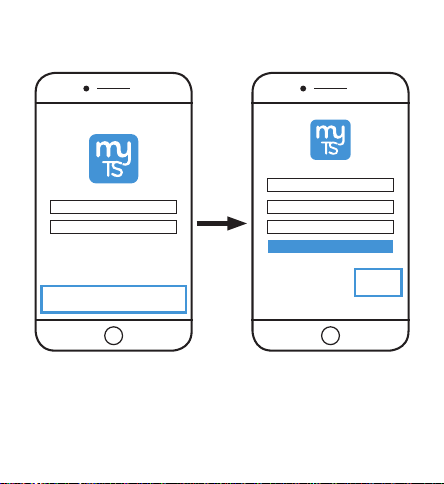
1
Download myTS app
Cómo descargar la aplicación myTS
Download the myTS app from the Apple® App
Store or Google Play by searching “myTS” or
“myTouchSmart.”
Descargue la aplicación myTS de la App Store de Apple® o
de Google Play buscando “myTS” o “myTouchSmart.”
2
Create account
Cómo crear una cuenta
Enter your email address and create a password.
Note: Be sure to read and agree to terms of service.
Ingrese su dirección de correo electrónico y cree
una contraseña.
Nota: Recuerde leer y aceptar los términos de servicio.
4
Find new device
Cómo buscar un nuevo dispositivo
Tap “Find New Device” in myTS app to connect
your new Wi-Fi device.
Pulse “Find New Device” (buscar nuevo dispositivo) en la
aplicación myTS para conectar su nuevo dispositivo wifi.
+
Find New Device
Create new account >
Email
Password
Confirm Password
Agree
3
Install device
Instalar dispositivo
5
Wi-Fi Connection
Conexión wifi
myTS Wi-Fi
Network
Password
Make sure your phone is connected to the 2.4GHz
band of the Wi-Fi router. Enter your Wi-Fi router
password and select “OK.” The app will search for
the plug.
If the smart plug isn’t located, the search times out
and indicated “No new devices found.” Go back to
step 3.If you continue to experience problems, select
the support icon ( )/FAQ in the lower right corner.
Asegúrese de que su teléfono esté conectado a la banda de 2.4 GHz
del enrutador Wifi. Ingrese su contraseña de Wifi y seleccione “OK”. La
aplicación buscará el enchufe.
Si no se encuentra el enchufe inteligente, la búsqueda finaliza y aparece
un cartel que indica que no se han encontrado nuevos dispositivos
(“No new devices found”). Vuelva al paso 3. Si continúa experimentando
problemas, seleccione el icono de ayuda ( )/FAQ en el extremo inferior
derecho.
If the blue LED is flashing slowly, press and hold the flashing
button for 10 seconds to reset the smart plug. The LED will
then flash quickly.
Once connected, the button functions as a manual
ON/OFF switch.
Instale el enchufe inteligente con wifi en la ubicación deseada.
Una vez instalado el enchufe inteligente, el botón LED azul parpadea
rápidamente. Esto indica que el enchufe inteligente está listo para ser
conectado al enrutador. Proceda al paso 4.
Si la luz LED azul parpada despacio, mantenga pulsado el botón
que parpadea durante diez (10) segundos para reiniciar el enchufe
inteligente. La luz LED parpadeará rápidamente.
Una vez conectado, el botón funciona como un botón manual de
encendido y apagado.
Install the Wi-Fi Smart Plug into the
desired outlet.
Once the smart plug is installed, the
blue LED button flashes quickly. This
indicates the smart plug is ready to be
connected to the router. Go to step 4.
Loading ...
Loading ...
Loading ...
