Loading ...
Loading ...
Loading ...
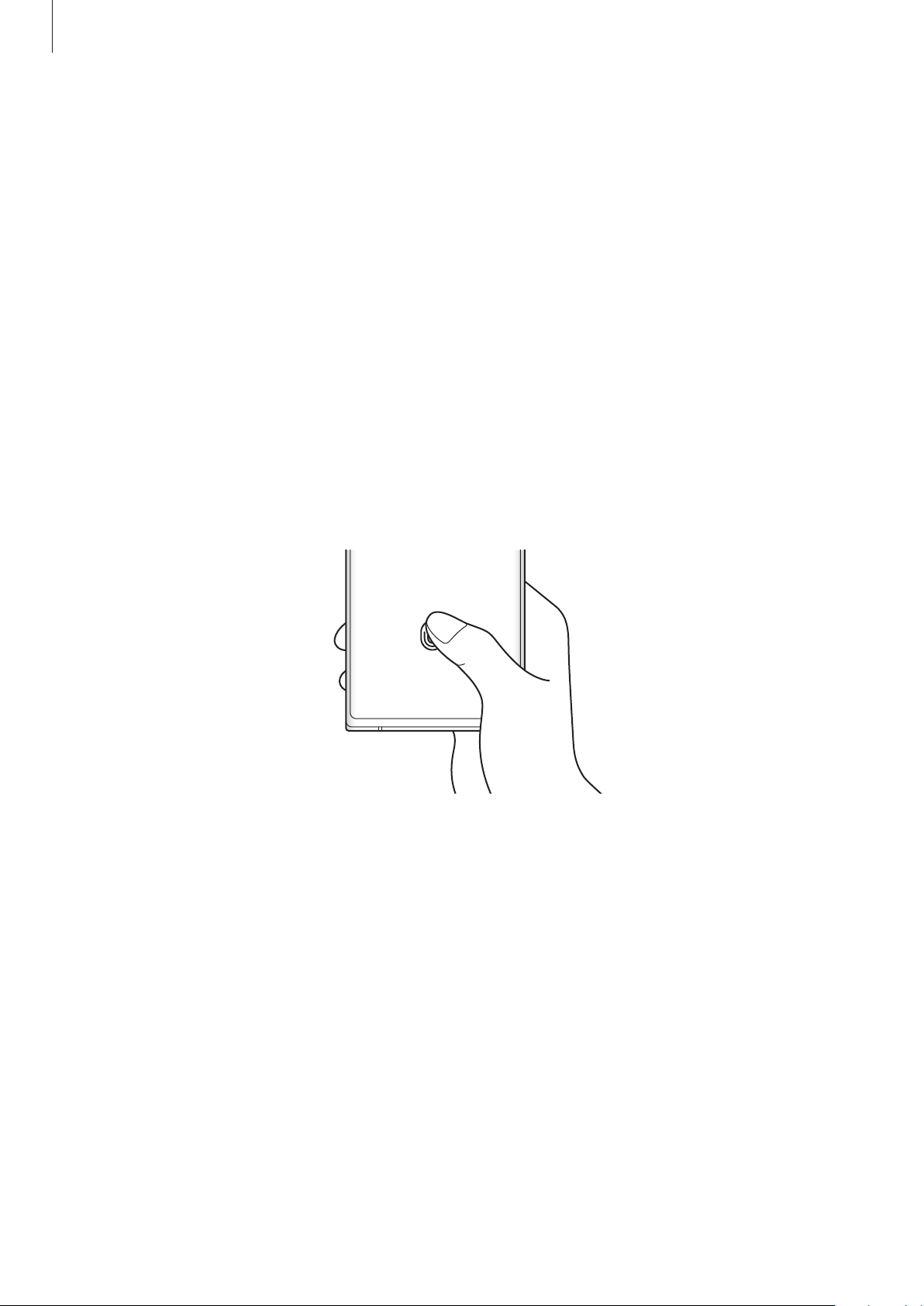
Basics
28
•
Ensure that the fingerprint recognition sensor area at the bottom centre of the screen
and your fingers are clean and dry.
•
If you bend your finger or use a fingertip, the device may not recognise your fingerprints.
Press the screen so that your fingertip spreads over the wide surface of the fingerprint
recognition area.
Registering fingerprints
1 Launch the
Settings
app and tap
Biometrics and security
→
Fingerprints
.
2 Read the on-screen instructions and tap
Continue
.
3 Set a screen lock method.
4 Place your finger on the fingerprint recognition sensor. After the device detects your
finger, lift it up and place it on the fingerprint recognition sensor again.
Repeat this action until the fingerprint is registered.
5 When you are finished registering your fingerprints, tap
Done
.
You can check whether your fingerprint is registered by tapping
Check added
fingerprints
.
Unlocking the screen with your fingerprints
You can unlock the screen with your fingerprint instead of using a pattern, PIN, or password.
1 Launch the
Settings
app and tap
Biometrics and security
→
Fingerprints
.
2 Unlock the screen using the preset screen lock method.
3 Tap the
Fingerprint unlock
switch to activate it.
4 On the locked screen, place your finger on the fingerprint recognition sensor and scan
your fingerprint.
Loading ...
Loading ...
Loading ...