Loading ...
Loading ...
Loading ...
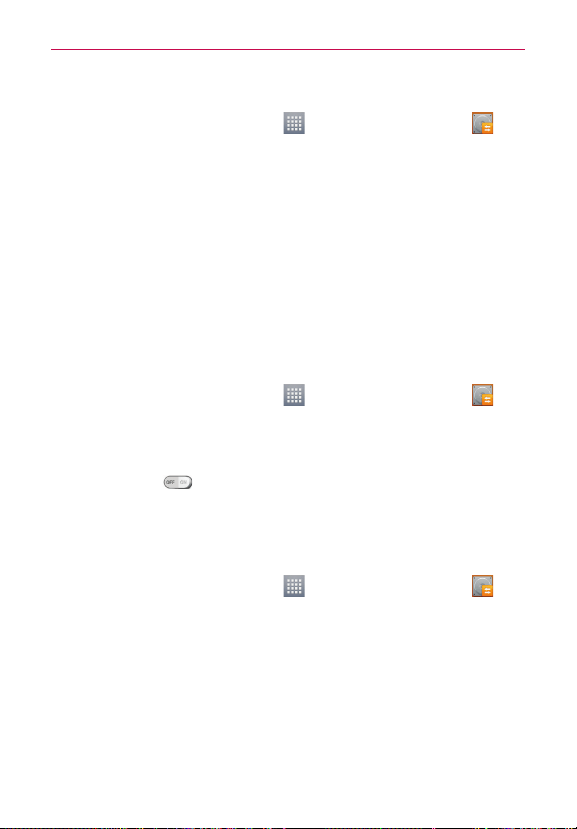
57
Utilities
Backup your smart phone data
1. From the Home screen, tap Apps > Apps tab > LG Backup >
Backup.
2. Select the check box you want to backup, tap Next.
3. Select the desired location and tap Next > Start.
NOTE
Checkmark Use the lock when creating a backup file to protect your backup file
with a password.
4. When all selected files have been backed up, you will see the message
Backup complete.
Scheduling automatic backups
You can also program automatic backups for the data on your smartphone
according to your schedule setting. To do this, complete the following
steps:
1. From the Home screen, tap Apps
> Apps tab > LG Backup >
Scheduled backup.
2. Set the Backup Location, Backup items, Backup time, scheduled
backup files, and choose if you want to add a password.
3. Tap the switch
to turn the backup schedule on.
Restoring smartphone data
NOTE
All files that are stored on your smart phone are deleted before the backup file is
restored.
1. From the Home screen, tap Apps > Apps tab > LG Backup >
File restore & management.
2. On the Restore screen, select a backup file that contains the data you
wish to restore.
3. Select the check box next to the item you wish to restore and select
Next > Start to restore it to your phone.
NOTE
Please note that your phone data will be overwritten with the content of your backup.
4. If the backup file is encrypted, type the password that you created to
encrypt it.
Loading ...
Loading ...
Loading ...