Loading ...
Loading ...
Loading ...
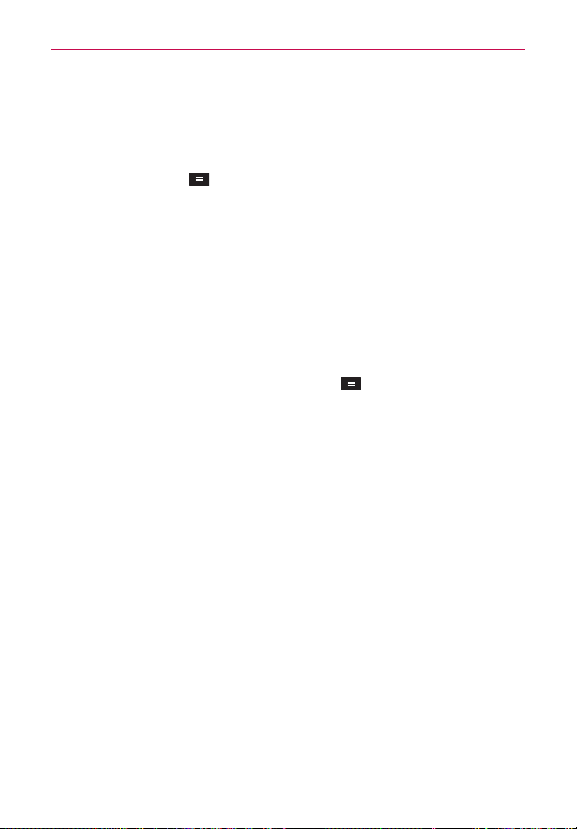
17
Getting to know your phone
KnockON
You can turn on/off the screen by just double-tapping.
To activate KnockON feature
1. Tap the Menu Key
> System settings > General tab > Gestures.
2. Place a checkmark on Screen on/off.
Double-tap the center of the screen quickly when it's off to turn it on. To
turn the screen off, double-tap the Status Bar in any screen (except on the
camera viewfinder) or empty area on the Home screen.
NOTE
When turning the screen on, make sure you do not cover the proximity sensor. Doing
so will turn the screen off immediately after turning it on in order to prevent abnormal
turning on in your pocket or bag.
Changing the screen lock options with more security
1. From the Home screen, tap the Menu Key > Lock screen settings
> Select screen lock.
2. Select the desired screen lock option from the below:
sNone: No lock screen.
sSwipe: Swipe any part of the screen to unlock the screen.
s Knock Code: Create your own lock code using the 2x2 grid on the
screen. Tap the same sequence you established while the screen is off to
access the Home screen directly.
NOTE
KnockON is disabled when Knock Code is in use.
s Face Unlock: Unlocks the screen through facial recognition. Follow the
prompts. You are asked to set a Pattern and/or PIN as a backup.
s Pattern: Opens a set of screens that guide you through drawing a screen
unlock pattern. It’s recommended that you enter a backup PIN as well
in case you might lose the pattern. Then, you can set vibrate on tap or
whether to make the pattern visible.
sPIN: Enter a numeric PIN to unlock screen.
sPassword: Enter a password to unlock screen.
Loading ...
Loading ...
Loading ...